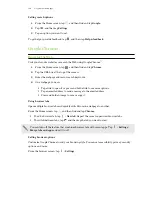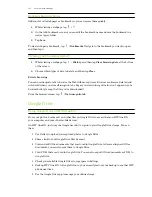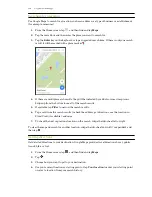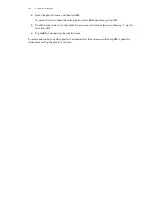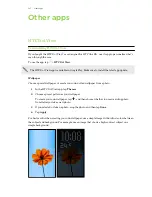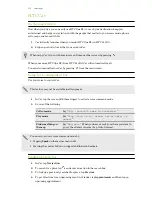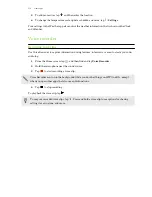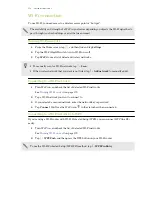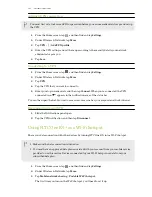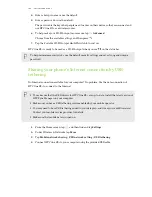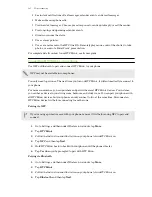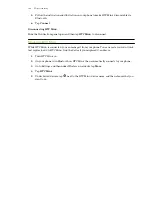3.
Tap
to take a photo or select photos in Gallery to group them in a collage.
4.
When inserting a collage, press and hold it, and then select a layout. You can also:
§
Press and hold, and then drag around a photo within the frame to put the subject in the
center of the frame.
§
Press and hold, and then drag a photo over another to re-arrange them.
§
Slide two fingers apart to zoom in on a photo, or slide two fingers together to zoom out.
§
Tap another layout to change the current layout.
5.
Tap the area above the date, and then use the editing tools to insert text and illustrations.
6.
To add another page, tap
. You'll see an onscreen message if you reached the maximum
number of pages.
7.
Press
to save the note.
Grouping notes into a notebook
§
To group notes into a new notebook, tap >
Group
.
§
To group notes into an existing notebook, tap >
Move to
.
§
To create a new notebook, swipe to the Notebooks tab, and then tap
.
Publishing and sharing a note
Upload and share your creative work on the Web and get your own Scribble blog site.
1.
With a note opened, tap
.
2.
Tap
Share article
.
3.
Select the account you want to use to publish the note to.
4.
Type a description or tag your note.
5.
Make sure that
Share your post
is selected.
6.
Under Share to, tap where you also want to share the link that will be created. You'll be
prompted to complete the action in the apps you selected.
7.
Tap
Done
.
To view notes you've shared, swipe to the Share tab on the Scribble main screen.
174
Other apps