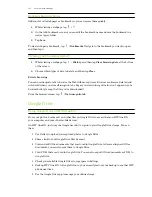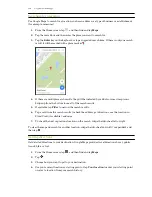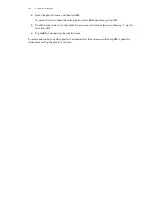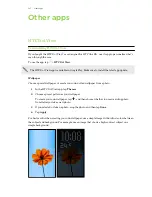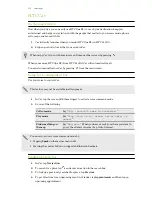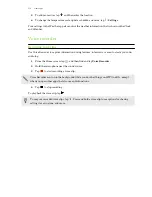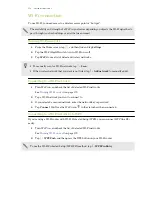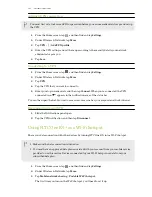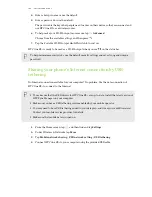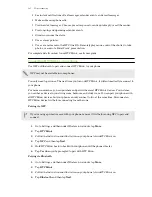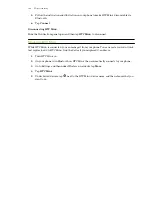Clock
Using the Clock
Get more from the Clock app than just the regular date and time. Use HTC One E9+ as a world clock
to see the date and time in cities across the globe. You can also set alarms or track your time using
the stopwatch or timer.
Setting an alarm
You can set up one or more alarms.
1.
From the Home screen, tap
, and then find and tap
Clock
.
2.
On the Alarms tab, select the check box of an alarm and then tap that alarm.
3.
Under Set alarm, use the scroll wheels to set the alarm time.
4.
If you want the alarm for multiple days, tap
Repeat
.
5.
Tap
Done
.
§
To turn off an alarm, clear the check box of that alarm.
§
If you need to set more than three alarms, tap
.
Setting the date and time manually
1.
From the Home screen, tap
, and then find and tap
Clock
.
2.
On the World Clock tab, tap >
Local time settings
.
3.
Clear
Automatic date & time
and
Automatic time zone
, and then set the time zone, date,
and time as required.
To display military time, choose the
Use 24-hour format
option.
Weather
Checking Weather
Use the Weather app and widget to check the current weather and weather forecasts for the next
few days. In addition to your current location, you can view weather forecasts for other cities
around the globe.
1.
From the Home screen, tap
, and then find and tap
Weather
. You'll see the weather for
different cities, including where you are.
2.
Tap a city to view weather information.
3.
Swipe to the Hourly and Forecast tabs to view the forecast in your selected location.
4.
To check the weather in other cities, tap
, and then select the city you want.
175
Other apps