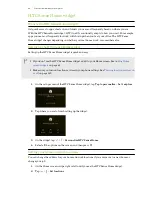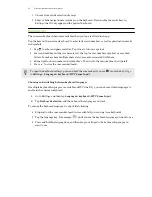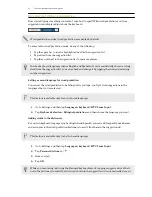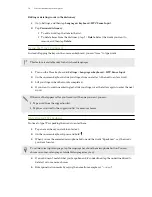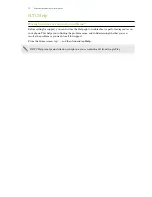HTC Sense Home widget
What is the HTC Sense Home widget?
Get quick access to apps, shortcuts and folders you use most frequently based on where you are.
With the HTC Sense Home widget, HTC One E9+ continually adapts to how you use it. For example,
apps you use most frequently for work, will show up when you're at your office. The HTC Sense
Home widget changes depending on whether you're at home, work, or somewhere else.
Setting up the HTC Sense Home widget
Setting up the HTC Sense Home widget is quick and easy.
§
If you don't see the HTC Sense Home widget, add it to your Home screen. See
Adding Home
screen widgets
on page 61.
§
Make sure you turn on location services in your phone settings. See
Turning location services on
or off
on page 189.
1.
On the setup screen of the HTC Sense Home widget, tap
Tap to personalize
>
Let's explore
.
2.
Tap where you are to finish setting up the widget.
3.
On the widget, tap
> >
Personalize HTC Sense Home
.
4.
Select all the options on the screen, and then press
.
Setting your home and work locations
You can change the address for your home and work locations if you ever move to a new home or
change your job.
1.
On the Home screen, swipe right or left until you see the HTC Sense Home widget.
2.
Tap
> >
Set locations
.
40
Your first week with your new phone