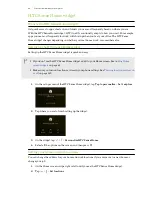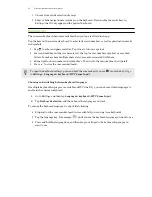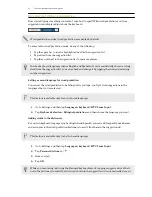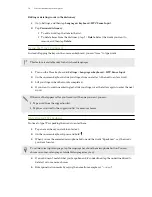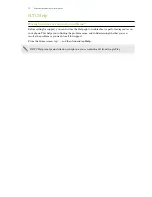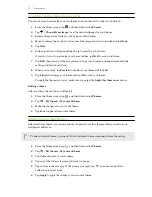Turning smart folders on and off
Smart folders are folders in the HTC Sense Home widget that dynamically change contents
depending on the apps you download and use. If you don't want to see recently downloaded or
recommended apps, you can turn off the smart folders.
1.
On the Home screen, swipe right or left until you see the HTC Sense Home widget.
2.
Tap
, and then tap >
Show/hide smart folders
.
3.
Select the smart folders you want to show or hide.
4.
Tap
OK
.
Motion Launch
What is Motion Launch?
Motion Launch is a combination of a motion gesture followed by a finger gesture. With
Motion Launch, you don't have to reach for the POWER button to wake up HTC One E9+. Using a
combination of simple gestures, you can wake up to your Home screen, HTC BlinkFeed, and more.
See the following:
§
Waking up to the lock screen
on page 43
§
Waking up and unlocking
on page 43
§
Waking up to the Home widget panel
on page 44
§
Waking up to HTC BlinkFeed
on page 44
§
Auto launching the camera with Motion Launch Snap
on page 45
§
Making a call with Quick call
on page 45
Turning Motion Launch gestures on or off
Choose the Motion Launch gestures you want on or off in Settings.
1.
With two fingers, swipe down from the top of the screen to open Quick Settings.
2.
Tap
>
Display & gestures
or
Display, gestures & buttons
.
3.
Tap
Motion Launch gestures
.
4.
Select the Motion Launch gestures you want.
42
Your first week with your new phone