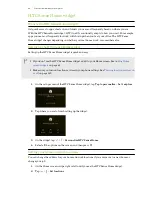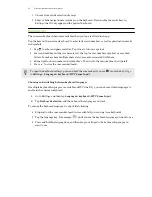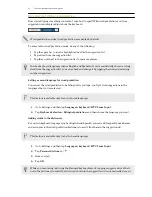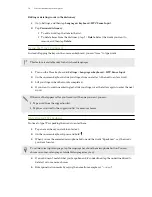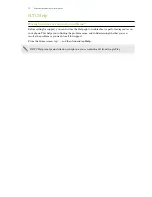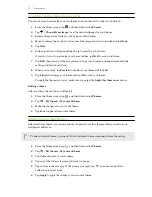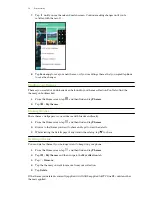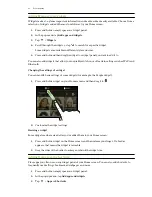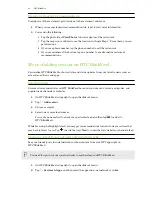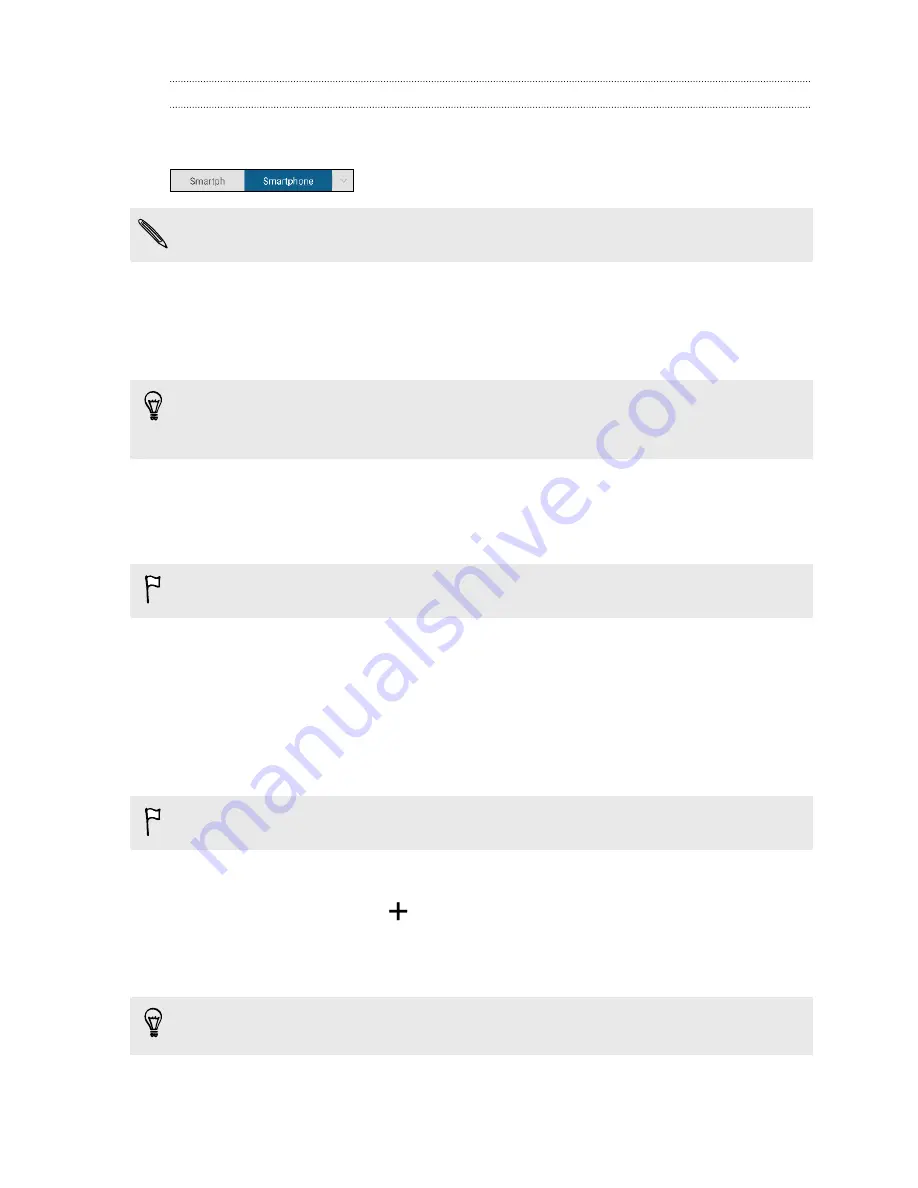
Entering text with word prediction
Ever started typing something you weren't sure how to spell? With word prediction, you'll see
suggested words displayed just above the keyboard.
Word prediction and next word prediction are enabled by default.
To enter text in word prediction mode, do any of the following:
§
Tap the space bar to insert a highlighted word in the suggestion list.
§
Tap a word from the suggestion list.
§
Tap the arrow next to the suggestion list to see more choices.
In some keyboard languages such as English and Spanish, if you've accidentally chosen a wrong
word from the suggestion list, you can go back and change it by tapping the word and selecting
another suggestion.
Setting a second language for word prediction
You can set the word prediction to be bilingual. As you type, you’ll get word suggestions in the
languages that you’ve selected.
This feature is available only for Latin-based languages.
1.
Go to Settings, and then tap
Language & keyboard
>
HTC Sense Input
.
2.
Tap
Keyboard selection
>
Bilingual prediction
, and then choose the language you want.
Adding words to the dictionary
For certain keyboard languages such as English and Spanish, you can add frequently-used names
and acronyms to the word prediction dictionary to easily find them in the suggestion list.
This feature is available only for Latin-based languages.
1.
Go to Settings, and then tap
Language & keyboard
>
HTC Sense Input
.
2.
Tap
Personal dictionary
>
.
3.
Enter a word.
4.
Tap
OK
.
While you're entering text using the Standard keyboard layout, tapping a suggested word that’s
not in the dictionary (usually the first word shown in the suggestion list) automatically stores it.
53
Your first week with your new phone