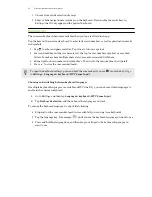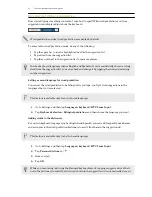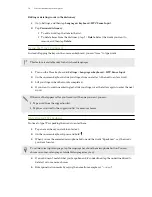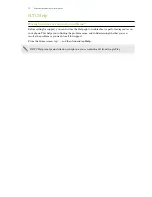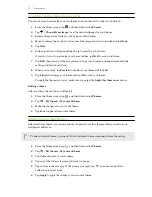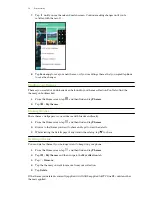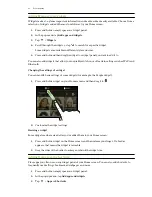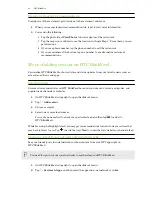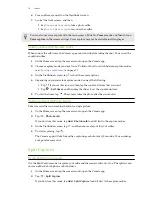Moving a widget or icon
You can easily move a widget or icon from one widget panel to another.
1.
Press and hold the widget or icon with one finger.
2.
With another finger, flick left or right to rotate the screen to another widget panel.
3.
Release the widget or icon.
Removing a widget or icon
1.
Press and hold the widget or icon you want to remove, and then drag it to
.
2.
When the widget or icon turns red, lift your finger.
Changing your main Home screen
Set HTC BlinkFeed or a widget panel as your main Home screen.
1.
Press and hold an empty space on a widget panel.
2.
In the pop-up menu, tap
Manage home screen pages
.
3.
Swipe left or right until you see the panel that you want to use as your main Home screen.
4.
Tap
Set as home
.
5.
Press
.
Pressing
from an app will first return you to the last panel you were in. Just press
again to
go to your main Home screen.
63
Personalizing