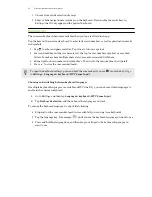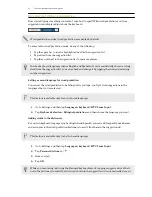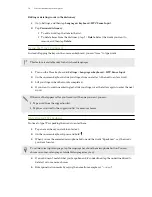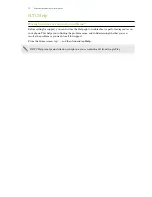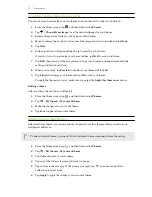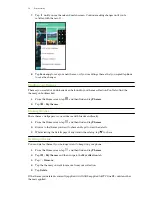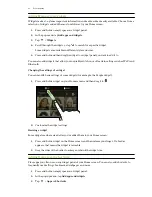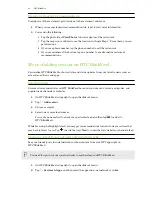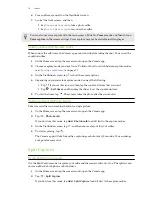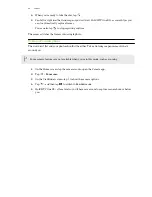5.
To name the folder, open the folder, tap its title bar, and then enter a folder name.
6.
When done, tap
.
Removing apps from a folder
1.
On the Apps screen, tap
>
Custom
.
2.
Tap >
Rearrange apps
.
3.
Tap the folder to open it.
4.
Press and hold an app, and then drag it out to the Apps screen. Wait until you see the
occupying icon move away before releasing your finger.
5.
When you're done removing apps, tap
.
Hiding or unhiding apps
1.
On the Apps screen, tap >
Hide/Unhide apps
.
2.
Select the apps you want to hide, or clear their check boxes to unhide them.
3.
Tap
Done
.
65
Personalizing