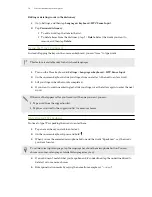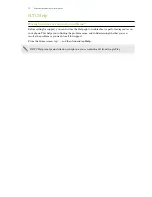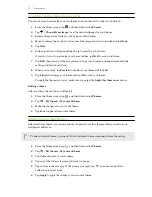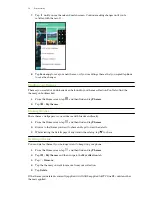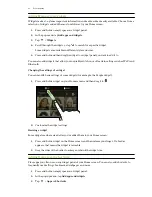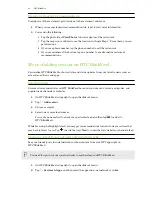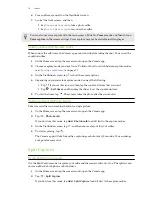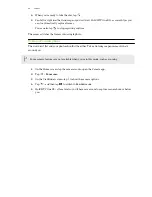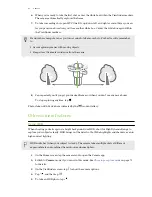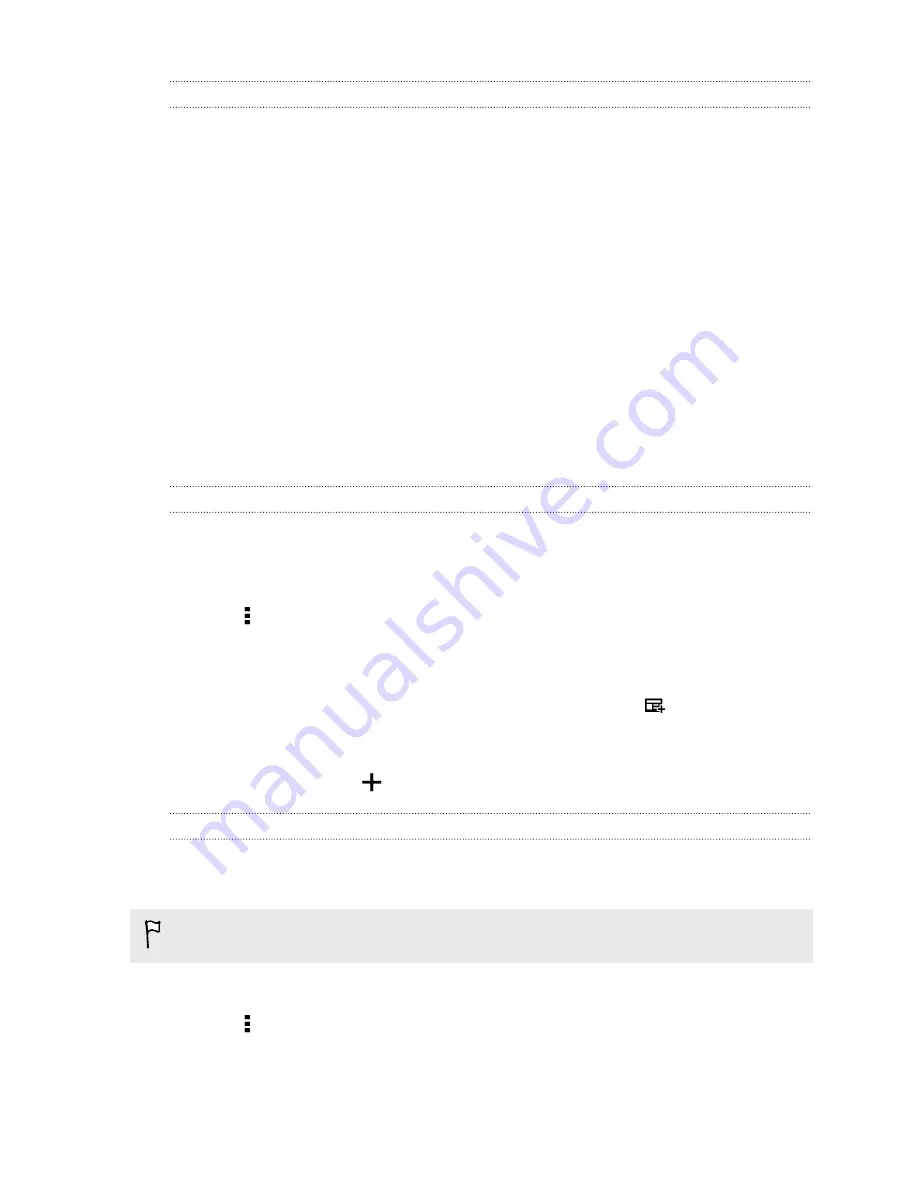
Viewing restaurant recommendations
View photos of the restaurant, get directions to the restaurant, and more.
1.
When you see a restaurant recommendation tile, tap it to view more information.
2.
You can do the following:
§
Tap the photo tile or
View Photos
to browse photos of the restaurant.
§
Tap the map icon or address to see the location in Google Maps
™
. From there, you can
get directions.
§
If you see a phone number, tap the phone number to call the restaurant.
§
If you see numbers at the bottom, tap on a number to see alternative restaurant
recommendations.
Ways of adding content on HTC BlinkFeed
Personalize HTC BlinkFeed to show articles and status updates from your favorite news sources,
categories, editions, and apps.
Selecting feeds
Discover stories and articles on HTC BlinkFeed based on your interests, favorite categories, and
popular news channels or websites.
1.
On HTC BlinkFeed, swipe right to open the slideout menu.
2.
Tap >
Add content
.
3.
Choose a category.
4.
Select one or more feed sources.
You can tap a name first to check out a particular feed, and then tap
to add it to
HTC BlinkFeed.
While browsing the Highlights feed, you may get recommendations for new stories or sources that
may be of interest to you. Tap
in a tile that says
New
to subscribe to its website or channel's feed.
Showing content from your apps and social networks
See your friends' posts in social networks or show content from your HTC apps right on
HTC BlinkFeed.
You need to sign in to your social networks to see their feeds on HTC BlinkFeed.
1.
On HTC BlinkFeed, swipe right to open the slideout menu.
2.
Tap >
Services & Apps
, and then select the apps and social networks you like.
68
HTC BlinkFeed