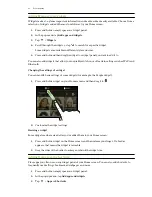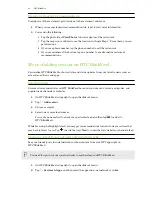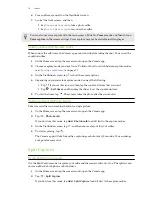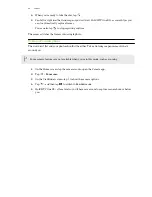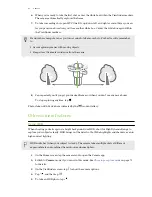§
If there are parts of the image that are in shadows and others are in highlights, use HDR to
capture multiple shots of different exposures and combine them into one shot. Keep
HTC One E9+ steady or place it on a level surface when using HDR.
§
When taking a panoramic photo, consider the whole scene and focus on an object that has a
neutral tone to help keep the exposure balanced in the composite image.
Other tips
§
In Camera settings, tap
Grid
to help frame the subject better or improve the composition.
§
If taking photos under fluorescent or incandescent bulbs and the subject appears to be off-
color, tap
, and then choose a white balance setting. Check the image on the Viewfinder
and select the option that displays the closest color to the natural color of the subject.
§
In Camera settings, you can tap
Image adjustments
and adjust the contrast, saturation, and
sharpness before taking the photo.
§
After capturing the photo, you can fine-tune the contrast, brightness, and other settings in
Photo Editor.
Recording video
1.
On the Home screen, tap the camera icon to open the Camera app.
2.
Switch to
Camera
mode, if you're not in this mode. See
Choosing a capture mode
on page 71
for details.
3.
When you're ready to start recording, tap
.
4.
Change focus to a different subject or area by just tapping it on the Viewfinder screen.
5.
Tap the flash icon to turn the flash on or off.
6.
Tap
to pause the recording, and then tap
to resume.
7.
To stop recording, tap
.
Setting the video resolution
1.
Switch to
Camera
mode.
2.
On the Viewfinder screen, tap to show the camera options.
3.
Tap
.
4.
Tap
Video Quality
, and then choose a video resolution.
Taking a photo while recording a video—VideoPic
Use the
Normal
video scene when you want to take a photo while recording video.
1.
On the Home screen, tap the camera icon to open the Camera app.
2.
On the Viewfinder screen, tap to show the camera options.
Make sure you see the
icon which means the
Normal
video scene is selected.
3.
Tap
to start recording.
73
Camera