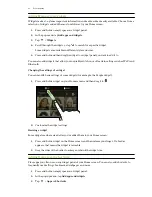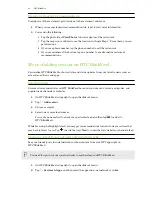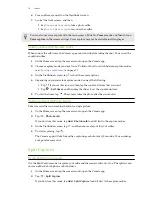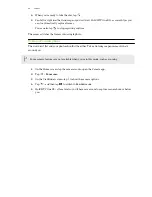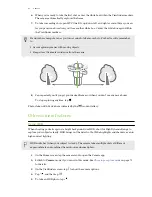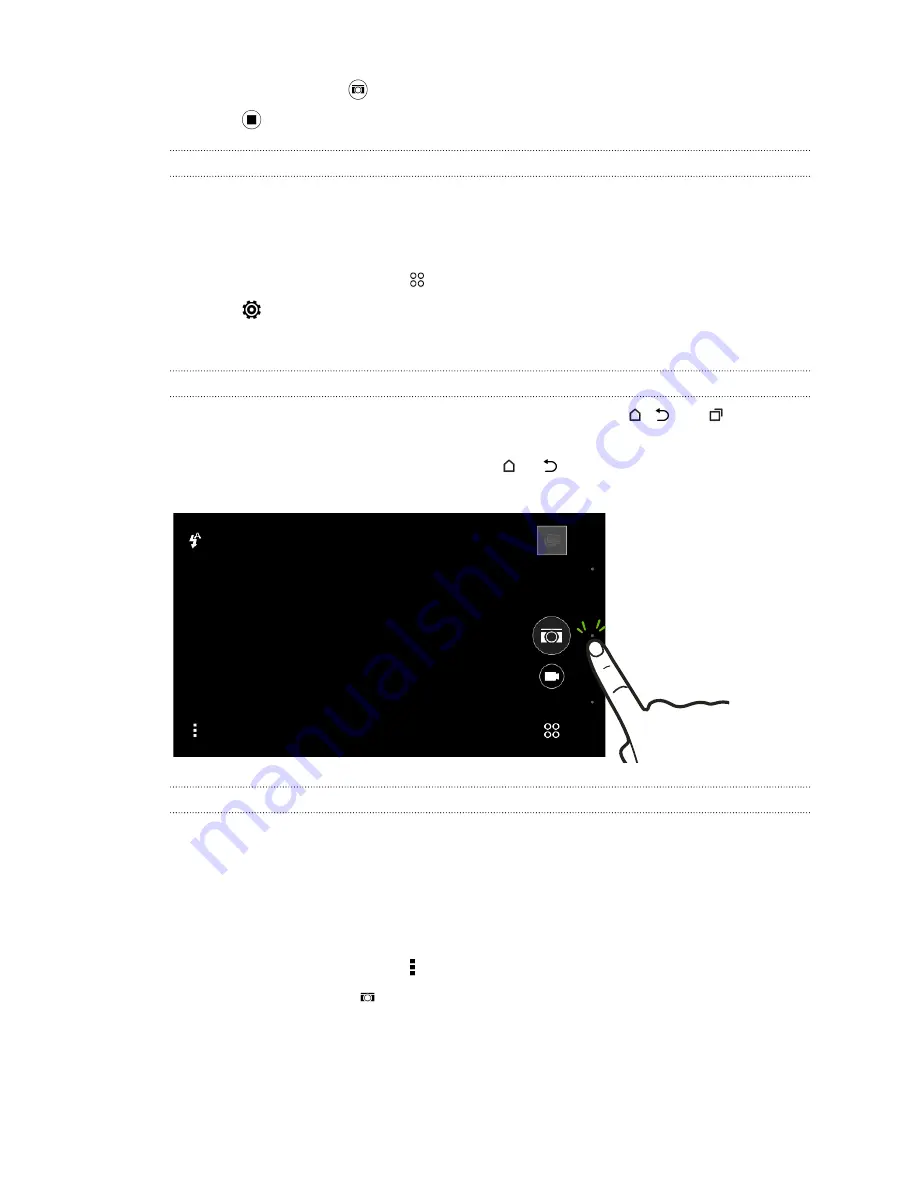
4.
While recording, tap
whenever you want to capture a still shot.
5.
Tap
to stop recording.
Using the volume buttons for taking photos and videos
In the Camera app, you can set the VOLUME buttons to function as the shutter release or zoom
controls.
1.
On the Home screen, tap the camera icon to open the Camera app.
2.
On the Viewfinder screen, tap
.
3.
Tap
>
Volume button options
.
4.
Choose how you want to use the volume buttons when you're in the Camera app.
Closing the Camera app
To give you a full view of the Viewfinder screen, HTC One E9+ replaces
,
, and
with small
dots.
Tap a dot to show these buttons again, and then tap
or
to close the Camera app and return to
the Home screen or the previous screen.
Taking continuous camera shots
Do you want to take photos of moving subjects? Whether it’s your kid's football game or a car race,
you can capture the action. Use the
Auto
scene when you want to take continuous camera shots.
1.
On the Home screen, tap the camera icon to open the Camera app.
2.
Switch to
Camera
mode, if you're not in this mode. See
Choosing a capture mode
on page 71
for details.
3.
On the Viewfinder screen, tap to show the camera options.
Make sure you see the
icon which means the
Auto
scene is selected.
74
Camera