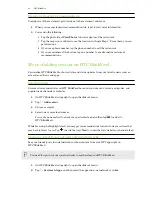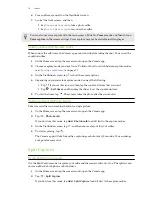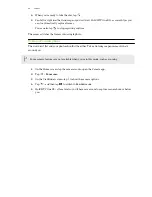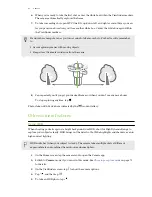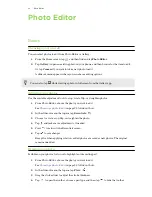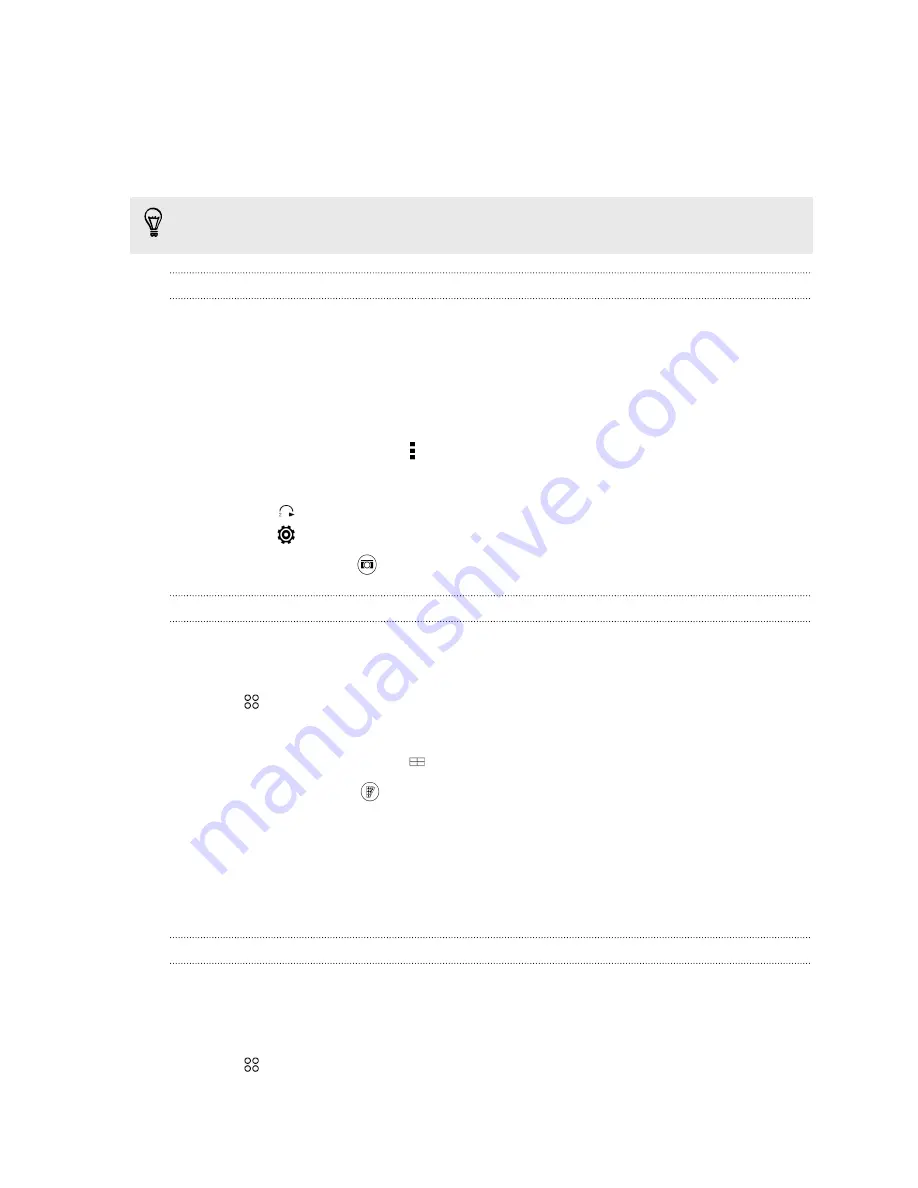
6.
Pose and frame yourself on the Viewfinder screen.
7.
Look at the front camera, and then:
§
Say
Cheese
or
Capture
to take a photo selfie.
§
Say
Action
or
Rolling
to record a video selfie.
You can also use voice capture with the main camera. Switch to
Camera
mode, and then turn on
Voice capture
in the camera settings. Voice capture may not be available in all languages.
Taking photos with the self-timer
When you use the self-timer, the Camera app counts down before taking the shot. You can set the
countdown time.
1.
On the Home screen, tap the camera icon to open the Camera app.
2.
Choose a capture mode you want to use. To find out how to switch between capture modes,
see
Choosing a capture mode
on page 71.
3.
On the Viewfinder screen, tap to show the camera options.
4.
Depending on your selected capture mode, do one of the following:
§
Tap
if you see this icon, and then tap the countdown time that you want.
§
Tap
>
Self-timer
, and then drag the slider to set the countdown time.
5.
To start the timer, tap
. The camera takes the photo after the countdown.
Taking selfies with Photo Booth
Take several selfies and combine them into a single picture.
1.
On the Home screen, tap the camera icon to open the Camera app.
2.
Tap
>
Photo booth
.
If you don't see this mode, tap
Add
>
Photo booth
to add it first to the capture modes.
3.
On the Viewfinder screen, tap
, and then choose a layout for your selfies.
4.
To start capturing, tap
.
The Camera app will take four selfies, capturing each shot every 2 seconds. You can change
your pose for every shot.
Split Capture
Using Split Capture mode
Use the Split Capture mode to capture your selfie and the scenery in front of you. The split-screen
shot can either be both photos or both videos.
1.
On the Home screen, tap the camera icon to open the Camera app.
2.
Tap
>
Split Capture
.
If you don't see this mode, tap
Add
>
Split Capture
to add it first to the capture modes.
78
Camera