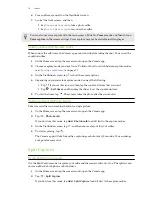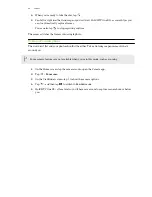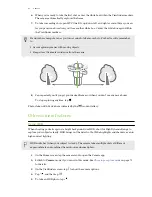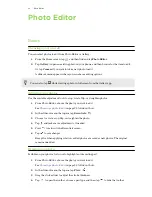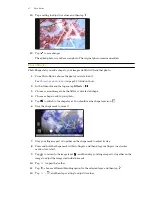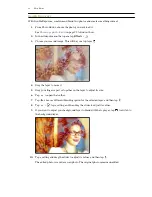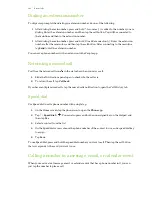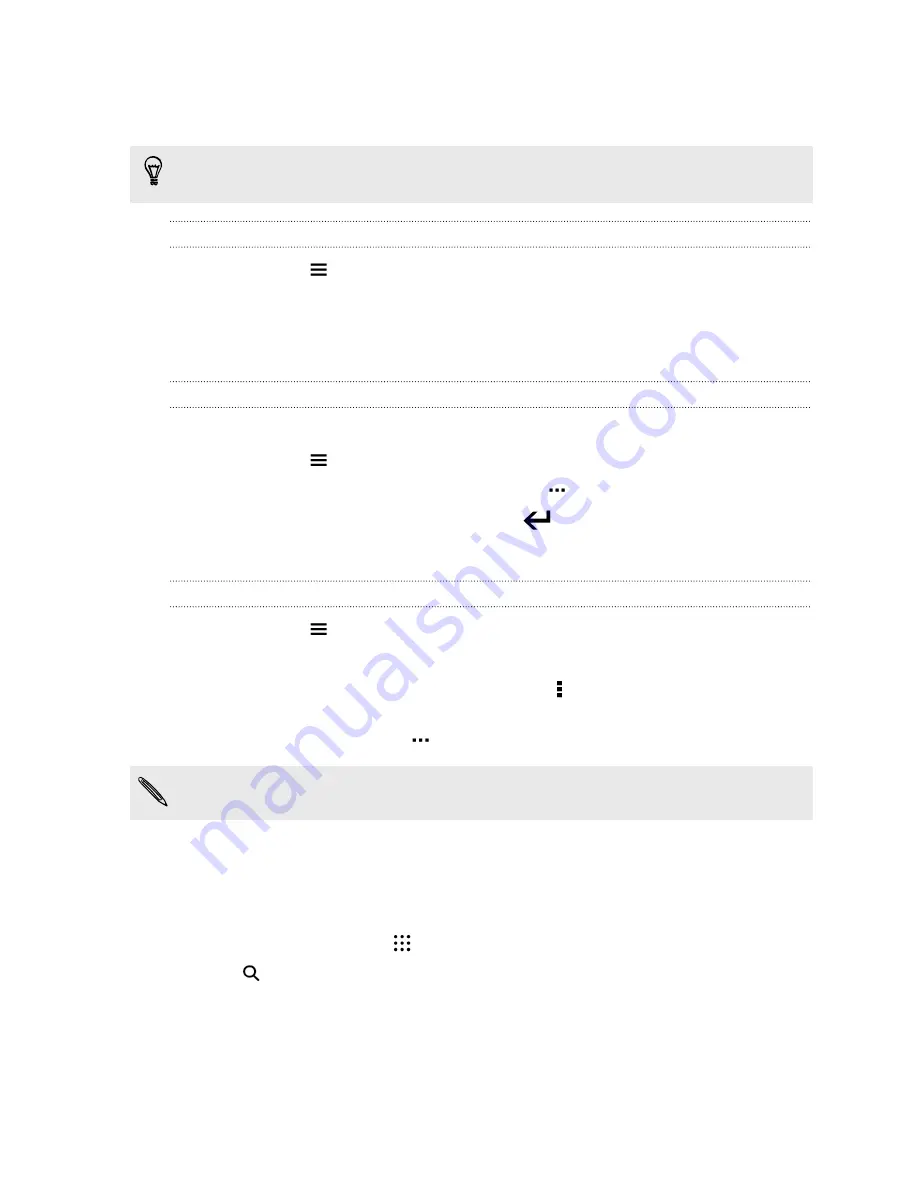
8.
If you need to remove a tag you've added, just tap the tag, and then tap
OK
.
9.
Tap
Save
.
To tag a single photo or video, press and hold the photo or video. Tap
Add tag
, and then enter
your keywords.
Viewing your tagged photos and videos
1.
In Gallery, tap
>
Tags
.
You'll see tiles of your used tags, with numbers that indicate how many photos and videos
belong to each tag.
2.
Tap a tile to open it and view tagged photos and videos.
Renaming a tag
You can rename a tag that you've already added to your photos and videos.
1.
In Gallery, tap
>
Tags
.
2.
Find the tile of the tag you want to rename, then tap
>
Rename tag
.
3.
Type the new tag name in the text field, then tap
.
4.
Tap
OK
to save your changes.
Removing tags
1.
In Gallery, tap
>
Tags
.
2.
Find the tile of the tag you want to modify.
3.
To untag photos and videos, tap the tile, and then tap >
Remove tag
. Select the items, then
tap
Remove
.
4.
To completely delete a tag, tap
in the tile, then tap
Remove tag
.
Deleting a tag will not delete any of your photos and videos.
Searching for photos and videos
You can search the Gallery using tags and photo locations.
1.
From the Home screen, tap
, and then find and tap
Gallery
.
2.
Tap
.
3.
In the search field, type a tag or a location associated with the photo or video you're looking
for.
You can also search for photo taken on a specific date. You must use the same date format as
that set in
Settings
>
Date & time
, such as
01/13/2015
.
88
Gallery