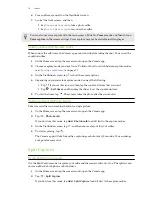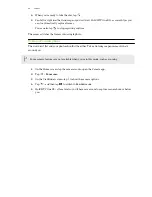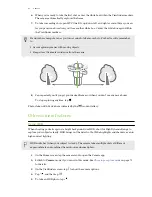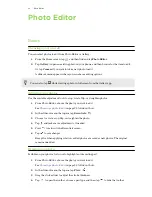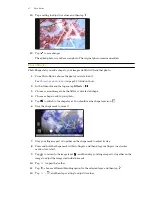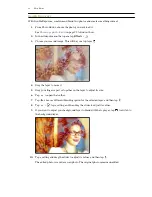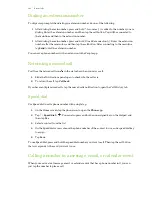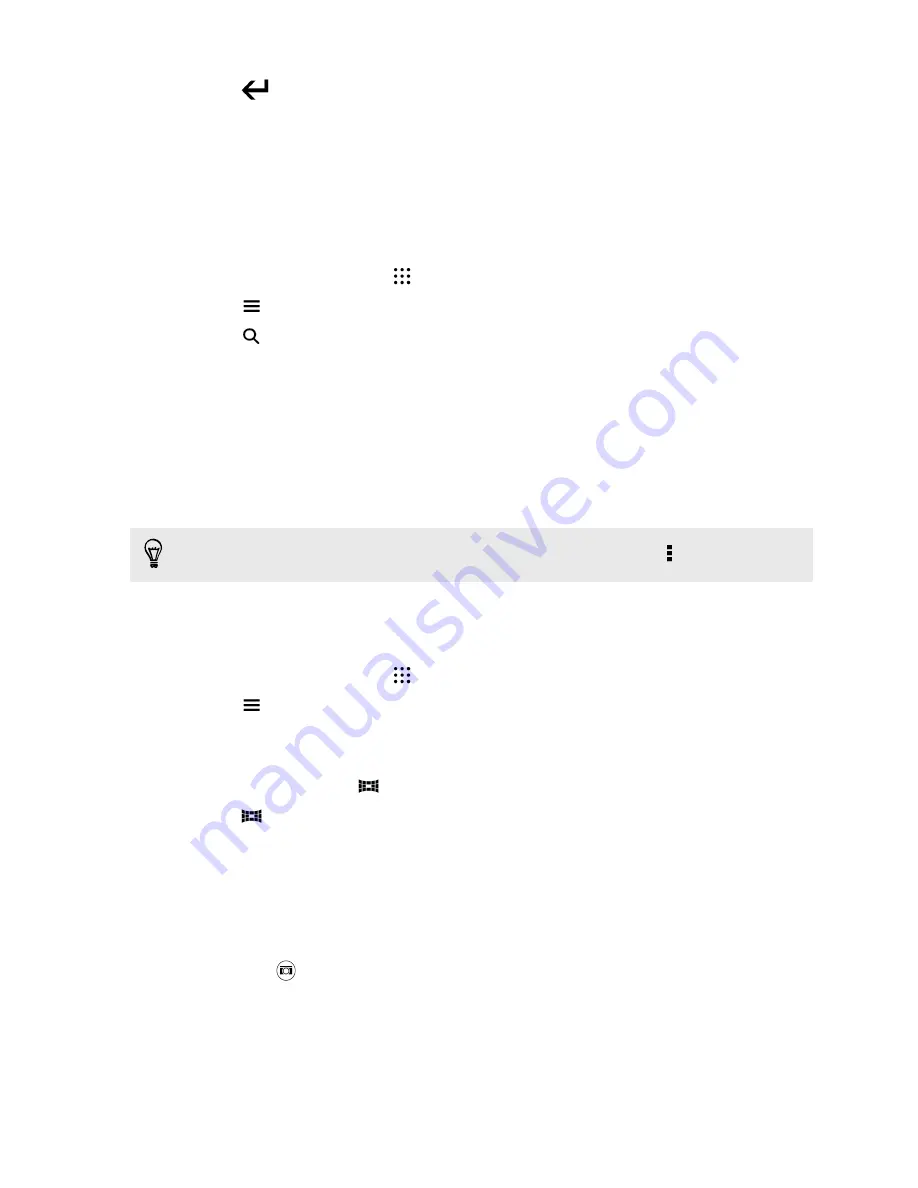
4.
Tap
.
5.
Select what you want from the matching results.
Finding matching photos
Looking for photos of a specific person? Use Image match to find photos faster instead of browsing
through Gallery.
1.
From the Home screen, tap
, and then find and tap
Gallery
.
2.
Tap
, and then choose how you want to view your photos and videos.
3.
Tap
.
4.
Tap
Image match
and find a photo that is visually similar to what you want to find.
5.
Tap the photos that are most similar to what you want to find and do one of the following:
§
Tap
Continue
to refine the search.
§
Tap
Finish
to see the results.
6.
On the Images matched screen, select all of the images you want to save to a new album, and
then tap
Save
.
You can also find matching images while viewing a photo in full screen. Tap >
Image match
.
Viewing Pan 360 photos
1.
From the Home screen, tap
, and then find and tap
Gallery
.
2.
Tap
, and then choose how you want to view your photos and videos.
3.
Tap a tile to open the thumbnail view.
4.
When you see the Pan 360 photo you want, tap it to view in full screen. You can identify
Pan 360 photos by the
icon on the thumbnail.
5.
Tap
to explore the Pan 360 photo.
6.
Try any of the following:
§
Tilt HTC One E9+ or drag your finger on the screen to pan the photo.
§
Tap the rotation indicator at the top left corner to re-center the photo.
§
Slide two fingers together or apart to zoom the photo.
§
Rotate two fingers to rotate the photo.
§
Tap
to save the current view of the photo.
89
Gallery