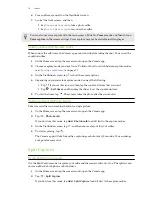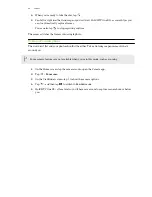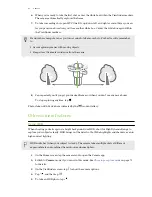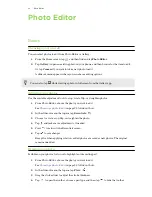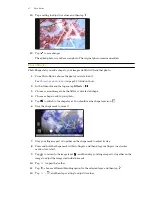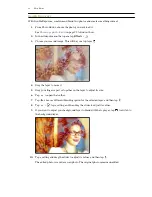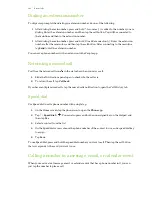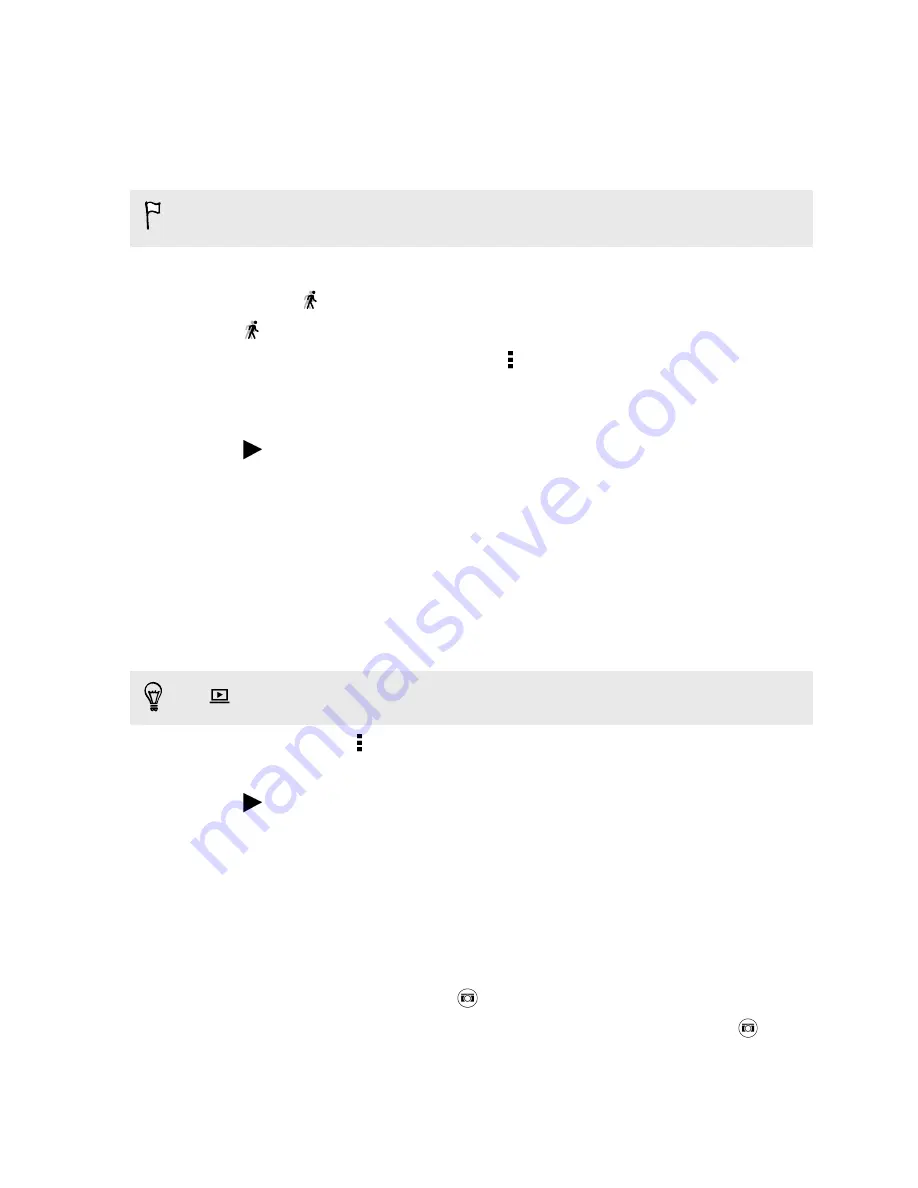
Changing the video playback speed
Want to add a cinematic flair to your video by slowing down a particular scene? You can vary the
playback speed of a selected section of a slow motion video.
You can only change the video playback speed of videos captured using the slow motion scene in
the Camera app.
1.
In Gallery, open the video you want to play in full screen. You can identify slow motion
videos by the
icon on the thumbnail.
2.
Tap
to switch between normal and slow motion playback.
3.
To adjust the playback speed of the video, tap >
Edit
>
Adjust playback speed
.
4.
Frame the sequence you want to slow down by moving the left and right sliders.
5.
Drag the slider up or down to choose how fast you want the sequence to play.
6.
Tap
to watch the result.
7.
Tap
Save
.
The edited video is saved as a copy. The original video remains unedited.
Trimming a video
1.
In Gallery, open the video you want to play in full screen.
2.
Tap the onscreen controls to pause or resume playback, adjust the volume, and more.
Tap
to share the video on your home network.
3.
To trim the video, tap >
Edit
.
4.
Drag the trim sliders to the part where you want the video to begin and end.
5.
Tap
to preview your trimmed video.
6.
Tap
Save
.
The trimmed video is saved as a copy. The original video remains unedited.
Saving a photo from a video
It's easy to save a still shot from a video.
While you're watching a video in Gallery, tap
to capture a still shot.
You can also pause the playback and drag the slider to the image you want before tapping
.
90
Gallery