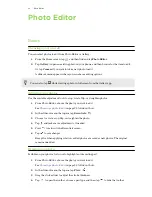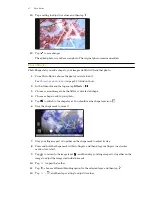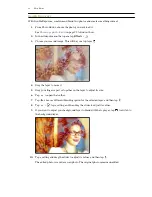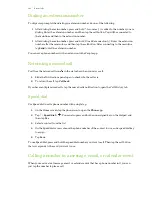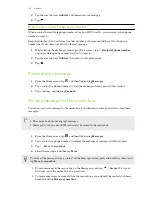13.
If you want to adjust your photo to blend with the image fill, tap
to switch from the image
fill layer to the photo layer.
14.
Tap a setting and drag the slider to adjust its values, and then tap
.
15.
Tap
to save changes.
The edited photo is saved as a new photo. The original photo remains unedited.
Prismatic
Got a bright and colorful image? Use Prismatic effect for fresh crystal prism patterns.
1.
From Photo Editor, choose the photo you want to edit.
See
Choosing a photo to edit
on page 92 to find out how.
2.
In the slideout menu that opens, tap
Effects
>
.
3.
Choose a prismatic pattern to apply to your photo.
4.
Tap
to switch to the shape layer. You should see the shape layer icon
.
5.
Drag the shape to move it.
6.
Drag your fingers apart or together on the shape to adjust its size.
7.
Press and hold the shape with two fingers, and then drag your fingers in a circular motion to
rotate it.
8.
Tap
to return to the image layer
, and then drag your fingers apart or together on the
image to adjust its size.
9.
Tap
to open the toolbar.
10.
Tap
, adjust the settings for your photo layer, and then tap
.
11.
Tap
to save changes.
The edited photo is saved as a new photo. The original photo remains unedited.
98
Photo Editor