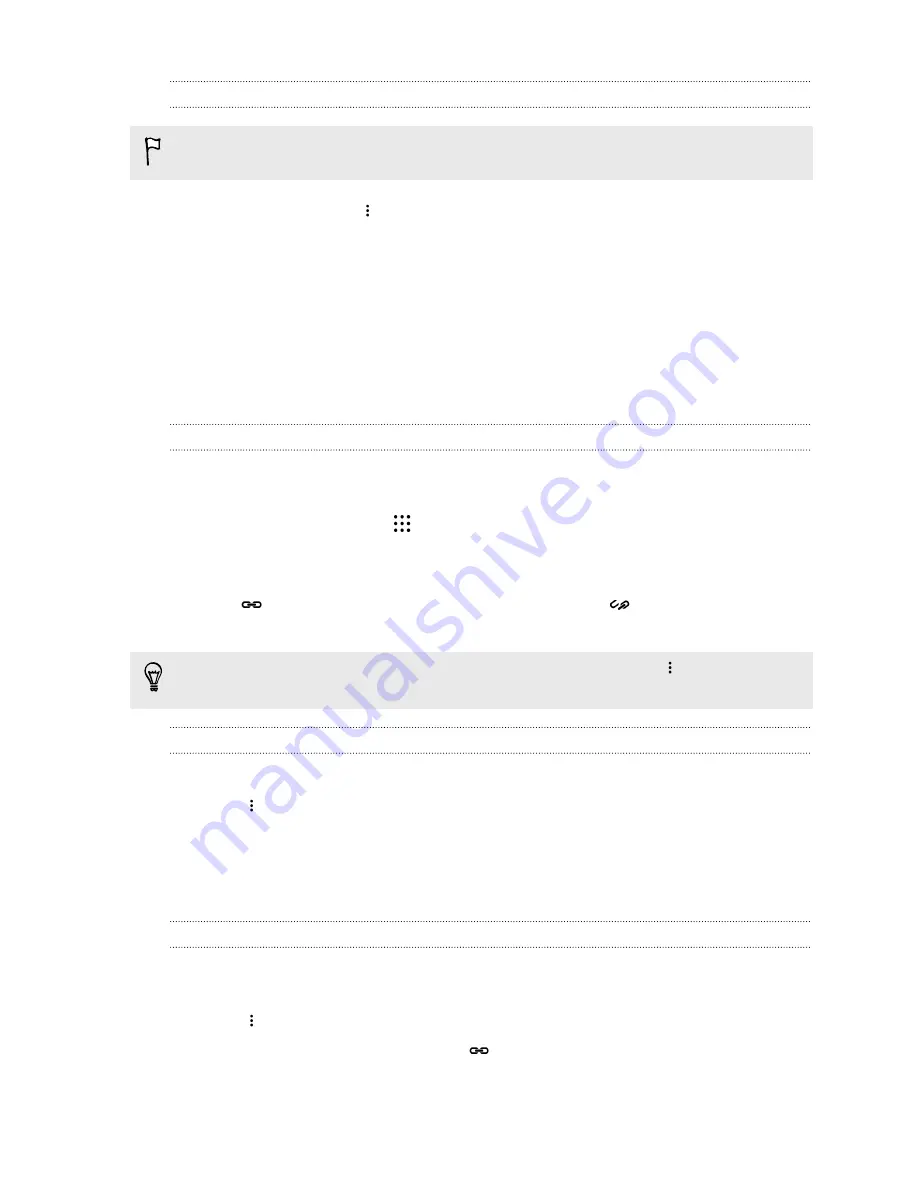
Copying contacts from one account to another
Contacts from social networks may not be able to be copied.
1.
On the People tab, tap
>
Manage contacts
.
2.
Tap
Copy contacts
, and then choose a contact type or online account to copy from.
3.
Select a contact type or account you want to save to.
Merging contact information
Avoid duplicate entries by merging contact information from different sources, such as your social
network accounts, into one contact.
Accepting contact link suggestions
When HTC One M9+ Supreme Camera Edition finds contacts that can be merged, you’ll see a link
notification when you open the People app.
1.
From the Home screen, tap
, and then find and tap
People
.
2.
On the People tab, tap the Contact link suggestion notification when available. You'll see a
list of suggested contacts to merge.
3.
Tap
next to the contact you want to merge. Otherwise, tap
to dismiss the link
suggestion.
If you don't want to receive contact link suggestions, on the People tab, tap
>
Settings
. Clear
the
Suggest contact link
option.
Manually merging contact information
1.
On the People tab, tap the name of the contact (not the icon or photo) you want to link.
2.
Tap
>
Link
.
3.
You can:
§
Under
Suggest links
, link the contact to an account.
§
Under
Add contact
, tap one of the options to link to another contact.
Breaking the link
1.
On the People tab, tap the name of the contact (not the icon or photo) whose link you want to
break.
2.
Tap
>
Link
.
3.
Under the
Linked contacts
section, tap
beside an account to break the link.
148
People


































