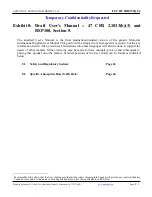§
Choose from a wide selection of emoji.
§
Show or hide navigational arrow keys on the keyboard. If you enable the arrow keys in
Settings, they'll only appear on the portrait keyboard.
Entering text
The onscreen keyboard becomes available when you tap a text field in an app.
Tap the keys on the onscreen keyboard to enter letters and numbers, as well as punctuation marks
and symbols.
§
Tap
to enter an uppercase letter. Tap twice to turn on caps lock.
§
Press and hold keys with gray characters at the top to enter numbers, symbols, or accented
letters. Some keys have multiple characters or accents associated with them.
§
Swipe right to show number and symbol keys. To return to the main keyboard, swipe left.
§
Press
to close the onscreen keyboard.
To open the keyboard settings, press and hold the comma key if you see
above the key. Or go
to
Settings
>
Language & keyboard
>
HTC Sense Input
.
Choosing and switching between keyboard languages
If multiple keyboard languages are available on HTC One M9+ Supreme Camera Edition , you can
choose which languages to enable in the onscreen keyboard.
1.
Go to Settings, and then tap
Language & keyboard
>
HTC Sense Input
.
2.
Tap
Keyboard selection
, and then choose the languages you want.
To change the keyboard language, do any of the following:
§
Swipe left on the onscreen keyboard (not available if you're using trace keyboard).
§
Tap the language key, for example,
, until you see the keyboard language you want to use.
§
Press and hold the language key, and then drag your finger to the keyboard language you
want to use.
57
Your first week with your new phone