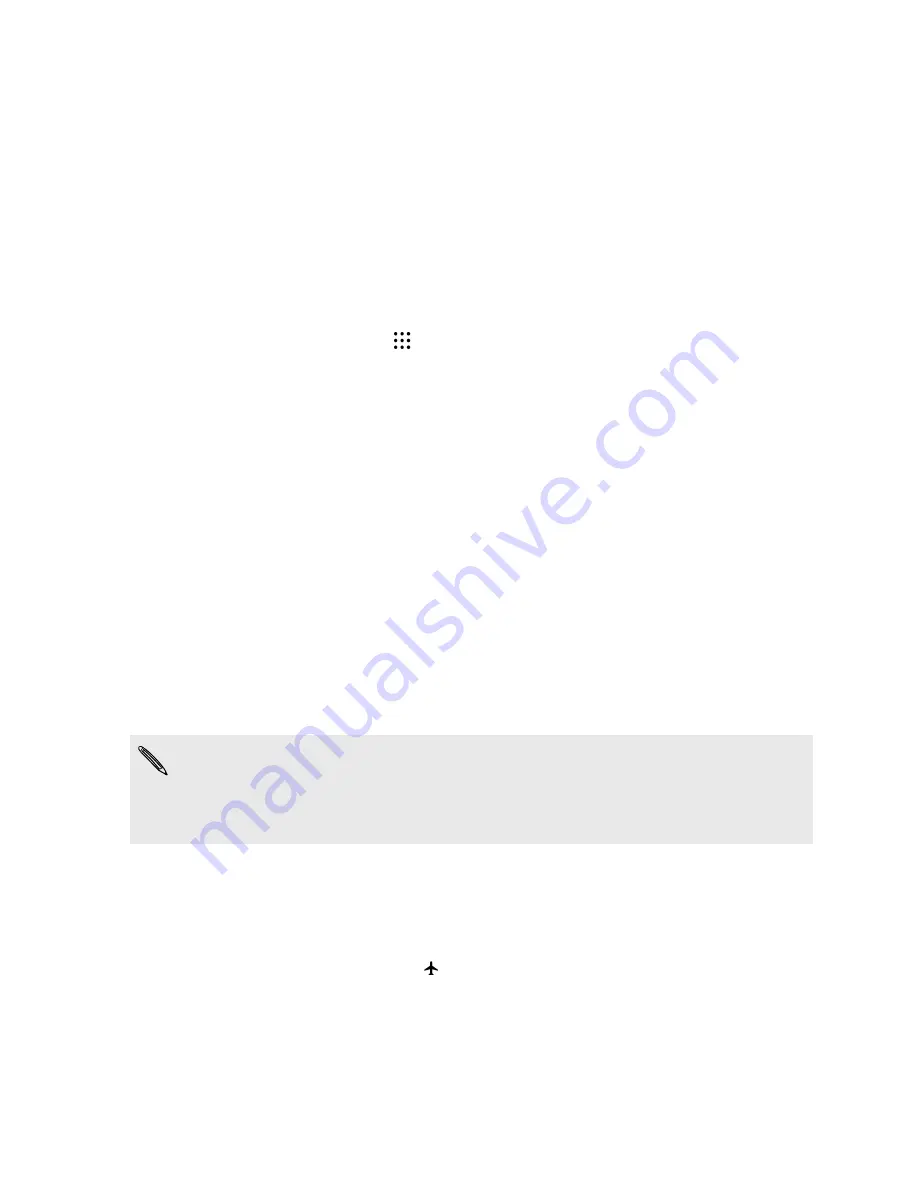
Settings and security
Turning location services on or off
In order to find your location on HTC One M9+ Supreme Camera Edition , you need to enable
location sources.
1.
From the Home screen, tap
>
Settings
>
Location
.
2.
Tap the
On/Off
switch to turn location services on and off.
3.
Under Location sources, select the location mode you want. For example, for a better
estimate of your location, choose
High accuracy
. To save battery power, choose
Battery
saving
.
Turning off a location source (for example GPS) means no applications on HTC One M9+ Supreme
Camera Edition will collect your location data through that location source. However, third party
applications may collect — and HTC One M9+ Supreme Camera Edition may continue to provide —
location data through other sources, including through Wi-Fi and signal triangulation.
Airplane mode
When you enable Airplane (Flight) mode, all wireless radios on HTC One M9+ Supreme Camera
Edition are turned off, including the call function, data services, Bluetooth, and Wi-Fi.
When you disable Airplane mode, the call function is turned back on and the previous state of
Bluetooth and Wi-Fi is restored.
§
You can manually turn Bluetooth and Wi-Fi back on after enabling Airplane mode.
§
If USB tethering is turned on, enabling Airplane mode turns it off. You need to manually turn
USB tethering on after you disable Airplane mode.
Do any of the following to turn Airplane mode on or off:
§
Press and hold POWER, and then tap
Airplane mode
.
§
With two fingers, swipe down from the status bar to open the Quick Settings panel. Tap the
Airplane mode
tile to turn airplane mode on or off.
When enabled, the Airplane mode icon
is displayed in the status bar.
191
Settings and security







































