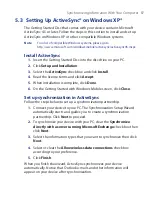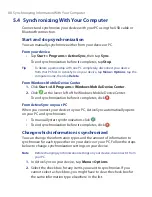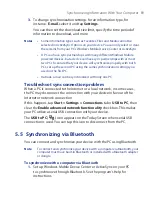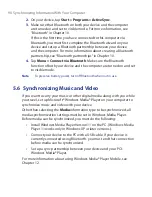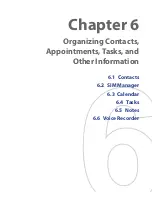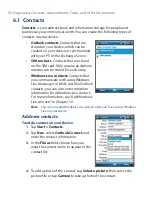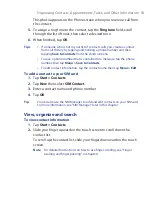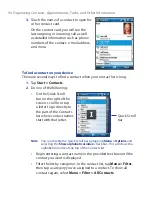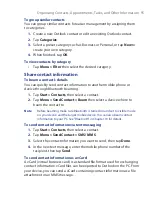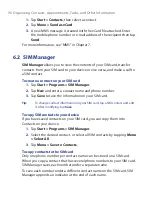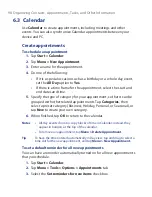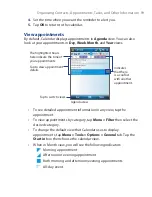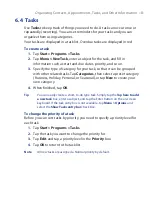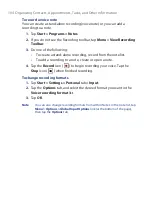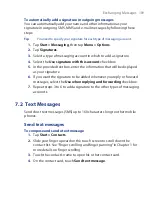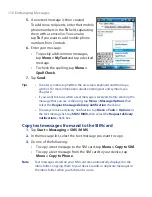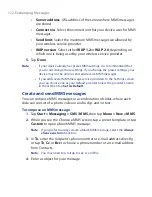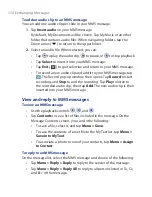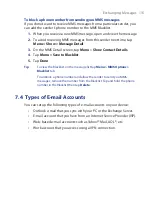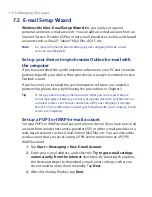Organizing Contacts, Appointments, Tasks, and Other Information 101
6.4 Tasks
Use
Tasks
to keep track of things you need to do. A task can occur once or
repeatedly (recurring). You can set reminders for your tasks and you can
organize them using categories.
Your tasks are displayed in a task list. Overdue tasks are displayed in red.
To create a task
1.
Tap
Start > Programs > Tasks
.
2.
Tap
Menu > New Task
, enter a subject for the task, and fill in
information such as start and due dates, priority, and so on.
3.
Specify the type of category for your task, so that it can be grouped
with other related tasks. Tap
Categories
, then select a preset category
(Business, Holiday, Personal, or Seasonal), or tap
New
to create your
own category.
4.
When finished, tap
OK
.
Tip
You can easily create a short, to-do type task. Simply tap the
Tap here to add
a new task
box, enter a subject, and tap the Enter button on the on-screen
keyboard. If the task entry box is not available, tap
Menu > Options
and
select the
Show
Tasks entry bar
check box.
To change the priority of a task
Before you can sort tasks by priority, you need to specify a priority level for
each task.
1.
Tap
Start > Programs > Tasks
.
2.
Tap the task you want to change the priority for.
3.
Tap
Edit
, and tap a priority level in the
Priority
box.
4.
Tap
OK
to return to the task list.
Note
All new tasks are assigned a Normal priority by default.
Summary of Contents for POLA200
Page 1: ...www htc com Xda orbit 2 User Guide...
Page 48: ...48 Getting Started...
Page 136: ...136 Working With Company E mails and Meeting Appointments...
Page 212: ...212 Experiencing Multimedia...
Page 220: ...220 Managing Your Device...
Page 221: ...Chapter 14 Using Other Applications 14 1 Voice Speed Dial 14 2 Java 14 3 Spb GPRS Monitor...
Page 229: ...Appendix A 1 Regulatory Notices A 2 Specifications...
Page 238: ...238 Appendix...
Page 246: ...246 Index...