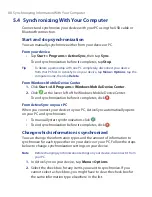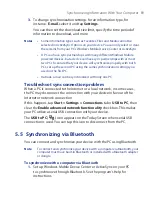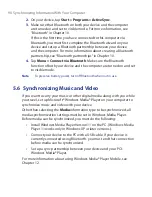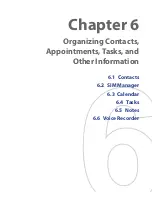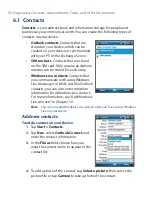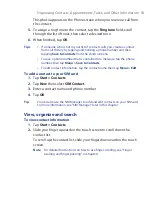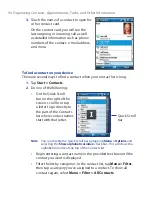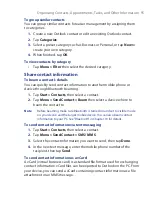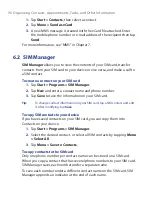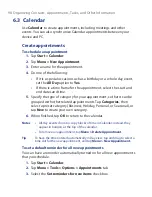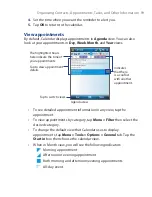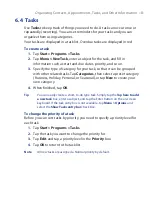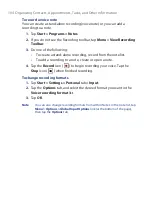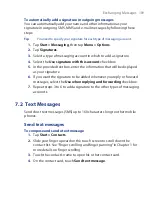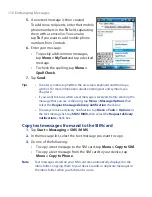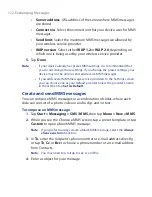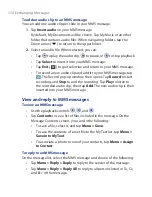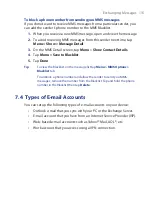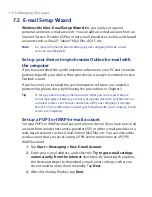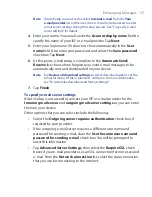102 Organizing Contacts, Appointments, Tasks, and Other Information
To set the default reminder for all new tasks
1.
Tap
Start > Programs > Tasks
.
2.
Tap
Menu > Options
.
3.
Select the
Set
reminders
for
new
items
check box.
4.
Tap
OK
to return to the task list.
Note
The new tasks must have due dates set in order for the reminder to take
effect.
To show start and due dates in the task list
1.
Tap
Start > Programs > Tasks
.
2.
Tap
Menu > Options
.
3.
Select the
Show start and due dates
check box.
4.
Tap
OK
.
To locate a task
When your list of tasks is long, you can display a subset of the tasks or sort
the list to quickly find a specific task.
1.
Tap
Start > Programs > Tasks
.
2.
In the task list, do one of the following:
•
Sort the list. Tap
Menu > Sort By
, and tap a sort option.
•
Filter the list by category. Tap
Menu > Filter
, and tap the category
you want displayed.
Tip
To filter your tasks further, tap
Menu > Filter > Active Tasks
or
Completed
Tasks
.
To send task information as a vCalendar
Tap
Menu > Send as vCalendar
to send a vCalendar containing task details
as a file attachment in an MMS message. For more information, see “MMS”
in Chapter 7.
Summary of Contents for POLA200
Page 1: ...www htc com Xda orbit 2 User Guide...
Page 48: ...48 Getting Started...
Page 136: ...136 Working With Company E mails and Meeting Appointments...
Page 212: ...212 Experiencing Multimedia...
Page 220: ...220 Managing Your Device...
Page 221: ...Chapter 14 Using Other Applications 14 1 Voice Speed Dial 14 2 Java 14 3 Spb GPRS Monitor...
Page 229: ...Appendix A 1 Regulatory Notices A 2 Specifications...
Page 238: ...238 Appendix...
Page 246: ...246 Index...