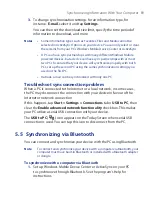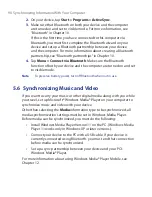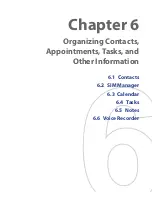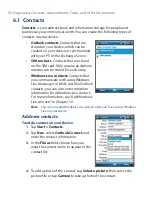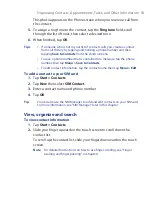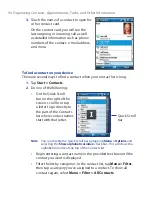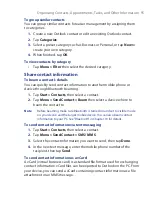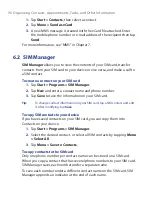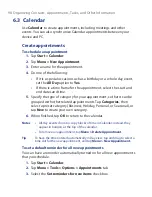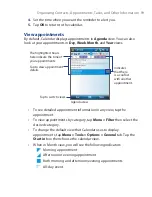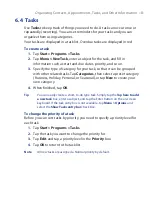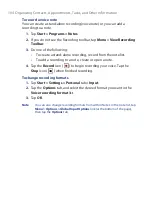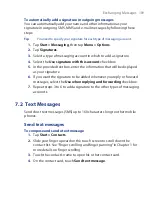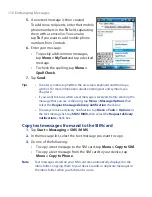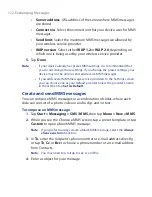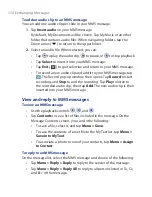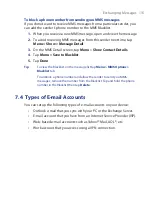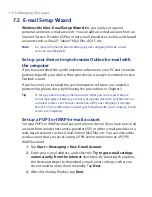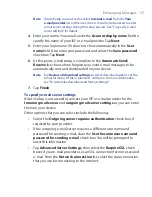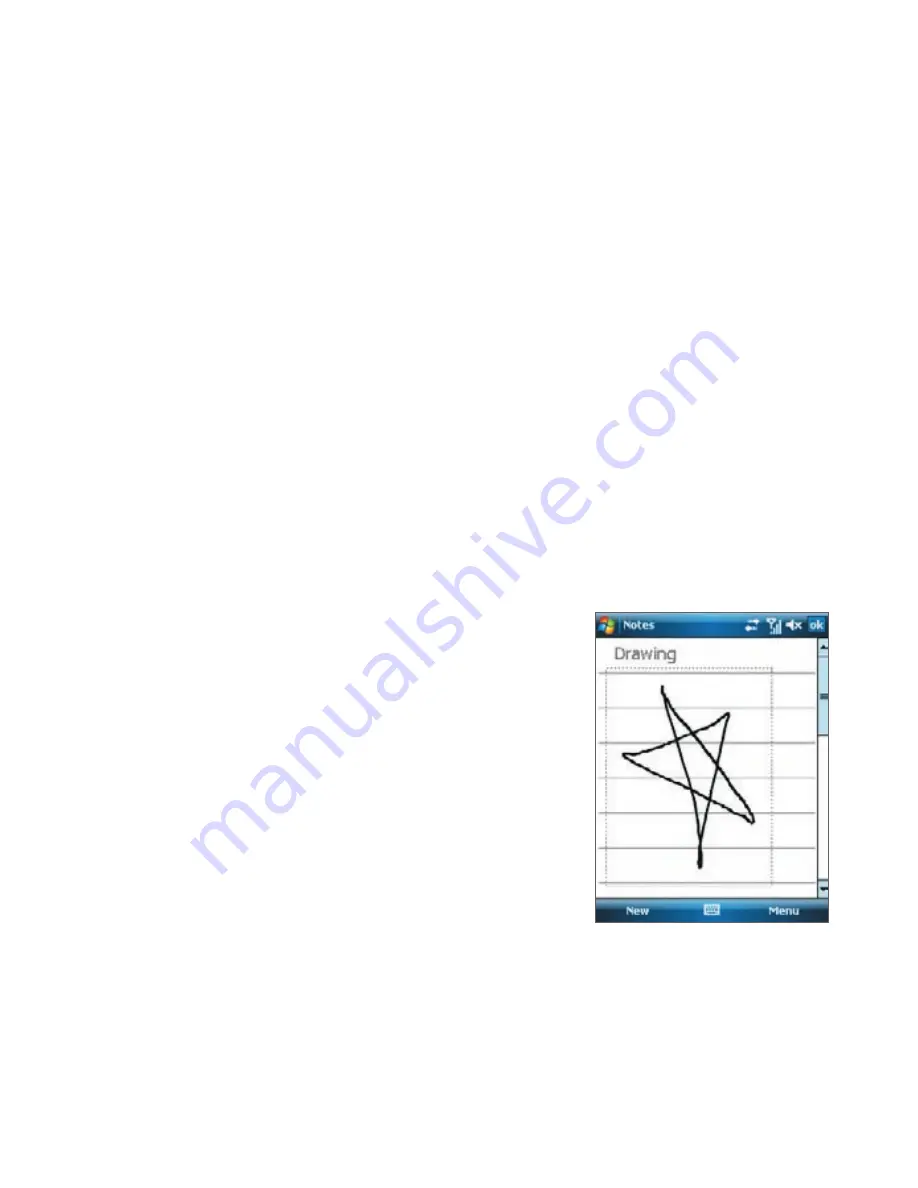
Organizing Contacts, Appointments, Tasks, and Other Information 103
6.5 Notes
Using
Notes
, you can create handwritten and typed notes, record voice
notes, convert handwritten notes to text for easy readability, and more.
To create a note
1.
Tap
Start > Programs > Notes
. In the note list, tap
New
.
2.
Tap the
Input Selector
arrow next to the
Input Method
icon on the
menu bar, tap the input method you want, and enter your text.
3.
If the
Input Selector
arrow is not displayed, tap the
Input Method
icon.
4.
When finished, tap
OK
to return to the note list.
Notes
•
To select handwritten text, tap and hold next to the writing. As soon as
dots appear, and before they form a complete circle, quickly drag across
the writing.
•
If a letter crosses three ruled lines, it is treated as a drawing rather than
text.
To draw in a note
1.
Tap
Start > Programs > Notes
.
2.
In the note list, tap
New
.
3.
To draw on the screen, use the stylus like
a pen. A selection box appears around
your drawing.
4.
When finished, tap
OK
to return to the
note list.
Note
To select a drawing (for example, to copy or
delete it), tap and hold the drawing briefly.
When you lift the stylus, the drawing is
selected.
Summary of Contents for POLA200
Page 1: ...www htc com Xda orbit 2 User Guide...
Page 48: ...48 Getting Started...
Page 136: ...136 Working With Company E mails and Meeting Appointments...
Page 212: ...212 Experiencing Multimedia...
Page 220: ...220 Managing Your Device...
Page 221: ...Chapter 14 Using Other Applications 14 1 Voice Speed Dial 14 2 Java 14 3 Spb GPRS Monitor...
Page 229: ...Appendix A 1 Regulatory Notices A 2 Specifications...
Page 238: ...238 Appendix...
Page 246: ...246 Index...