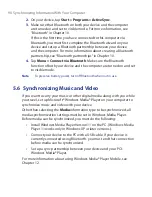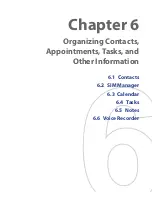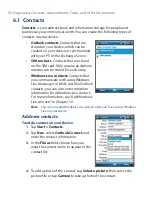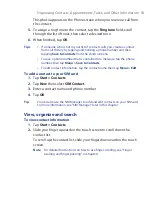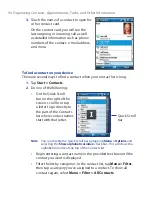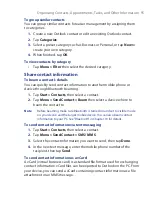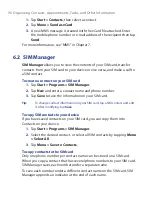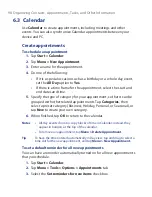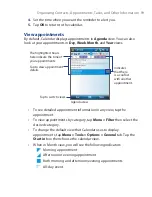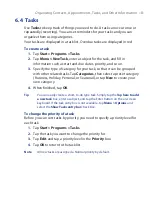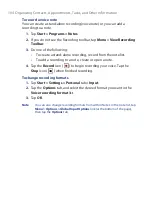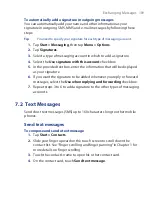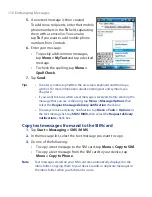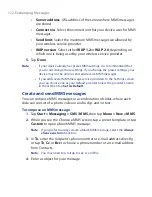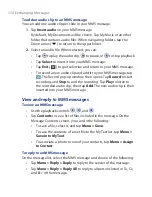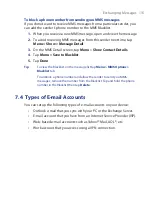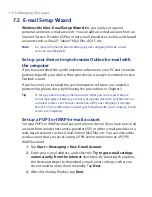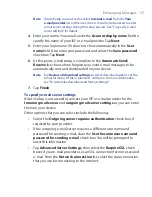104 Organizing Contacts, Appointments, Tasks, and Other Information
To record a voice note
You can create a stand-alone recording (voice note) or you can add a
recording to a note.
1.
Tap
Start > Programs > Notes
.
2.
If you do not see the Recording toolbar, tap
Menu > View Recording
Toolbar
.
3.
Do one of the following:
•
To create a stand-alone recording, record from the note list.
•
To add a recording to a note, create or open a note.
4.
Tap the
Record
icon (
) to begin recording your voice. Tap the
Stop
icon (
) when finished recording.
To change recording formats
1.
Tap
Start > Settings >
Personal
tab
> Input
.
2.
Tap the
Options
tab, and select the desired format you want in the
Voice recording format
list.
3.
Tap
OK
.
Note
You can also change recording formats from within Notes. In the note list, tap
Menu > Options > Global Input Options
link (at the bottom of the page),
then tap the
Options
tab.
Summary of Contents for POLA200
Page 1: ...www htc com Xda orbit 2 User Guide...
Page 48: ...48 Getting Started...
Page 136: ...136 Working With Company E mails and Meeting Appointments...
Page 212: ...212 Experiencing Multimedia...
Page 220: ...220 Managing Your Device...
Page 221: ...Chapter 14 Using Other Applications 14 1 Voice Speed Dial 14 2 Java 14 3 Spb GPRS Monitor...
Page 229: ...Appendix A 1 Regulatory Notices A 2 Specifications...
Page 238: ...238 Appendix...
Page 246: ...246 Index...