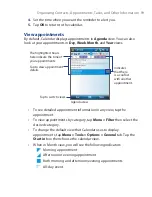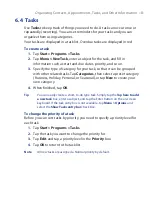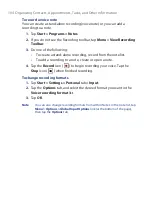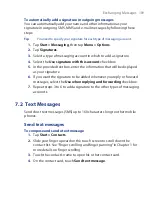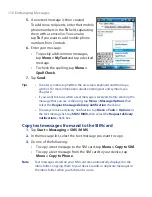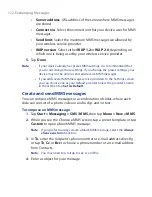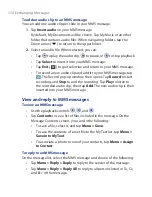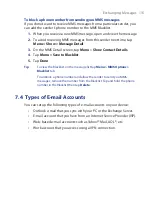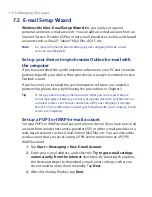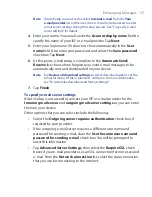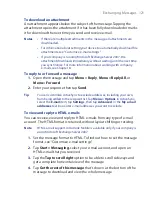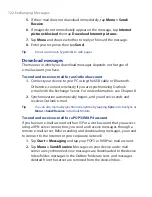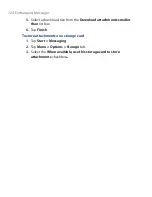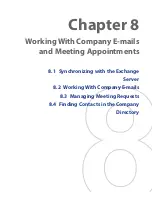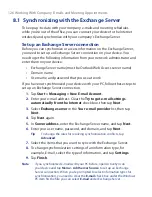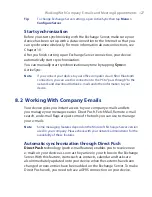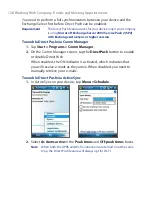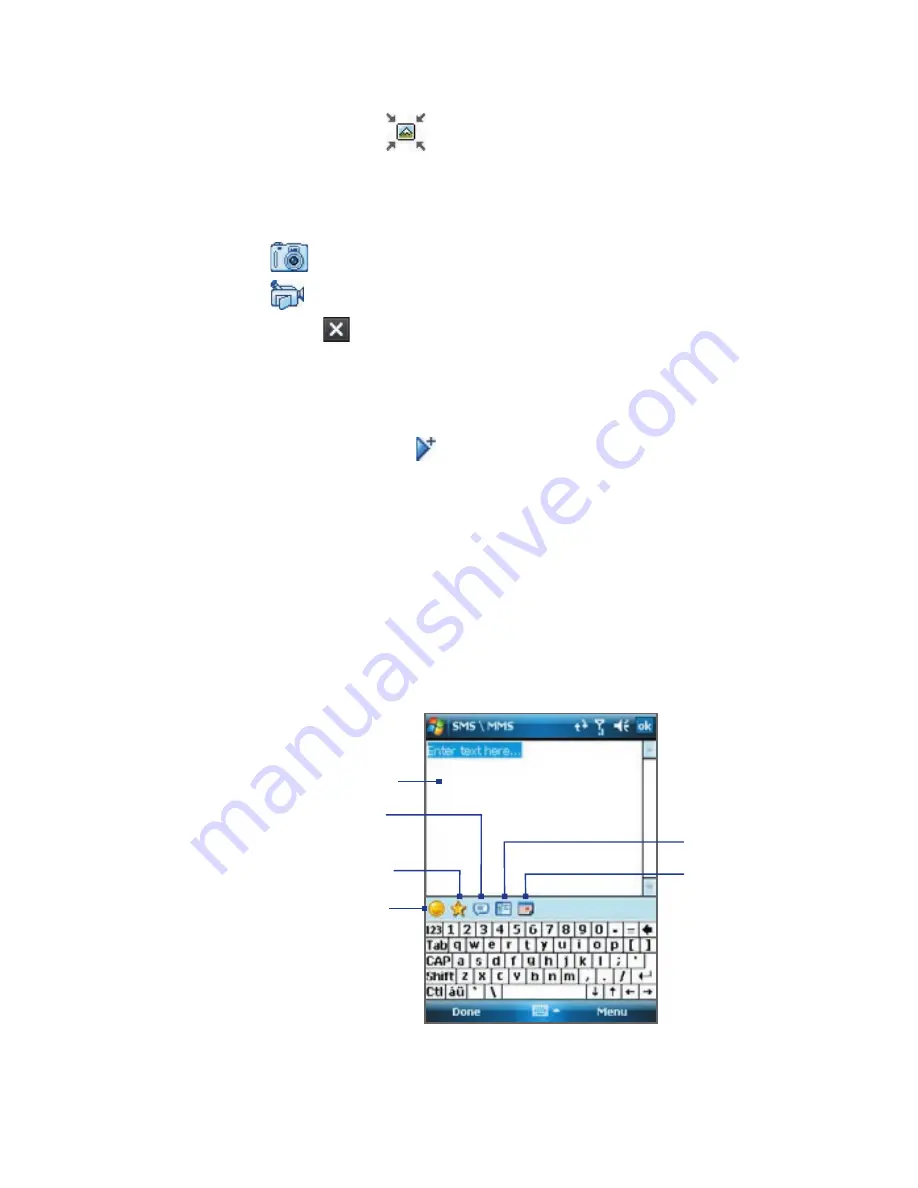
Exchanging Messages 113
5.
Tap the
Insert
icon (
)to select and insert a photo or video clip.
When selecting a photo or video clip, you can:
•
Tap
Select
to insert the selected photo or video clip into the MMS
message you are composing.
•
Tap
to take a photo and insert it into the MMS message.
•
Tap
to record MMS video and insert it into the MMS message.
•
Tap
Exit
( ) to quit selection and return to the MMS message.
6.
Enter text and insert audio clips by tapping the respective areas. See
“To add text to an MMS message” and “To add an audio clip to an
MMS message” for details.
7.
To add more slides, tap or tap
Menu > Slides > Insert Slide
. Repeat
steps 5 and 6 to insert photos/videos, text, and audio onto your slides.
8.
Tap
Send
to send the MMS message.
Tip
You can also send an MMS message from Pictures & Videos, Camera Album,
or the Camera program.
To add text to an MMS message
When you tap
Insert text here
on your MMS message, an empty screen
appears where you can enter your text. You can insert the following types of
information:
Enter your own text
Choose from common words
or phrases from the My Text list
Include a Favorites link
Add an emoticon
Insert contact
information
Insert calendar
appointment
Tip
To edit or delete a phrase on the My Text list, tap and hold a string, then tap
Edit
or
Delete
from the shortcut menu. To add a new phrase, tap
New
.
Summary of Contents for POLA200
Page 1: ...www htc com Xda orbit 2 User Guide...
Page 48: ...48 Getting Started...
Page 136: ...136 Working With Company E mails and Meeting Appointments...
Page 212: ...212 Experiencing Multimedia...
Page 220: ...220 Managing Your Device...
Page 221: ...Chapter 14 Using Other Applications 14 1 Voice Speed Dial 14 2 Java 14 3 Spb GPRS Monitor...
Page 229: ...Appendix A 1 Regulatory Notices A 2 Specifications...
Page 238: ...238 Appendix...
Page 246: ...246 Index...