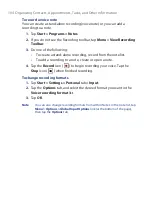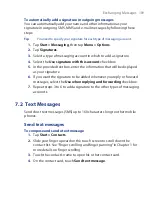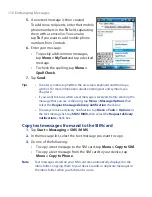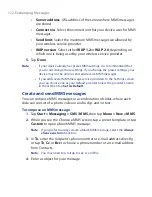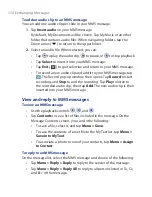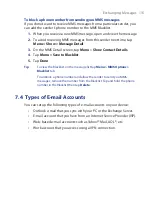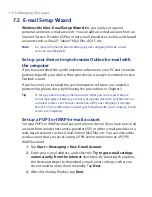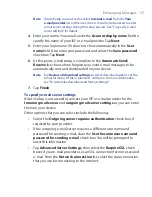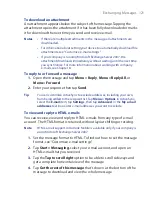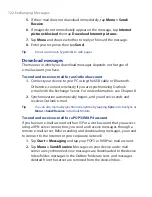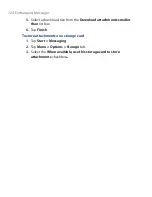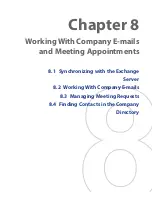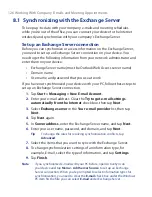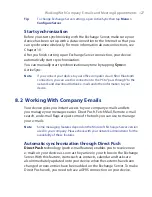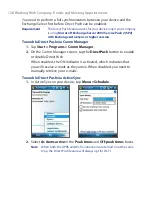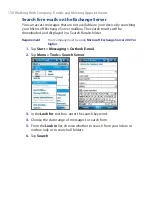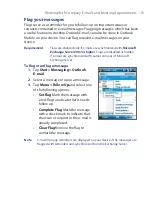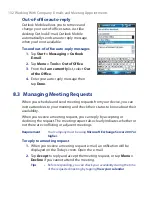Exchanging Messages 117
Note
If Auto Setup is unsuccessful, select
Internet e-mail
from the
Your
e-mail provider
list on the next screen. You will also be asked to enter
e-mail server settings during the setup process. See “To specify e-mail
server settings” for details.
4.
Enter your name. You can also edit the
Account display name
field to
specify the name of your ISP or e-mail provider. Tap
Next
.
5.
Enter your login name if it does not show automatically in the
User
name
field. Also enter your password, and select the
Save password
check box. Tap
Next
.
6.
At this point, e-mail setup is complete. In the
Automatic Send/
Receive
list, choose how frequent you want e-mail messages to be
automatically sent and downloaded on your device.
Note
Tap
Review all download settings
to select download options, set the
e-mail format as HTML or plain text, and more. For more information,
see “To customize download and format settings."
7.
Tap
Finish
.
To specify e-mail server settings
If Auto Setup is unsuccessful, contact your ISP or e-mail provider for the
Incoming mail server
and
outgoing mail server settings
so you can enter
them on your device.
Other options that you can select include the following:
•
Select the
Outgoing server requires authentication
check box, if
required by your provider.
•
If the outgoing e-mail server requires a different user name and
password for sending e-mail, clear the
Use the same user name and
password for sending e-mail
check box. You will be prompted to
enter this information.
•
Tap
Advanced Server Settings
, then select the
Require SSL
check
boxes if your e-mail provider uses an SSL connection for more secured
e-mail. From the
Network connection
list, select the data connection
that you use for connecting to the Internet.
Summary of Contents for POLA200
Page 1: ...www htc com Xda orbit 2 User Guide...
Page 48: ...48 Getting Started...
Page 136: ...136 Working With Company E mails and Meeting Appointments...
Page 212: ...212 Experiencing Multimedia...
Page 220: ...220 Managing Your Device...
Page 221: ...Chapter 14 Using Other Applications 14 1 Voice Speed Dial 14 2 Java 14 3 Spb GPRS Monitor...
Page 229: ...Appendix A 1 Regulatory Notices A 2 Specifications...
Page 238: ...238 Appendix...
Page 246: ...246 Index...