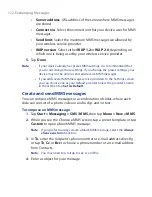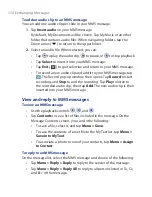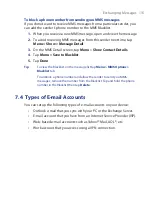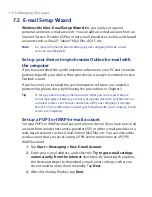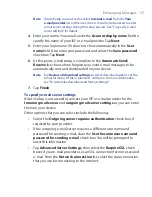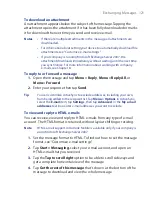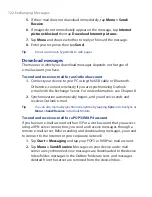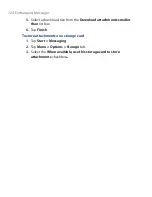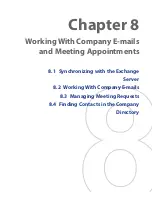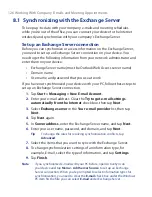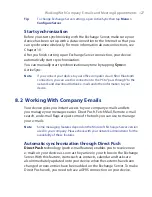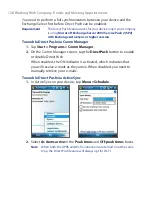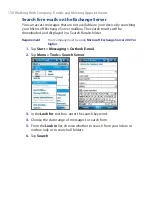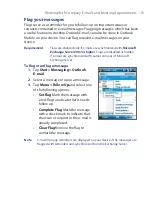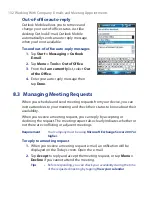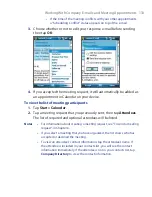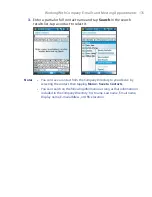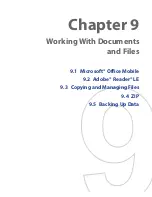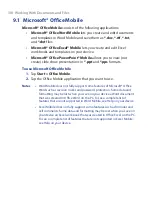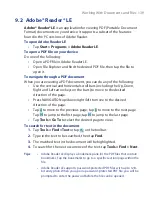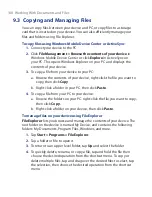126 Working With Company E-mails and Meeting Appointments
8.1 Synchronizing with the Exchange Server
To keep up-to-date with your company e-mails and meeting schedules
while you’re out of the office, you can connect your device to the Internet
wirelessly and synchronize with your company’s Exchange Server.
Set up an Exchange Server connection
Before you can synchronize or access information on the Exchange Server,
you need to set up an Exchange Server connection on your device. You
need to get the following information from your network administrator and
enter them on your device:
•
Exchange Server name (must be Outlook Web Access server name)
•
Domain name
•
User name and password that you use at work
If you have not synchronized your device with your PC, follow these steps to
set up an Exchange Server connection.
1.
Tap
Start >
Messaging > New E-mail Account
.
2.
Enter your e-mail address. Clear the
Try to get e-mail settings
automatically from the Internet
check box, then tap
Next
.
3.
Select
Exchange server
in the
Your e-mail provider
list, then tap
Next
.
4.
Tap
Next
again.
5.
In
Server address
, enter the Exchange Server name, and tap
Next
.
6.
Enter your user name, password, and domain, and tap
Next
.
Tip
To change the rules for resolving synchronization conflicts, tap
Advanced
.
7.
Select the items that you want to sync with the Exchange Server.
8.
To change synchronization settings of an information type, for
example, E-mail, select the type of information, and tap
Settings
.
9.
Tap
Finish
.
Note
If you synchronized e-mails with your PC before, open ActiveSync on
your device and tap
Menu > Add Server Source
to set up an Exchange
Server connection. When you're prompted to select information types for
synchronization, you need to clear the
check box under the Windows
PC item first before you can select
under Exchange Server.
Summary of Contents for POLA200
Page 1: ...www htc com Xda orbit 2 User Guide...
Page 48: ...48 Getting Started...
Page 136: ...136 Working With Company E mails and Meeting Appointments...
Page 212: ...212 Experiencing Multimedia...
Page 220: ...220 Managing Your Device...
Page 221: ...Chapter 14 Using Other Applications 14 1 Voice Speed Dial 14 2 Java 14 3 Spb GPRS Monitor...
Page 229: ...Appendix A 1 Regulatory Notices A 2 Specifications...
Page 238: ...238 Appendix...
Page 246: ...246 Index...