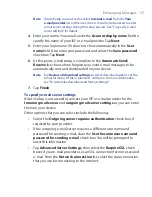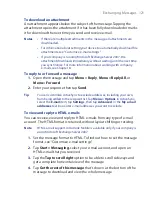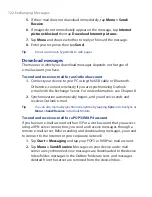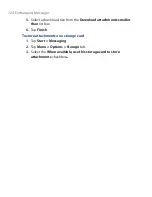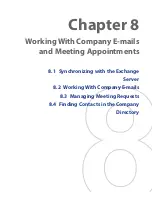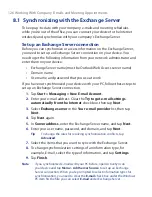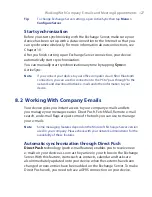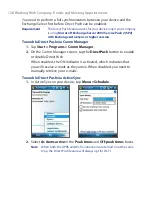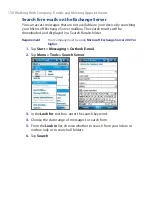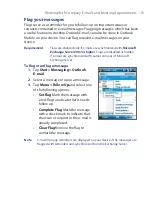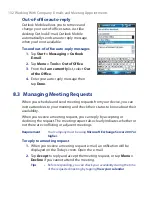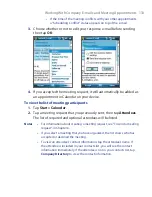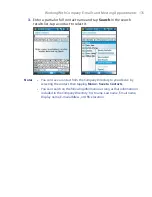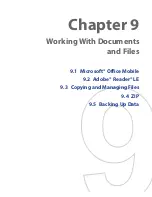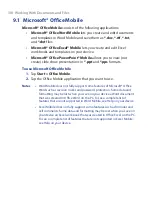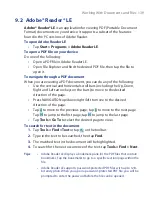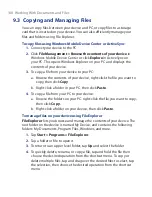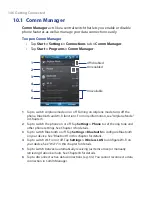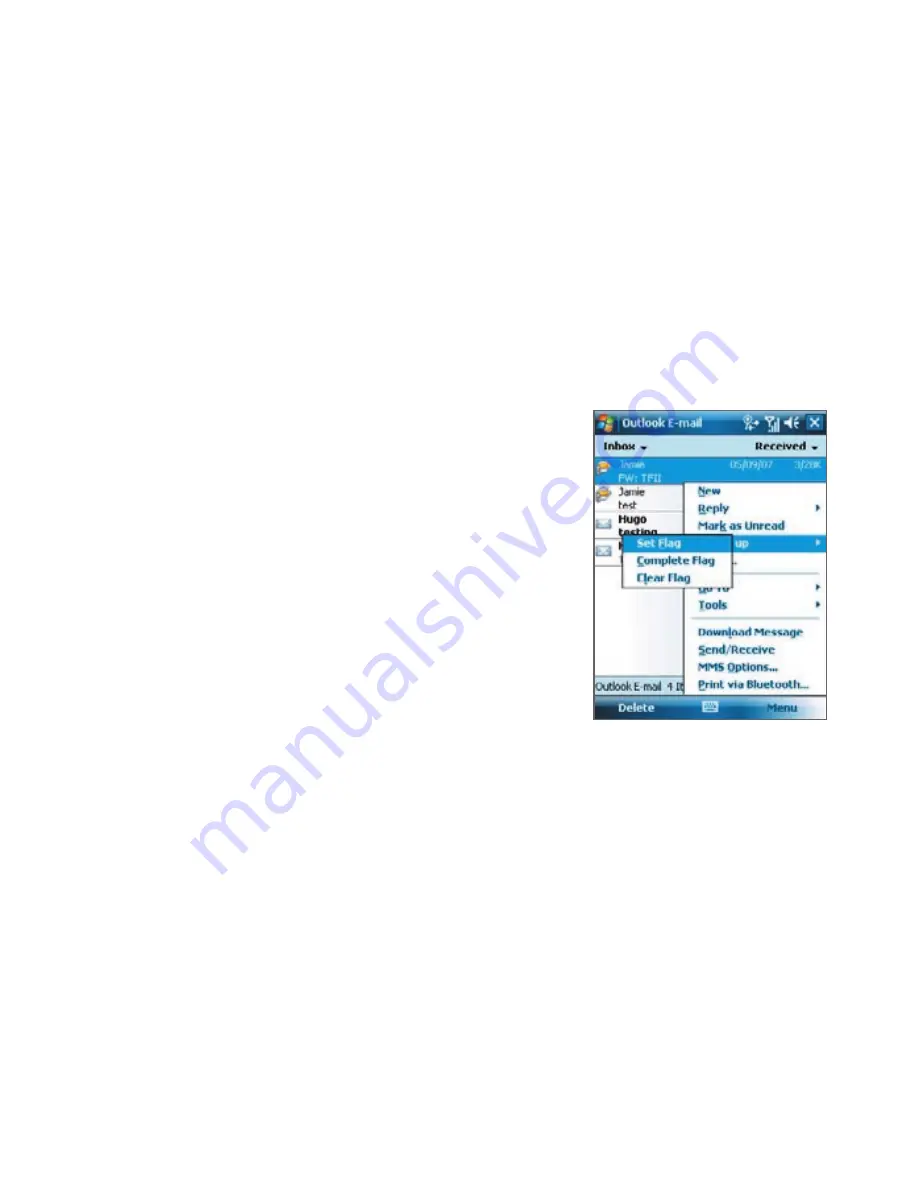
Working With Company E-mails and Meeting Appointments 131
Flag your messages
Flags serve as a reminder for you to follow-up on important issues or
requests contained in e-mail messages. Flagging messages, which has been
a useful feature on desktop Outlook E-mail, can also be done in Outlook
Mobile on your device. You can flag received e-mail messages on your
device.
Requirement
Flags are enabled only if e-mails are synchronized with
Microsoft
Exchange Server 2007 or higher
. Flags are disabled or hidden
if e-mails are synchronized with earlier versions of Microsoft
Exchange Server.
To flag or unflag a message
1.
Tap
Start > Messaging > Outlook
.
2.
Select a message or open a message.
3.
Tap
Menu > Follow Up
and select one
of the following options:
•
Set Flag
Mark the message with
a red flag to indicate that it needs
follow up.
•
Complete Flag
Mark the message
with a check mark to indicate that
the issue or request in the e-mail is
already completed.
•
Clear Flag
Remove the flag to
unmark the message.
Note
E-mail message reminders are displayed on your device if the messages are
flagged with reminders and synchronized from the Exchange Server.
Summary of Contents for POLA200
Page 1: ...www htc com Xda orbit 2 User Guide...
Page 48: ...48 Getting Started...
Page 136: ...136 Working With Company E mails and Meeting Appointments...
Page 212: ...212 Experiencing Multimedia...
Page 220: ...220 Managing Your Device...
Page 221: ...Chapter 14 Using Other Applications 14 1 Voice Speed Dial 14 2 Java 14 3 Spb GPRS Monitor...
Page 229: ...Appendix A 1 Regulatory Notices A 2 Specifications...
Page 238: ...238 Appendix...
Page 246: ...246 Index...