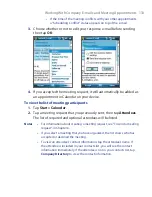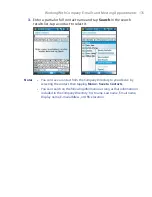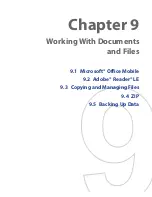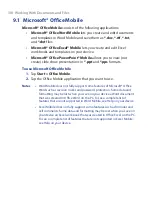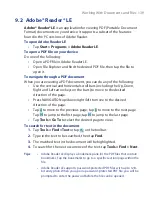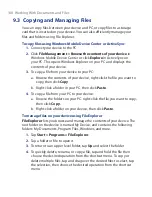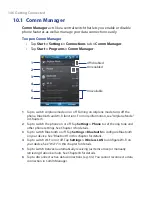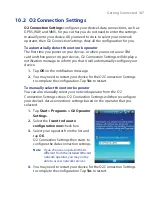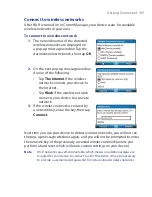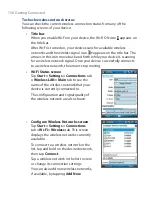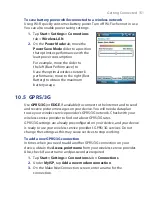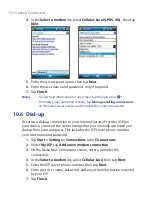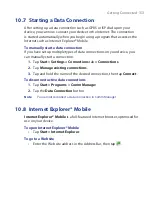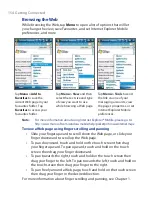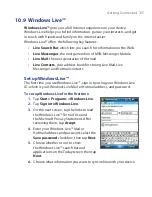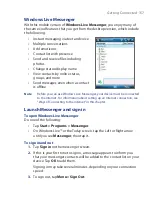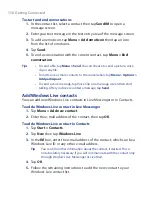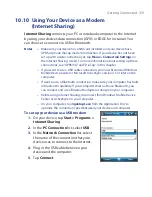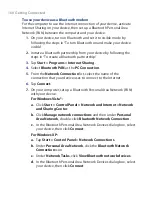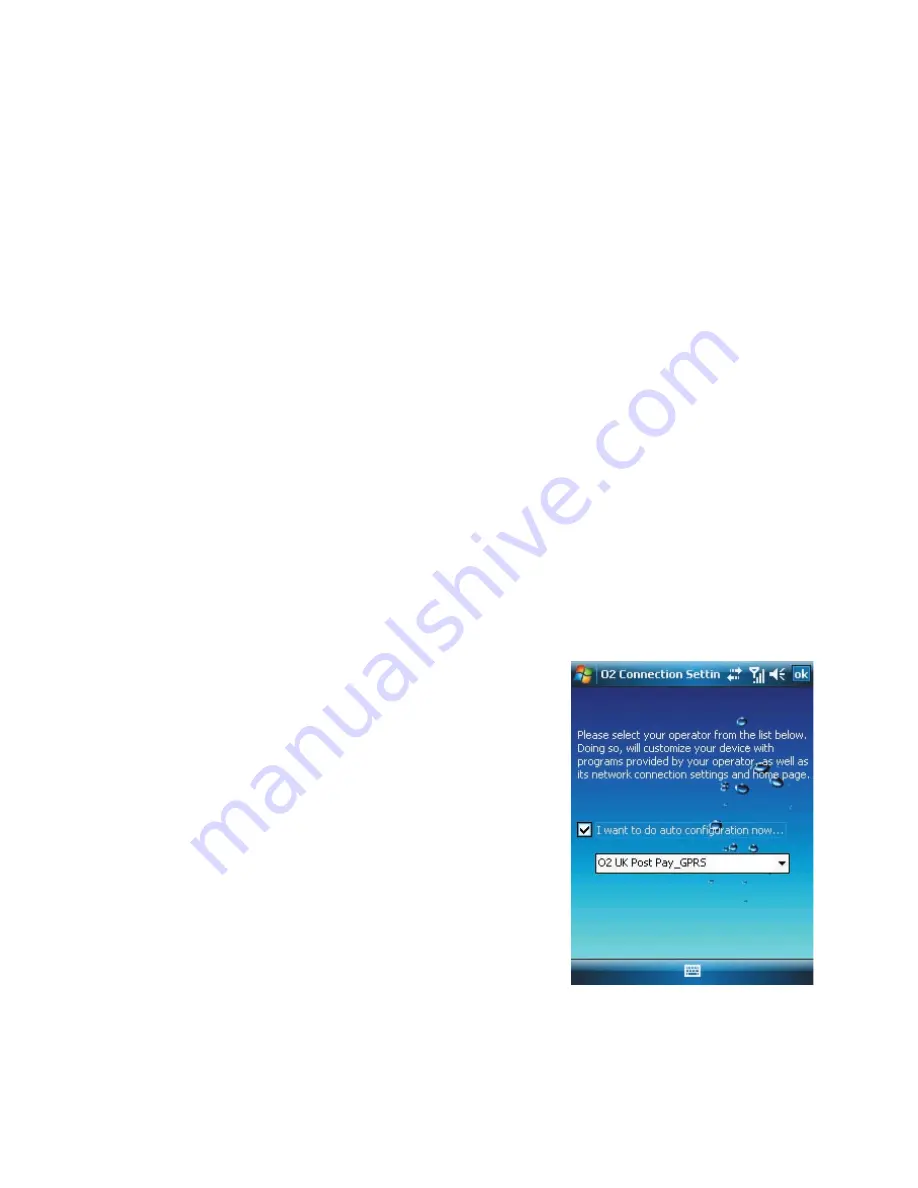
Getting Connected 147
10.2 O2 Connection Settings
O2 Connection Settings
configures your device’s data connections, such as
GPRS, WAP, and MMS, for you so that you do not need to enter the settings
manually onto your device. All you need to do is to select your network
operator, then O2 Connection Settings does all the configuration for you.
To automatically detect the network operator
The first time you power on your device, or when you insert a new SIM
card and then power on your device, O2 Connection Settings will display a
notification message to inform you that it will automatically configure your
device.
1.
Tap
OK
on the notification message.
2.
You may need to restart your device for the O2 Connection Settings
to complete the configuration. Tap
Yes
to restart.
To manually select the network operator
You can also manually select your network operator from the O2
Connection Settings screen. O2 Connection Settings will then reconfigure
your device’s data connections settings based on the operator that you
selected.
1.
Tap
Start > Programs > O2 Operator
Settings
.
2.
Select the
I want to do auto
configuration now
check box.
3.
Select your operator from the list
and
tap
OK
.
O2 Connection Settings then starts to
configure the data connection settings.
Note
If you choose an operator that is
different from the installed SIM card
network operator, you may not be
able to access network services.
4.
You may need to restart your device for the O2 Connection Settings
to complete the configuration. Tap
Yes
to restart.
Summary of Contents for POLA200
Page 1: ...www htc com Xda orbit 2 User Guide...
Page 48: ...48 Getting Started...
Page 136: ...136 Working With Company E mails and Meeting Appointments...
Page 212: ...212 Experiencing Multimedia...
Page 220: ...220 Managing Your Device...
Page 221: ...Chapter 14 Using Other Applications 14 1 Voice Speed Dial 14 2 Java 14 3 Spb GPRS Monitor...
Page 229: ...Appendix A 1 Regulatory Notices A 2 Specifications...
Page 238: ...238 Appendix...
Page 246: ...246 Index...