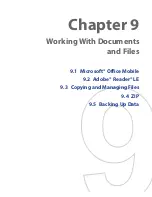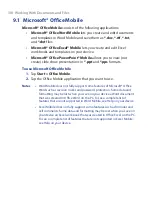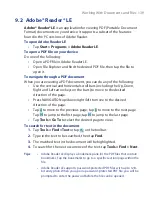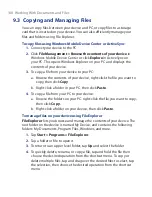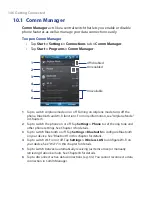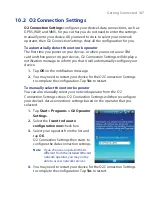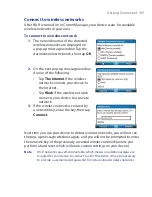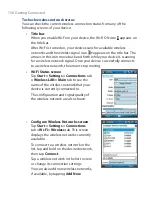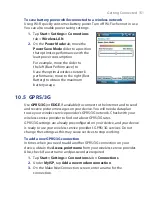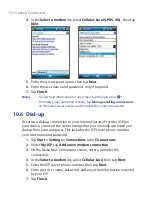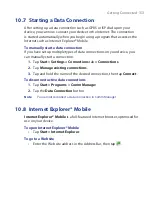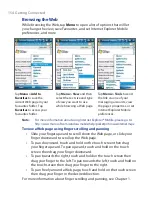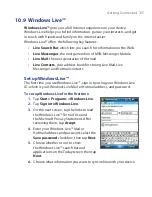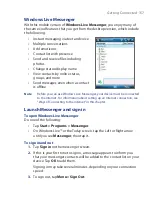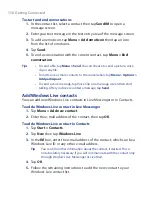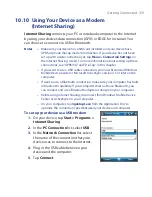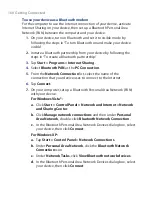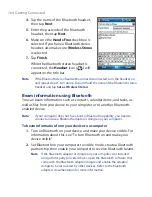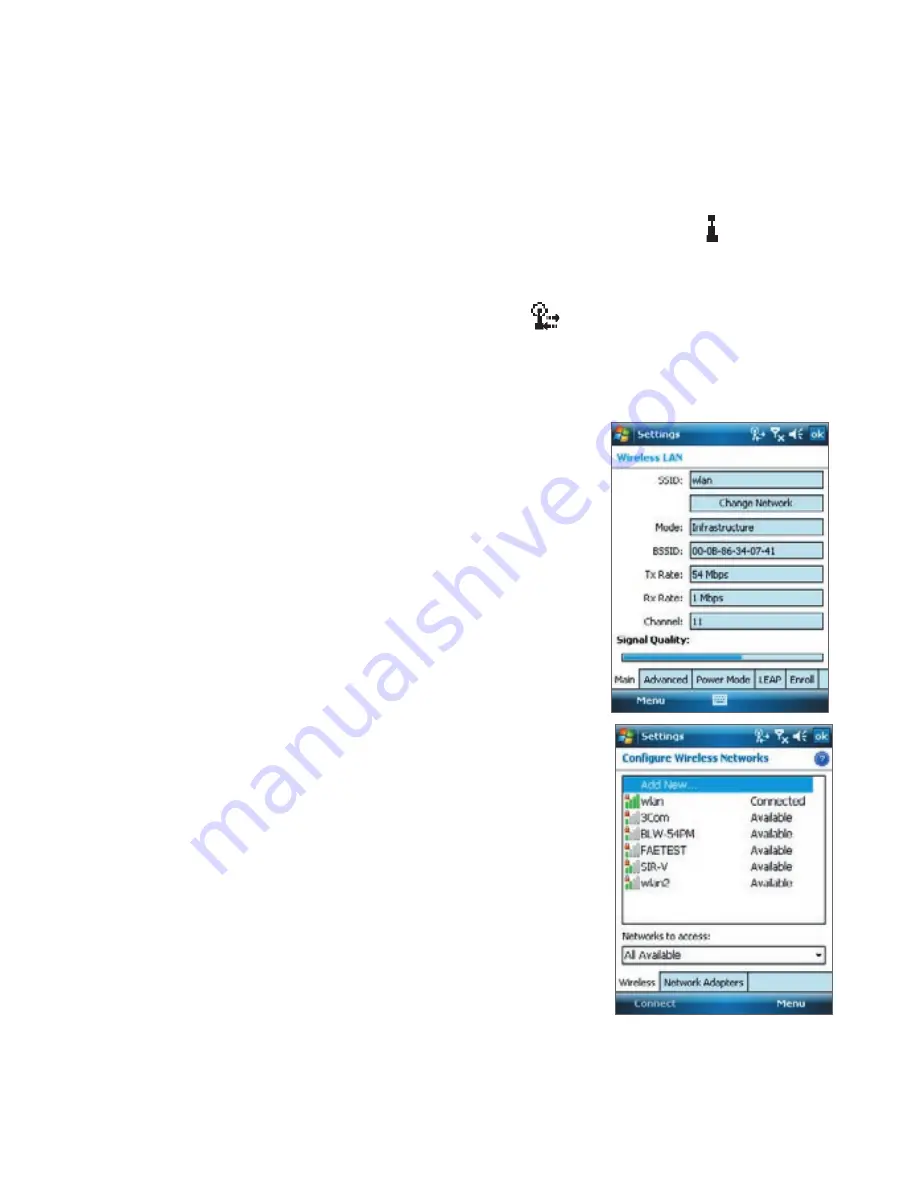
150 Getting Connected
To check wireless network status
You can check the current wireless connection status from any of the
following screens of your device:
•
Title bar
.
When you enable Wi-Fi on your device, the Wi-Fi ON icon appears on
the title bar.
After Wi-Fi is turned on, your device scans for available wireless
networks and the wireless signal icon
appears on the title bar. The
arrows in this icon move back and forth while your device is scanning
for a wireless network signal. Once your device successfully connects
to a wireless network, the arrows stop moving.
•
Wi-Fi Status screen
.
Tap
Start > Settings > Connections
tab
> Wireless LAN
> Main
tab to see the
name of the wireless network that your
device is currently connected to.
The configuration and signal quality of
the wireless network are also shown.
•
Configure Wireless Networks screen
.
Tap
Start > Settings > Connections
tab
> Wi-Fi
> Wireless
tab. This screen
displays the wireless networks currently
available.
To connect to a wireless network in the
list, tap and hold on the desired network,
then tap
Connect
.
Tap a wireless network in the list to view
or change its connection settings.
You can also add new wireless networks,
if available, by tapping
Add New
.
Summary of Contents for POLA200
Page 1: ...www htc com Xda orbit 2 User Guide...
Page 48: ...48 Getting Started...
Page 136: ...136 Working With Company E mails and Meeting Appointments...
Page 212: ...212 Experiencing Multimedia...
Page 220: ...220 Managing Your Device...
Page 221: ...Chapter 14 Using Other Applications 14 1 Voice Speed Dial 14 2 Java 14 3 Spb GPRS Monitor...
Page 229: ...Appendix A 1 Regulatory Notices A 2 Specifications...
Page 238: ...238 Appendix...
Page 246: ...246 Index...