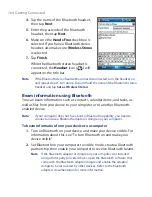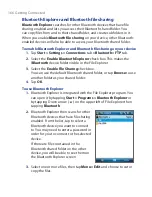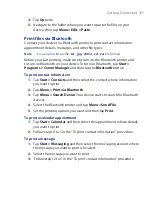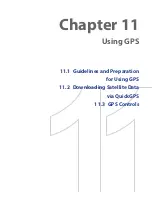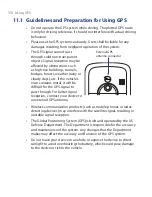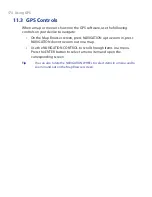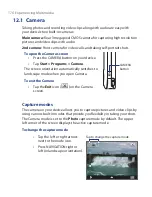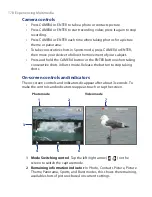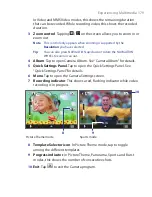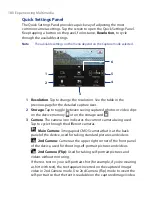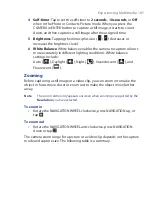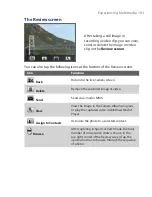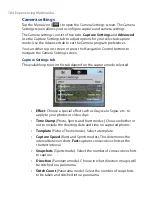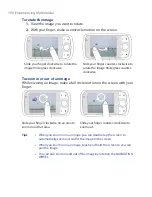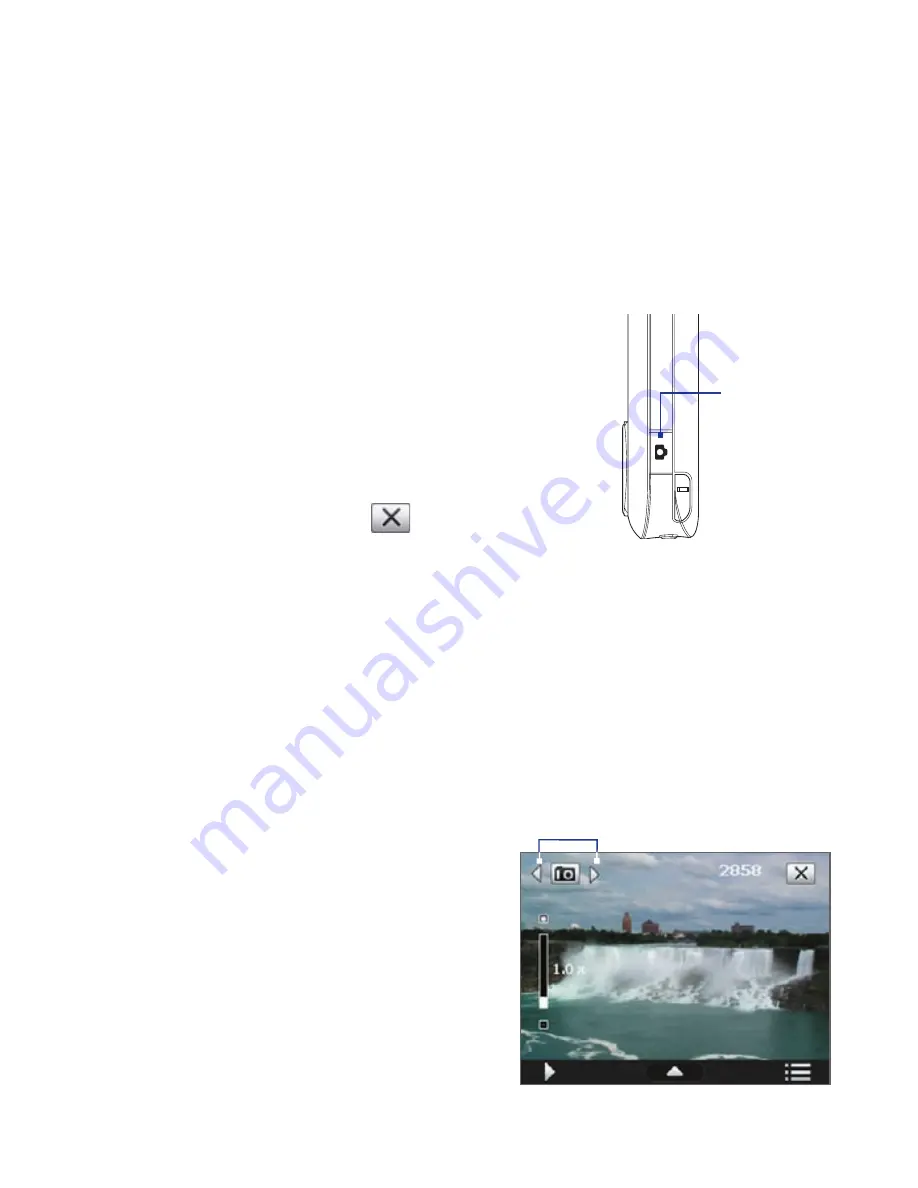
12.1 Camera
Taking photos and recording video clips along with audio are easy with
your device’s two built-in cameras:
Main camera:
Rear 3 megapixel CMOS camera for capturing high resolution
pictures and video clips with audio
2nd camera:
Front camera for video calls and taking self-portrait shots
To open the Camera screen
•
Press the CAMERA button on your device.
•
Tap
Start > Programs > Camera
.
The screen orientation automatically switches to
landscape mode when you open Camera.
To exit the Camera
•
Tap the
Exit
icon (
) on the Camera
screen.
CAMERA
button
Capture modes
The camera on your device allows you to capture pictures and video clips by
using various built-in modes that provide you flexibility in taking your shots.
The Camera mode is set to the
Photo
capture mode by default. The upper
left corner of the screen displays the active capture mode.
To change the capture mode
•
Tap the left or right arrows
next to the mode icon.
•
Press NAVIGATION right or
left (in landscape orientation).
Tap to change the capture mode.
176 Experiencing Multimedia
Summary of Contents for POLA200
Page 1: ...www htc com Xda orbit 2 User Guide...
Page 48: ...48 Getting Started...
Page 136: ...136 Working With Company E mails and Meeting Appointments...
Page 212: ...212 Experiencing Multimedia...
Page 220: ...220 Managing Your Device...
Page 221: ...Chapter 14 Using Other Applications 14 1 Voice Speed Dial 14 2 Java 14 3 Spb GPRS Monitor...
Page 229: ...Appendix A 1 Regulatory Notices A 2 Specifications...
Page 238: ...238 Appendix...
Page 246: ...246 Index...