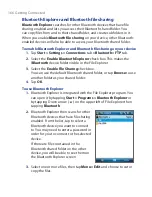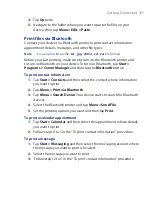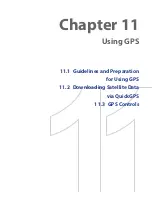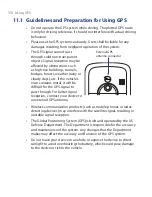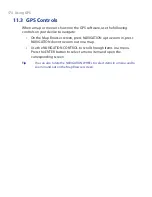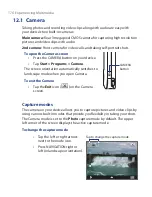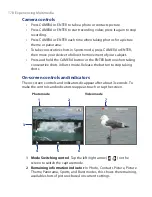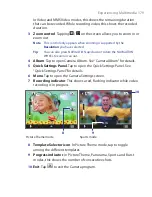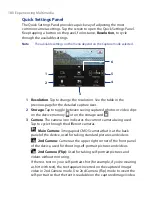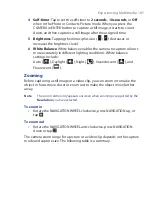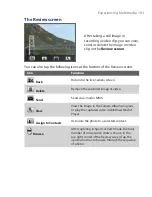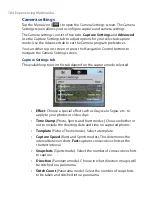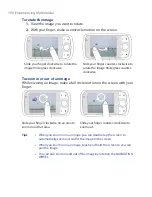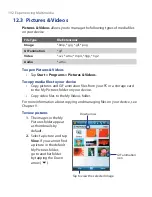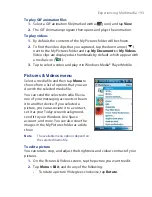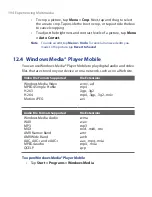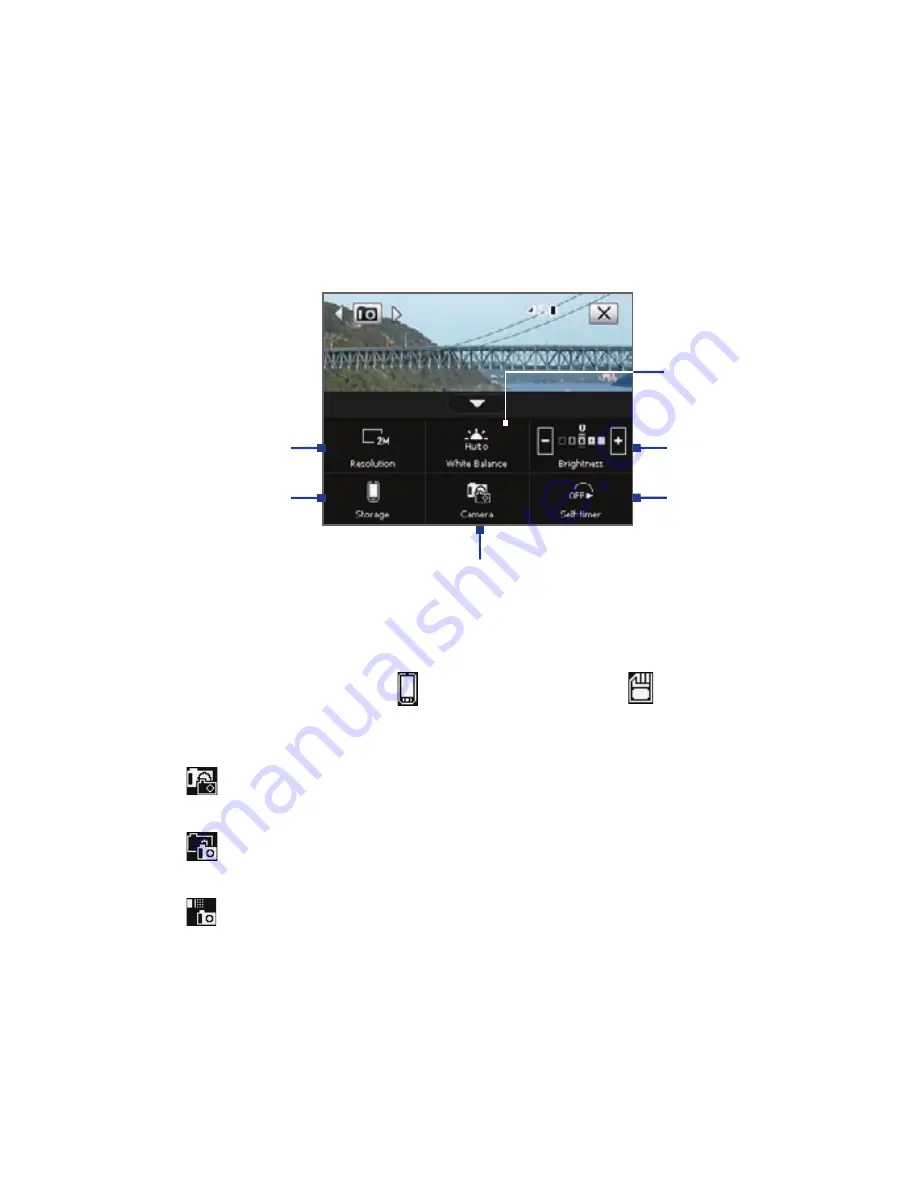
180 Experiencing Multimedia
Quick Settings Panel
The Quick Settings Panel provides a quick way of adjusting the most
common camera settings. Tap the screen to open the Quick Settings Panel.
Keep tapping a button on the panel, for instance,
Resolution
, to cycle
through the available settings.
Note
The available settings on the menu depend on the Capture mode selected.
2
1
5
4
3
6
1
Resolution
. Tap to change the resolution. See the table in the
previous page for the detailed capture sizes.
2
Storage
. Tap to toggle between saving captured photos or video clips
on the device memory or on the storage card .
3
Camera
. The camera icon indicates the current camera being used.
Tap to cycle through the different cameras.
Main Camera:
3 megapixel CMOS camera that is at the back
panel of the device, used for taking standard pictures and videos.
2nd Camera:
Camera at the upper right corner of the front panel
of the device, used for shooting self-portrait pictures and videos.
2nd Camera (Flip):
Used for taking self-portrait pictures and
videos without mirroring.
If there is text on your self-portrait shot (for example, if you’re wearing
a shirt with text), the text appears inverted on the captured image/
video in 2nd Camera mode. Use 2nd Camera (Flip) mode to invert the
self-portrait so that the text is readable on the captured image/video.
Summary of Contents for POLA200
Page 1: ...www htc com Xda orbit 2 User Guide...
Page 48: ...48 Getting Started...
Page 136: ...136 Working With Company E mails and Meeting Appointments...
Page 212: ...212 Experiencing Multimedia...
Page 220: ...220 Managing Your Device...
Page 221: ...Chapter 14 Using Other Applications 14 1 Voice Speed Dial 14 2 Java 14 3 Spb GPRS Monitor...
Page 229: ...Appendix A 1 Regulatory Notices A 2 Specifications...
Page 238: ...238 Appendix...
Page 246: ...246 Index...