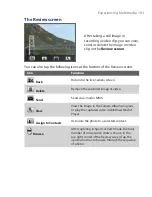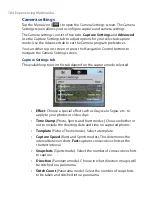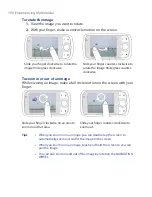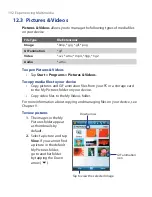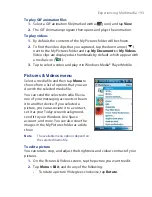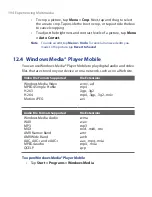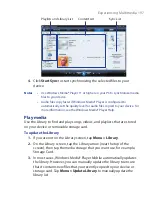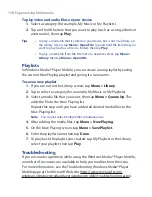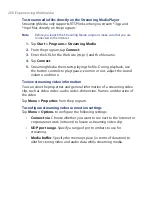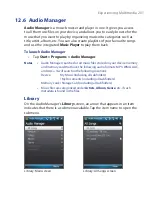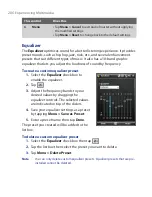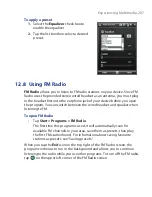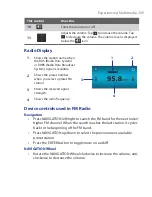196 Experiencing Multimedia
Synchronize video and audio files
Use the latest version of Windows Media® Player on your PC to synchronize
digital media files from your PC to your device. This ensures that protected
files and album art (for skins) are copied to your device correctly.
To synchronize content to your device automatically
1.
On your PC, start Windows Media® Player and then connect your
device to your PC.
2.
In the Device Setup Wizard, select
Yes, search my computer now
.
Note
If you have previously opened Windows Media® Player and searched
for media on your computer, you will not be prompted to search your
computer in Step 2.
3.
You will then see the name of your device (or “Storage Card” if you
have inserted one on your device). Click
Finish
.
4.
On the left panel of Windows Media® Player, right-click the name of
your device then click
Set Up Sync
.
Note
To set up media synchronization on a storage card, right-click
Storage
Card
in the left panel of Windows Media® Player, then click
Set Up Sync
.
5.
On the Device Setup dialog box, select
Sync this device
automatically
.
6.
Select the playlist(s) that you want to sync between your PC and
device, then click
Add
.
7.
Click
Finish
.
The files begin synchronizing to your device. The next time you connect
your device to your PC while Windows Media® Player is running,
synchronization will start automatically.
To synchronize content manually to your device
1.
If you have not set up media synchronization between your device
and PC, follow steps 1 to 3 in “To synchronize content to your device
automatically”.
2.
Click the
Sync
tab on the Windows Media® Player of your PC. Select a
Playlist or a Library on the left panel of the Windows Media® Player.
3.
From the Content List, drag the media files that you want to sync to
your device and drop them to the Sync List.
Summary of Contents for POLA200
Page 1: ...www htc com Xda orbit 2 User Guide...
Page 48: ...48 Getting Started...
Page 136: ...136 Working With Company E mails and Meeting Appointments...
Page 212: ...212 Experiencing Multimedia...
Page 220: ...220 Managing Your Device...
Page 221: ...Chapter 14 Using Other Applications 14 1 Voice Speed Dial 14 2 Java 14 3 Spb GPRS Monitor...
Page 229: ...Appendix A 1 Regulatory Notices A 2 Specifications...
Page 238: ...238 Appendix...
Page 246: ...246 Index...