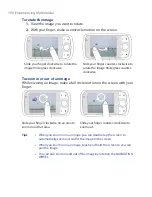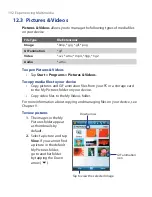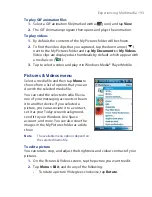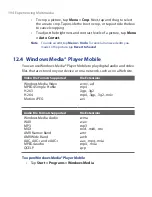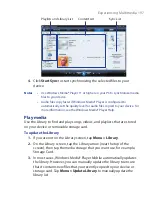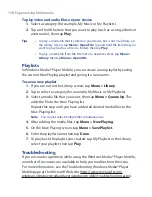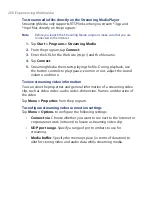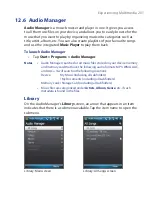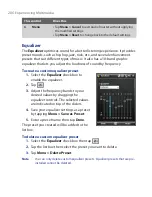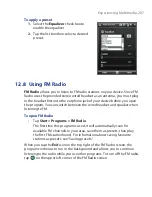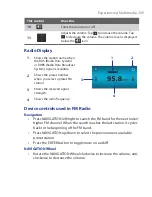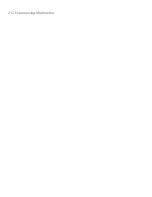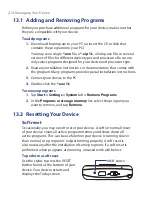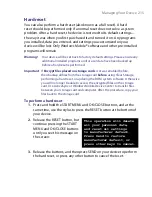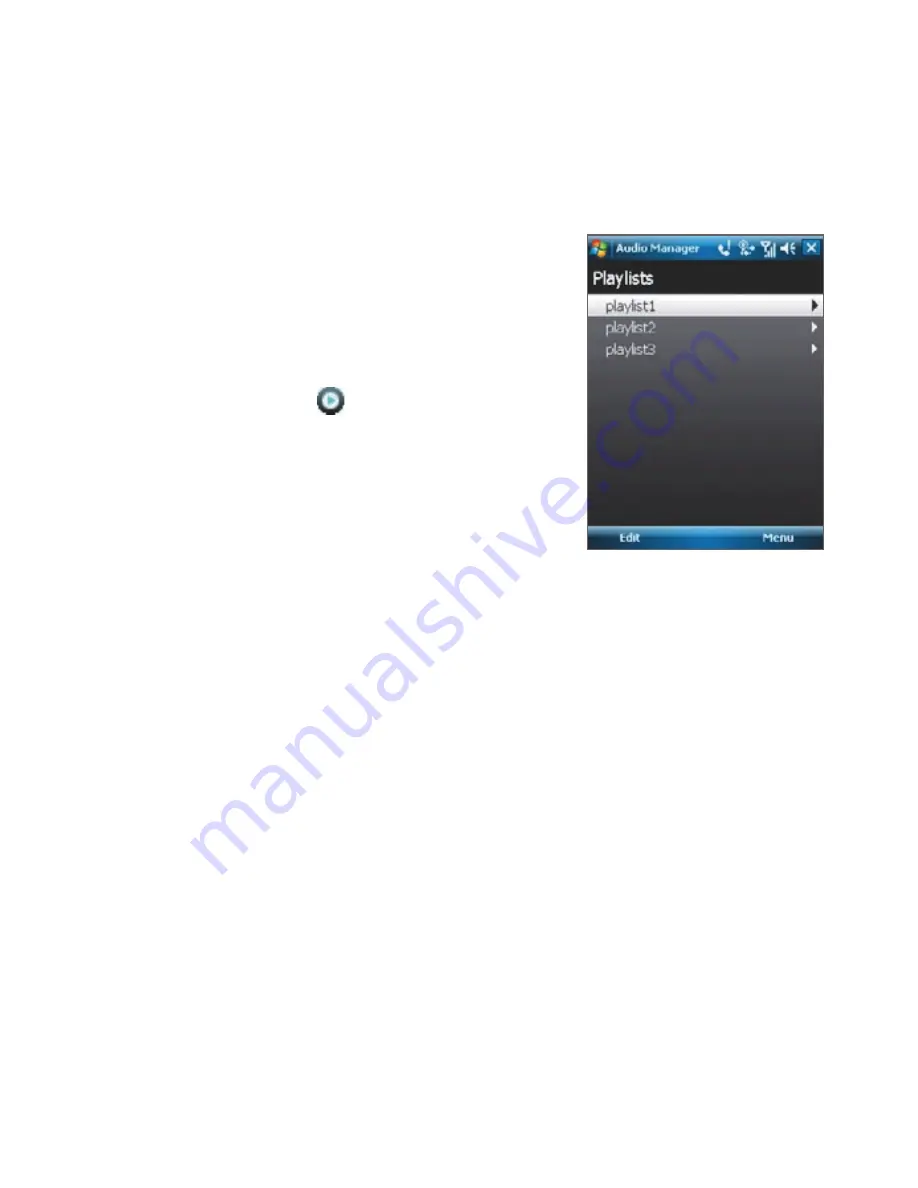
Experiencing Multimedia 203
Playlists
The Playlists screen shows the current playlists that are found on the device
memory and memory card.
There are two types of playlists that will be shown on the Playlist screen:
•
Windows Media® Player playlists
.
These are playlists that are in Windows
Media® Player Mobile’s Library (which
is synchronized with Windows Media®
Player on your computer), and they
are indicated by the Windows Media®
Player icon (
). They can be played
in Audio Manager’s Music Player but
cannot be edited.
•
Custom playlists
. These are playlists
that are created in Audio Manager and
can be edited.
Notes
•
Audio Manager will search for playlists in the following locations:
Device: \Playlists
\Application Data\HTC\AudioManager\playlists
Memory card: \Storage Card\Playlists
•
If a Windows Media® Player playlist contains a combination of music,
video and image files, Audio Manager accesses the music files only and
filters out the other media types.
To create a playlist
1.
On the Library’s Main screen, tap
Playlists
.
2.
On the Playlists screen, tap
Menu > New
.
3.
Enter a
Playlist name
then tap
OK
.
4.
On the Playlists screen, tap the playlist you have just created then tap
Edit
.
5.
Tap
Menu > Add
.
6.
Tap the check boxes to select the songs you want to add to the
playlist, or tap
Menu > Select All
to choose all the songs.
7.
Tap
OK
three times to return to the Playlists screen.
Summary of Contents for POLA200
Page 1: ...www htc com Xda orbit 2 User Guide...
Page 48: ...48 Getting Started...
Page 136: ...136 Working With Company E mails and Meeting Appointments...
Page 212: ...212 Experiencing Multimedia...
Page 220: ...220 Managing Your Device...
Page 221: ...Chapter 14 Using Other Applications 14 1 Voice Speed Dial 14 2 Java 14 3 Spb GPRS Monitor...
Page 229: ...Appendix A 1 Regulatory Notices A 2 Specifications...
Page 238: ...238 Appendix...
Page 246: ...246 Index...