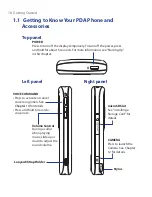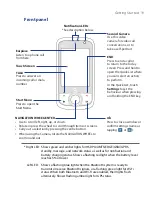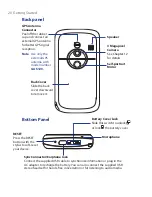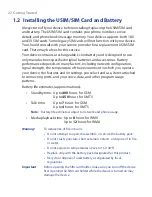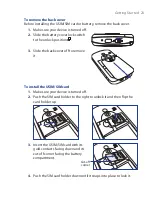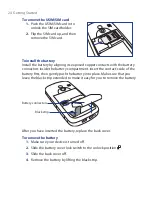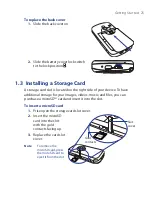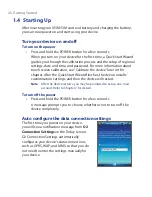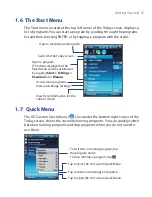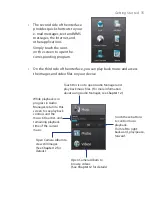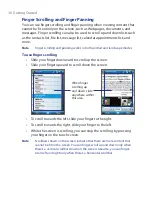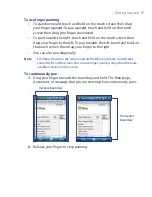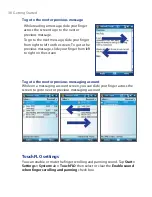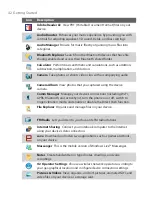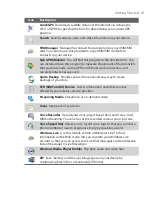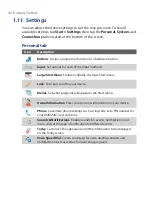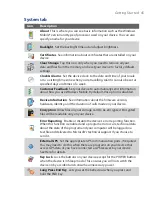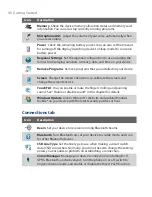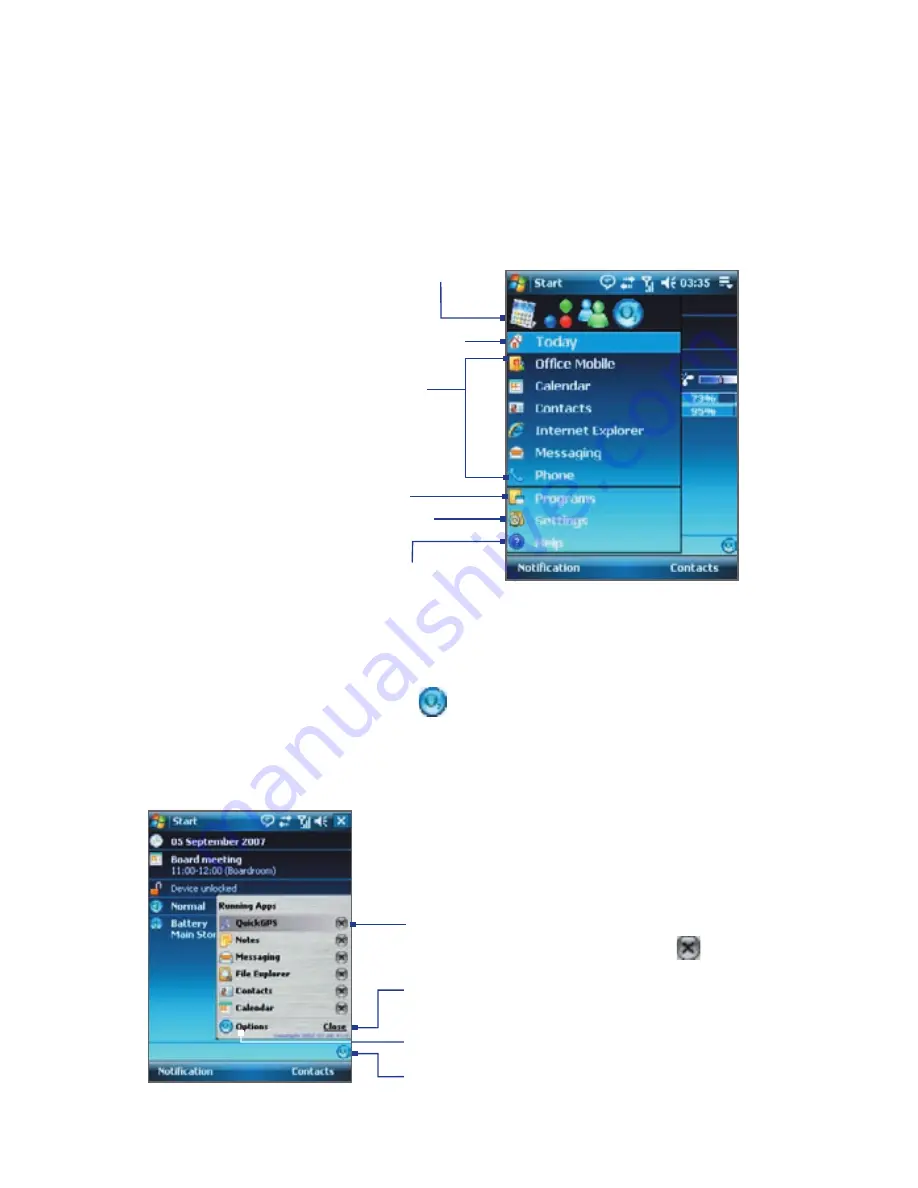
Getting Started 31
1.6 The Start Menu
The Start menu, located at the top left corner of the Today screen, displays a
list of programs. You can start a program by scrolling through the programs
list and then pressing ENTER, or by tapping a program with the stylus.
View Help information for the
current screen.
View and change settings.
Access more programs.
Open a recently-used program.
Open a program.
(The items displayed in the
Start menu can be customized
by tapping
Start > Settings >
Personal
tab
> Menus
).
Switch to the Today screen.
1.7 Quick Menu
The O2 Custom Quick Menu (
), located at the bottom right corner of the
Today screen, shows the currently running programs. You can quickly switch
between running programs and stop programs when you do not need to
use them.
Tap to open the O2 Custom Quick Menu
•
To switch to a running program, tap
the program name
•
To stop running a program, tap
Tap to customise settings and options
Tap to close the O2 Custom Quick Menu
Summary of Contents for POLA200
Page 1: ...www htc com Xda orbit 2 User Guide...
Page 48: ...48 Getting Started...
Page 136: ...136 Working With Company E mails and Meeting Appointments...
Page 212: ...212 Experiencing Multimedia...
Page 220: ...220 Managing Your Device...
Page 221: ...Chapter 14 Using Other Applications 14 1 Voice Speed Dial 14 2 Java 14 3 Spb GPRS Monitor...
Page 229: ...Appendix A 1 Regulatory Notices A 2 Specifications...
Page 238: ...238 Appendix...
Page 246: ...246 Index...