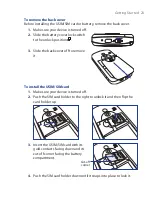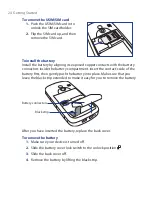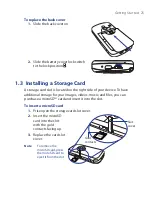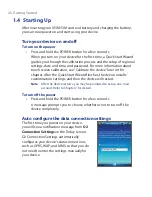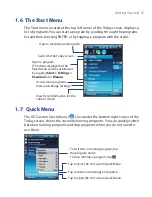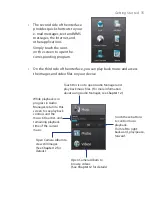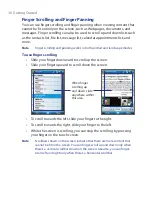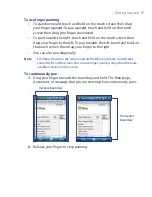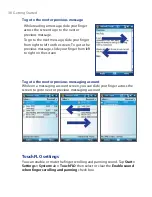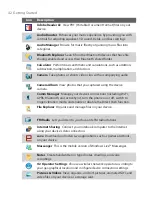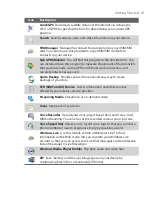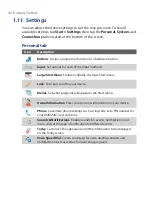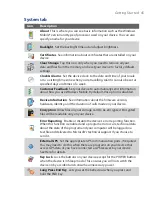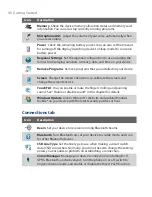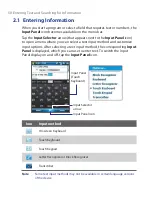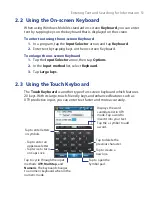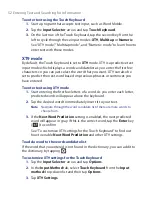Getting Started 37
To use finger panning
•
To pan downward, touch and hold on the touch screen then drag
your finger upward; To pan upward, touch and hold on the touch
screen then drag your finger downward.
•
To pan towards the right, touch and hold on the touch screen then
drag your finger to the left; To pan towards the left, touch and hold on
the touch screen then drag your finger to the right.
•
You can also pan diagonally.
Note
Scrollbars shown on the screen indicate that there are more content that
cannot be fit on the screen. You can use finger panning only when there are
scrollbars shown on the screen.
To continuously pan
1.
Drag your finger towards the boundary and hold. The Web page,
document, or message that you are viewing then continuously pans.
Vertical boundary
Horizontal
boundary
2.
Release your finger to stop panning.
Summary of Contents for POLA200
Page 1: ...www htc com Xda orbit 2 User Guide...
Page 48: ...48 Getting Started...
Page 136: ...136 Working With Company E mails and Meeting Appointments...
Page 212: ...212 Experiencing Multimedia...
Page 220: ...220 Managing Your Device...
Page 221: ...Chapter 14 Using Other Applications 14 1 Voice Speed Dial 14 2 Java 14 3 Spb GPRS Monitor...
Page 229: ...Appendix A 1 Regulatory Notices A 2 Specifications...
Page 238: ...238 Appendix...
Page 246: ...246 Index...