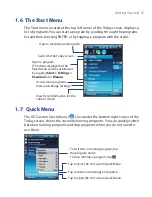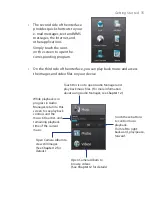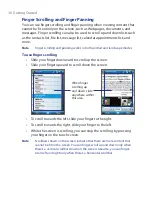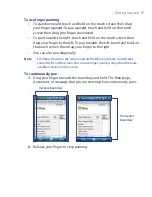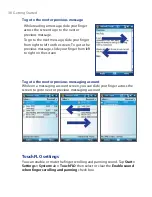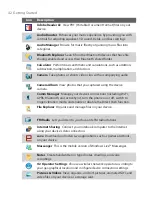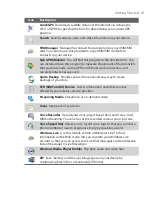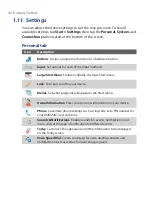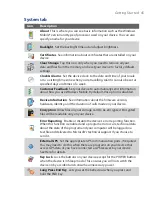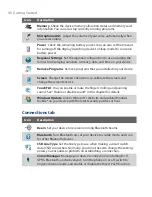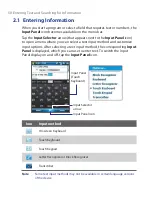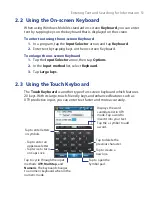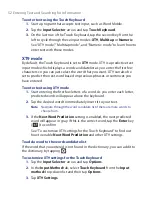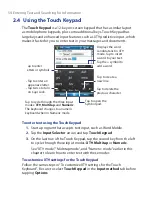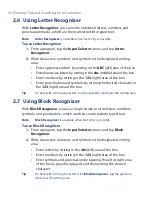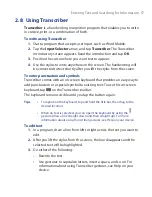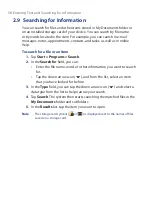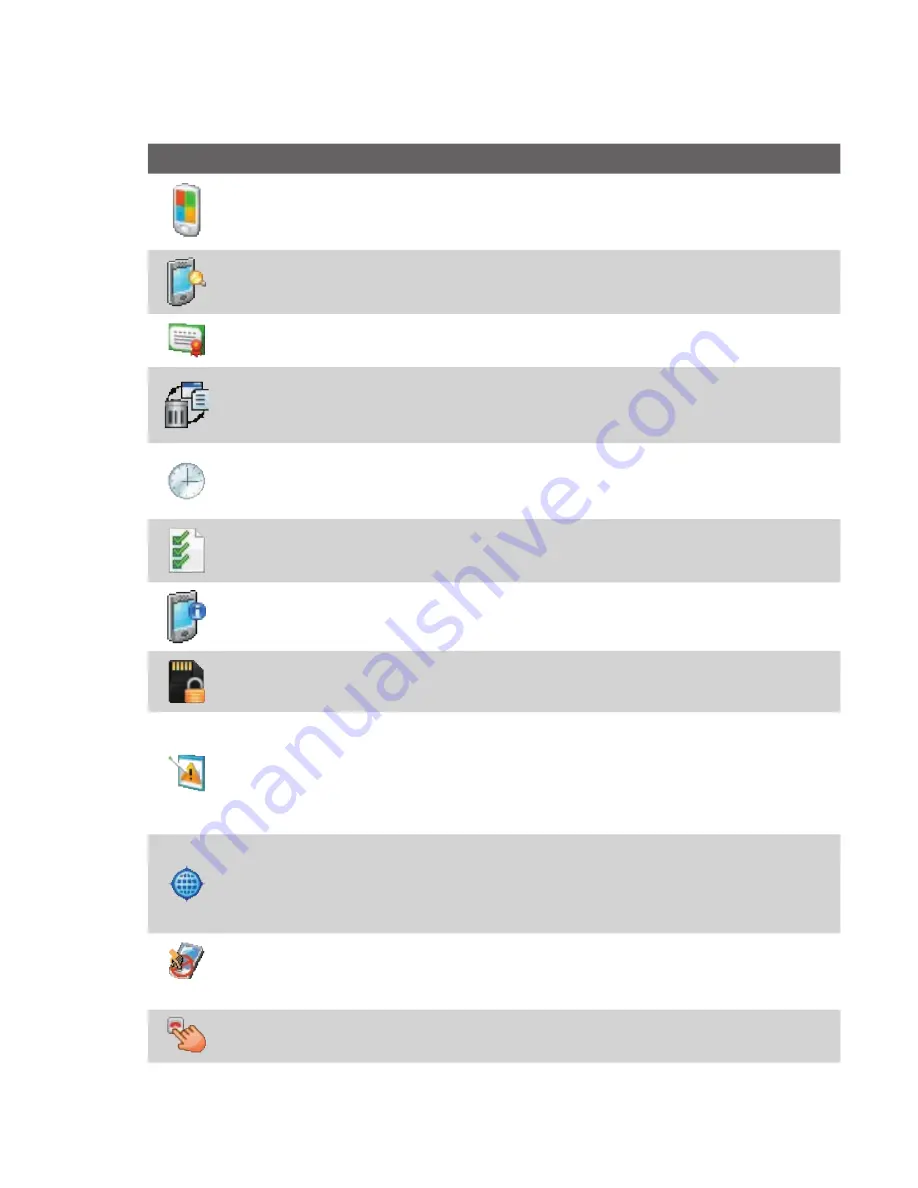
Getting Started 45
System tab
Icon
Description
About
This is where you can see basic information such as the Windows
Mobile® version and type of processor used on your device. You can also
specify a name for your device.
Backlight
Set the backlight timeout and adjust brightness.
Certificates
See information about certificates that are installed on your
device.
Clear Storage
Tap this icon only when you need to remove all your
data and files from the memory and reset your device to factory default
settings.
Clock & Alarms
Set the device clock to the date and time of your locale
or to a visiting time zone when you’re travelling. Alarms can also be set at
specified days and times of a week.
Customer Feedback
Set your device to automatically send information
about how you use Windows Mobile. By default, this option is disabled.
Device Information
See information about the firmware version,
hardware, identity, and the duration of calls made on your device.
Encryption
Allow files on your storage card to be encrypted. Encrypted
files will be readable only on your device.
Error Reporting
Enable or disable the device's error reporting function.
When this function is enabled and a program error occurs, technical data
about the state of the program and your computer will be logged in a
text file and delivered to Microsoft's technical support if you choose to
send it.
External GPS
Set the appropriate GPS communication ports, if required.
You may need to do this when there are programs on your device that
access GPS data or you have connected a GPS receiver to your device.
See Help for details.
Key Lock
Lock the buttons on your device except for the POWER button
when the device is in Sleep mode. This ensures you will not switch the
device on by accident and consume unnecessary power.
Long Press End Key
Lets you set the behaviour when you press and
hold the END key.
Summary of Contents for POLA200
Page 1: ...www htc com Xda orbit 2 User Guide...
Page 48: ...48 Getting Started...
Page 136: ...136 Working With Company E mails and Meeting Appointments...
Page 212: ...212 Experiencing Multimedia...
Page 220: ...220 Managing Your Device...
Page 221: ...Chapter 14 Using Other Applications 14 1 Voice Speed Dial 14 2 Java 14 3 Spb GPRS Monitor...
Page 229: ...Appendix A 1 Regulatory Notices A 2 Specifications...
Page 238: ...238 Appendix...
Page 246: ...246 Index...