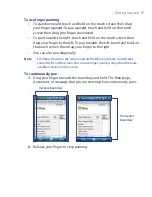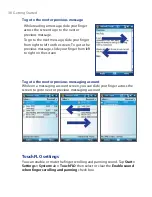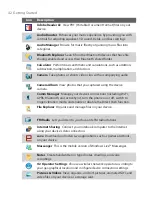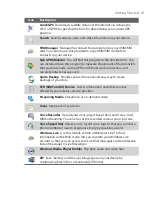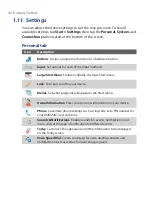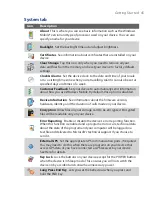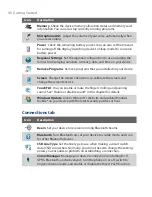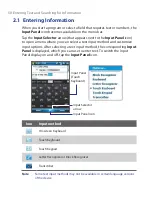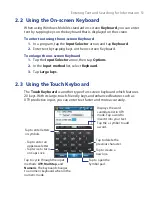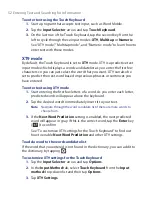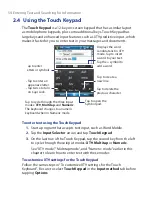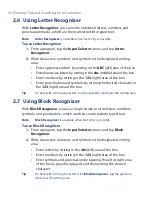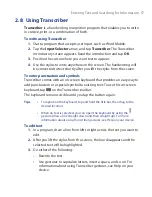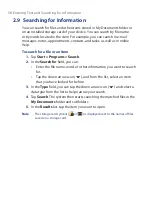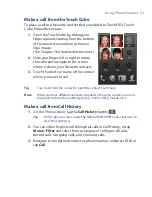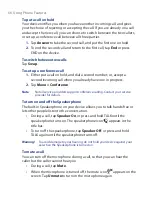Entering Text and Searching for Information 51
2.2 Using the On-screen Keyboard
When using Windows Mobile’s standard on-screen
Keyboard
, you can enter
text by tapping keys on the keyboard that is displayed on the screen.
To enter text using the on-screen Keyboard
1.
In a program, tap the
Input Selector
arrow, and tap
Keyboard
.
2.
Enter text by tapping keys on the on-screen Keyboard.
To enlarge the on-screen Keyboard
1.
Tap the
Input Selector
arrow, then tap
Options
.
2.
In the
Input method
list, select
Keyboard
.
3.
Tap
Large keys
.
2.3 Using the Touch Keyboard
The
Touch Keyboard
is another type of on-screen keyboard which features
20 keys. With its large, touch-friendly keys and enhanced features such as
XT9 predictive input, you can enter text faster and more accurately.
Tap to enter letters
or symbols.
• Tap to enter an
uppercase letter
• Tap twice to turn
on Caps Lock.
Tap to cycle through the input
methods:
XT9
,
Multitap
, and
Numeric
. The keyboard changes
to a numeric keyboard when in the
numeric mode.
Tap to open the
Symbol pad.
Tap to create a
new line.
Tap to delete the
previous character.
Displays the word
candidate list in XT9
mode. Tap a word to
insert it into your text.
Tap the + symbol to add
a word.
Summary of Contents for POLA200
Page 1: ...www htc com Xda orbit 2 User Guide...
Page 48: ...48 Getting Started...
Page 136: ...136 Working With Company E mails and Meeting Appointments...
Page 212: ...212 Experiencing Multimedia...
Page 220: ...220 Managing Your Device...
Page 221: ...Chapter 14 Using Other Applications 14 1 Voice Speed Dial 14 2 Java 14 3 Spb GPRS Monitor...
Page 229: ...Appendix A 1 Regulatory Notices A 2 Specifications...
Page 238: ...238 Appendix...
Page 246: ...246 Index...