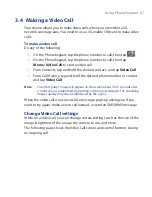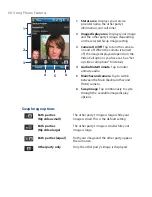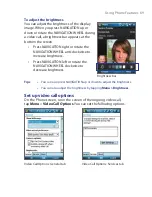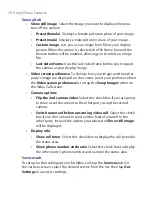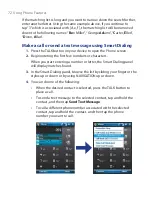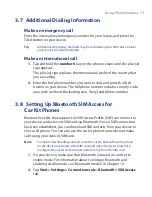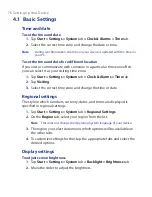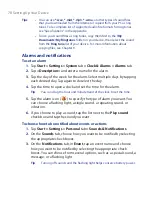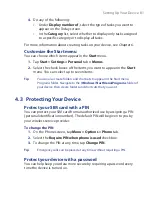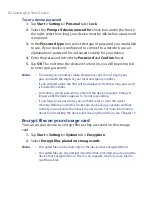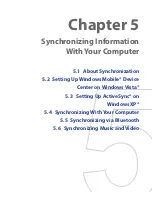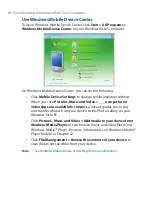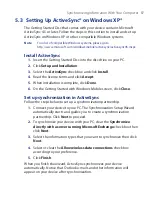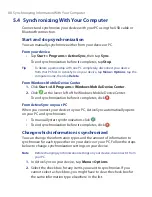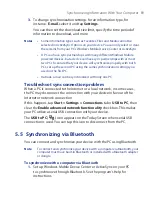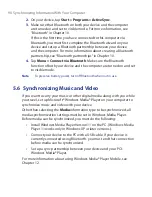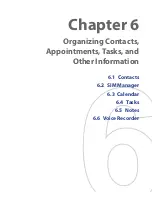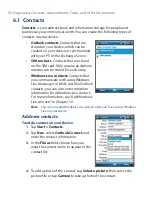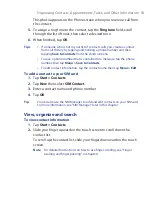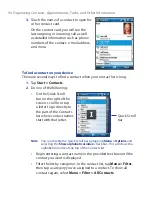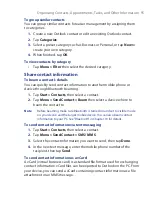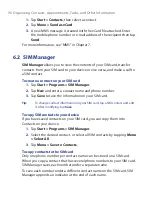Setting Up Your Device 81
4.
Do any of the following:
•
Under
Display number of
, select the type of tasks you want to
appear on the Today screen.
•
In the
Category
list, select whether to display only tasks assigned
to a specific category or to display all tasks.
For more information about creating tasks on your device, see Chapter 6.
Customize the Start menu
You can choose which items appear in the
Start
menu.
1.
Tap
Start > Settings > Personal
tab
> Menus
.
2.
Select the check boxes of the items you want to appear in the
Start
menu. You can select up to seven items.
Tip
You can also create folders and shortcuts to appear in the Start menu
Programs folder. Navigate to the
/Windows/Start Menu/Programs
folder of
your device, then create folders and shortcuts that you want.
4.3 Protecting Your Device
Protect your SIM card with a PIN
You can protect your SIM card from unauthorized use by assigning a PIN
(personal identification number). The default PIN will be given to you by
your wireless service provider.
To change the PIN
1.
On the Phone screen, tap
Menu > Options >
Phone
tab.
2.
Select the
Require PIN when phone is used
check box.
3.
To change the PIN at any time, tap
Change PIN
.
Tip
Emergency calls can be placed at any time, without requiring a PIN.
Protect your device with a password
You can help keep your data more secure by requiring a password every
time the device is turned on.
Summary of Contents for POLA200
Page 1: ...www htc com Xda orbit 2 User Guide...
Page 48: ...48 Getting Started...
Page 136: ...136 Working With Company E mails and Meeting Appointments...
Page 212: ...212 Experiencing Multimedia...
Page 220: ...220 Managing Your Device...
Page 221: ...Chapter 14 Using Other Applications 14 1 Voice Speed Dial 14 2 Java 14 3 Spb GPRS Monitor...
Page 229: ...Appendix A 1 Regulatory Notices A 2 Specifications...
Page 238: ...238 Appendix...
Page 246: ...246 Index...