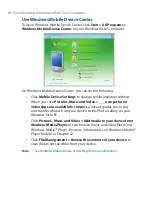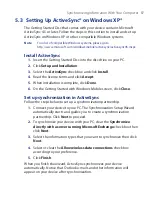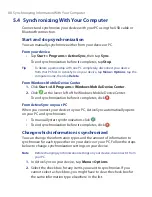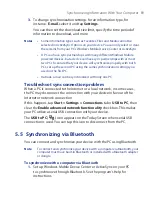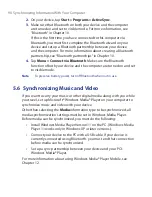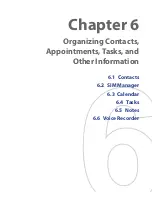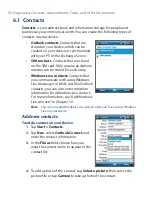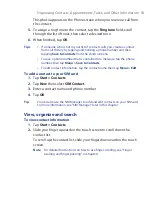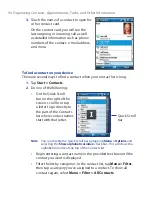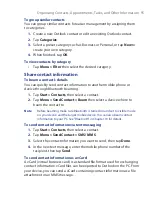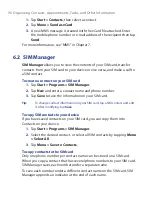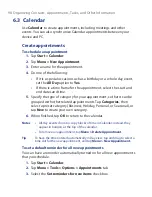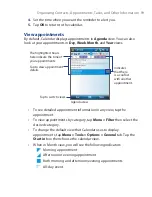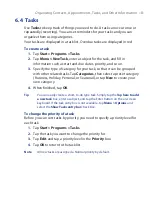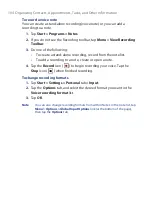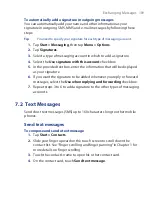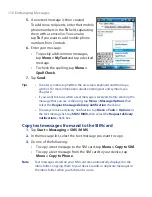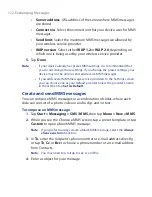98 Organizing Contacts, Appointments, Tasks, and Other Information
6.3 Calendar
Use
Calendar
to create appointments, including meetings and other
events. You can also synchronize Calendar appointments between your
device and PC.
Create appointments
To schedule an appointment
1.
Tap
Start >
Calendar
.
2.
Tap
Menu
>
New Appointment
.
3.
Enter a name for the appointment.
4.
Do one of the following:
•
If it is a special occasion such as a birthday or a whole-day event,
set the
All Day
option to
Yes
.
•
If there is a time frame for the appointment, select the start and
end dates and time.
5.
Specify the type of category for your appointment, so that it can be
grouped with other related appointments. Tap
Categories
, then
select a preset category (Business, Holiday, Personal, or Seasonal), or
tap
New
to create your own category.
6.
When finished, tap
OK
to return to the calendar.
Notes
•
All-day events do not occupy blocks of time in Calendar; instead, they
appear in banners at the top of the calendar.
•
To remove an appointment, tap
Menu >
Delete Appointment
.
Tip
To have the time entered automatically in Day view, tap and drag to select a
time slot for the new appointment, and tap
Menu > New Appointment.
To set a default reminder for all new appointments
You can have a reminder automatically turned on for all new appointments
that you schedule.
1.
Tap
Start >
Calendar
.
2.
Tap
Menu
> Tools > Options > Appointments
tab.
3.
Select the
Set reminders for new items
check box.
Summary of Contents for POLA200
Page 1: ...www htc com Xda orbit 2 User Guide...
Page 48: ...48 Getting Started...
Page 136: ...136 Working With Company E mails and Meeting Appointments...
Page 212: ...212 Experiencing Multimedia...
Page 220: ...220 Managing Your Device...
Page 221: ...Chapter 14 Using Other Applications 14 1 Voice Speed Dial 14 2 Java 14 3 Spb GPRS Monitor...
Page 229: ...Appendix A 1 Regulatory Notices A 2 Specifications...
Page 238: ...238 Appendix...
Page 246: ...246 Index...