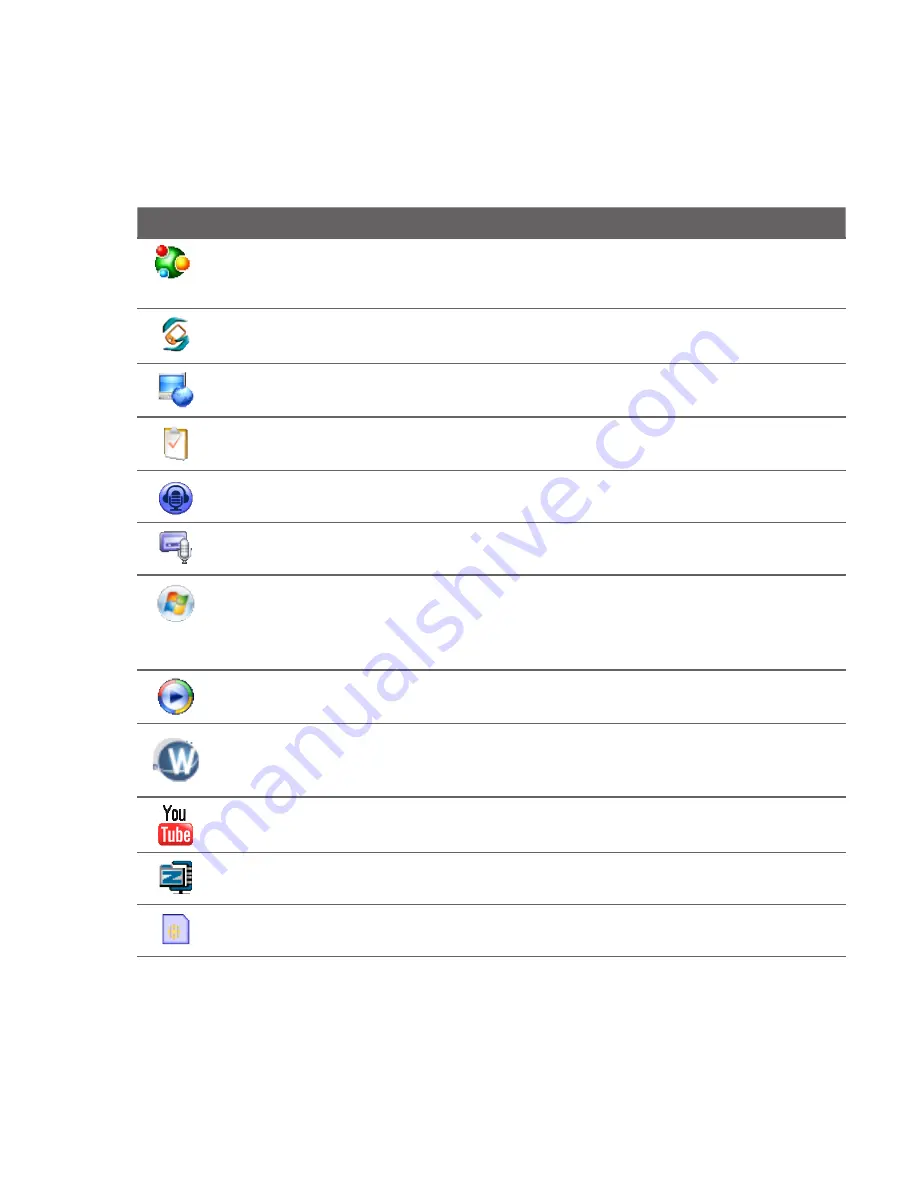
Programs 9
Icon
Description
Spb GPRS Monitor Use this program to measure the amount of data transfers
that you have made via the GPRS or GSM network connection, and calculate
network usage costs. You can install this program from the Application disc.
Sprite Backup Back up your device’s data and files to a specified folder, a storage
card, or a computer. You can install this program from the Application disc.
Streaming Media Stream live or on-demand video. See Chapter 8 for details.
Tasks Keep track of your tasks.
Voice Commander Call contacts, dial phone numbers, open programs,
check appointments, play music, and more by simply using your voice.
Voice Recorder Record your voice and send it via e-mail, MMS or beaming. You
can also set the recorded voice as your ring tone.
Windows Live Use this mobile version of Windows Live™ to find information
on the web. It also lets you sign into your Windows Live account so that you
can access your Live Mail messages and send/receive instant messages in Live
Messenger. See Chapter 8 for details.
Windows Media Player Mobile Play back audio and video files. See Chapter 11
for details.
WorldCard Mobile Capture name cards using the device camera, and export the
name card information as a new contact in your Contacts list. You can install this
program from the Application disc.
YouTube™ Search for uploaded videos in YouTube and play them on your device.
See Chapter 8 for details.
ZIP Save memory and free up storage space on your device by compressing files
in the conventional ZIP format.
STK (SIM Tool Kit) Service Access information and other services offered by your
wireless service provider.
Summary of Contents for RAPH100
Page 1: ...www htc com User Manual ...
Page 50: ...50 Getting Started ...
Page 100: ...100 Entering Text ...
Page 134: ...134 Exchanging Messages ...
Page 146: ...146 Working With Company E mails and Meeting Appointments ...
Page 188: ...188 Bluetooth ...
Page 224: ...224 Experiencing Multimedia ...
Page 291: ...Appendix A 1 Specifications A 2 Regulatory Notices ...
Page 302: ...302 Appendix ...
















































