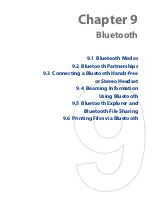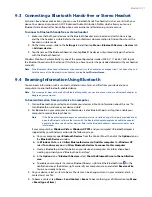Navigating on the Road 103
10.2 Downloading Satellite Data via QuickGPS
Before you start using your device for GPS navigation, open the
QuickGPS
program first to download
ephemeris data (current satellite position and timing information) onto your device. This data is needed to
determine the GPS position of your current location.
QuickGPS downloads ephemeris data from a Web server, instead of from the satellites, using the Internet
connection on your device, which can be via Wi-Fi, ActiveSync or data connection. This significantly speeds up
the time for determining your GPS position.
To open QuickGPS
Tap
Start > Programs > QuickGPS
.
To download data
Tap
Download
on the QuickGPS screen.
On the screen, initially, you will see the
Valid time
of the downloaded data. As time passes, the remaining
days and hours of validity will be shown.
To speed up GPS positioning, download the latest ephemeris data when the validity of the data expires.
Download options
To configure download times, tap
Menu > Options
and choose from the available options:
Remind me when data expires
. Enables your device to display a reminder message when the validity
of the ephemeris data has expired. When you see the reminder message, tap
Menu
to dismiss the
reminder or to set the snooze time so that you will be reminded again. Tap
OK
to open the QuickGPS
program and download the latest data.
Autodownload when data expires
. Allows ephemeris data to be automatically updated onto your
device when the data has expired.
Autodownload when connected to PC via ActiveSync
.
Allows ephemeris data to be automatically downloaded via ActiveSync to your device when your
device is connected to your computer. Your computer must be connected to the Internet in order to
download data.
Note
The ephemeris data is stored on HTC Web servers. QuickGPS is preconfigured to connect to these servers.
•
•
•
Summary of Contents for Touch Diamond DIAM500
Page 1: ... 6TFS BOVBM ...
Page 27: ...Chapter 2 Using Phone Features 2 1 Using the Phone 2 2 Voice Call 2 3 Smart Dial ...
Page 44: ...44 TouchFLO 3D ...
Page 52: ...52 Entering Text ...
Page 58: ...58 Synchronizing Information With Your Computer ...
Page 68: ...68 Exchanging Messages ...
Page 94: ...94 Internet ...
Page 100: ...100 Bluetooth ...
Page 104: ...104 Navigating on the Road ...
Page 120: ...120 Experiencing Multimedia ...
Page 145: ...Appendix A 1 Specifications A 2 Regulatory Notices A 3 Additional Safety Information ...