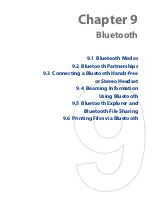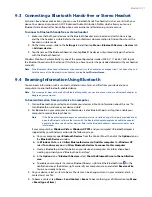108 Experiencing Multimedia
Picture Theme mode
9
10
9
Template Selector icon
. In Picture Theme mode, tap to toggle among different templates.
10
Progress indicator
. In Picture Theme and Panorama modes, this shows the number of consecutive shots.
Menu Panel
The Menu Panel provides a quick way of adjusting most common camera settings and lets you access more
advanced camera settings. On the Camera screen, tap
to open the Menu Panel. To adjust a setting, keep
tapping a button on the panel, for instance,
Resolution
, to cycle through the available settings. To access
advanced options, tap
.
Note
The available settings on the panel depend on the selected Capture mode.
1
2
3
4
5
1
Resolution
. Tap to change the resolution (capture size). See the table in the following pages for the
supported resolutions.
2
Self-timer
. Tap to set the self-timer to
2 seconds
,
10 seconds
, or
Off
when in the Photo or Contacts
Picture mode. When you press the ENTER button to capture a still image, it starts to count down, then
captures a still image after the time expires.
3
Advanced
. Tap to open the advanced camera settings. See “Advanced Options” for details.
4
Brightness
. Tap to open the Brightness bar at the bottom of the screen. On the Brightness bar, tap
to
decrease, or
to increase the brightness level. Tap outside the Brightness bar to apply the change.
5
White Balance
. White balance enables the camera to capture colors more accurately by adjusting to
different lighting conditions. White balance settings include: Auto (
), Daylight (
), Night (
),
Incandescent (
), and Fluorescent (
).
Summary of Contents for Touch Diamond DIAM500
Page 1: ... 6TFS BOVBM ...
Page 27: ...Chapter 2 Using Phone Features 2 1 Using the Phone 2 2 Voice Call 2 3 Smart Dial ...
Page 44: ...44 TouchFLO 3D ...
Page 52: ...52 Entering Text ...
Page 58: ...58 Synchronizing Information With Your Computer ...
Page 68: ...68 Exchanging Messages ...
Page 94: ...94 Internet ...
Page 100: ...100 Bluetooth ...
Page 104: ...104 Navigating on the Road ...
Page 120: ...120 Experiencing Multimedia ...
Page 145: ...Appendix A 1 Specifications A 2 Regulatory Notices A 3 Additional Safety Information ...