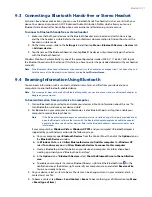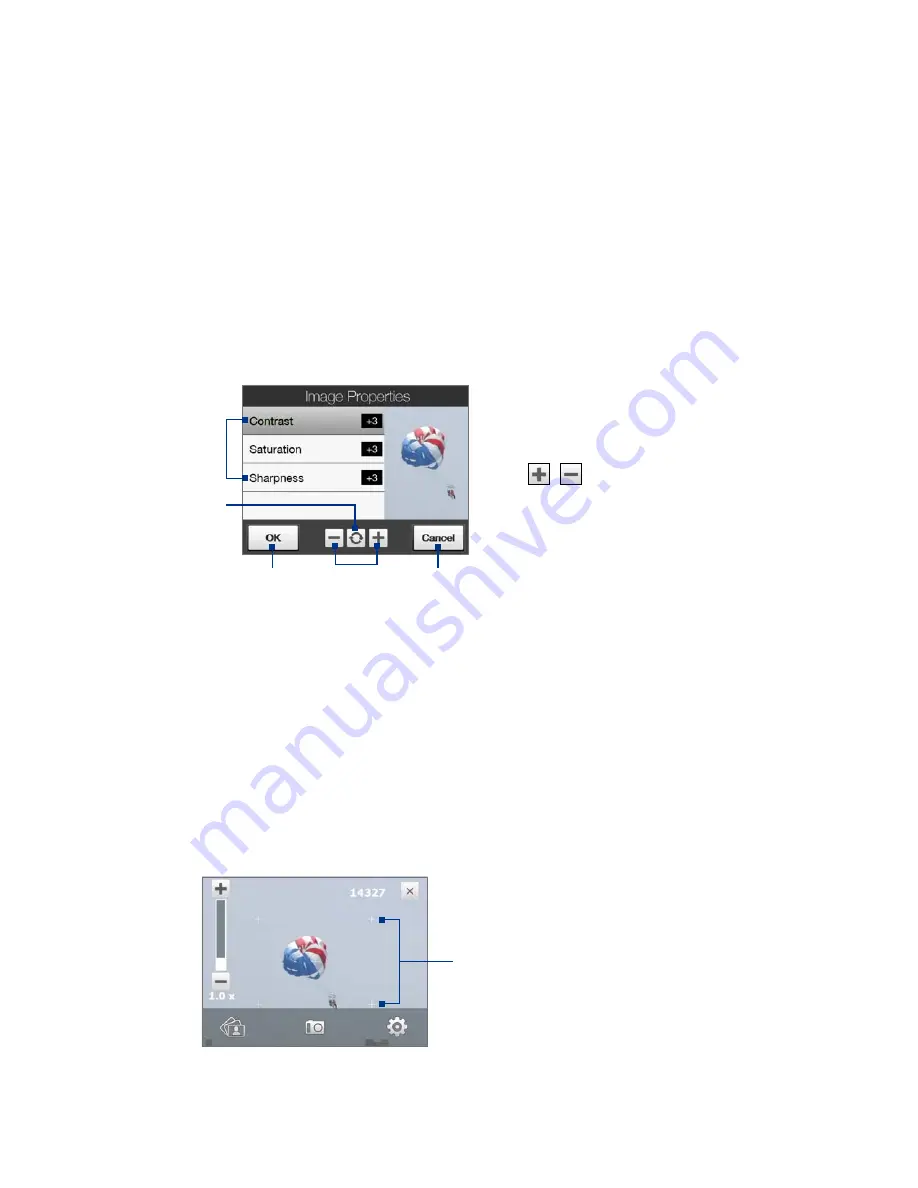
Experiencing Multimedia 111
Shutter Sound
. Choose whether or not you want the camera to make a shutter sound when you press
the ENTER button.
Shoot Option
. The camera comes with an auto-focus feature that is activated when the ENTER button is
either touched or pressed.
Touch and Press
. Requires you to touch the ENTER button to activate the auto-focus; when focus is
set, press the ENTER button to take the shot.
Touch
. Requires you to touch the ENTER button to activate autofocus; when focus is set, Camera
automatically takes the shot.
Full Press
. Requires you to press the ENTER button to activate auto-focus; when focus is set, Camera
automatically takes the shot.
Review Duration
. Set a time length for displaying the captured image/video on the Review screen.
Select
No Limit
if you do not want to impose a time limit. Select
No Review
to immediately return to
the live Camera screen after capturing and saving.
Image Properties
. This option lets you adjust the capture properties, such as
Contrast
,
Saturation
, and
Sharpness
.
1
Tap a property to adjust.
2
Tap to reset all properties to their
default values.
3
Tap to save the settings.
4
Tap
/
or press Navigation
left/right (Landscape orientation) to
increase/decrease the value.
5
Tap to close the submenu without
applying and saving the changes.
1
2
5
3
4
Effect.
Choose a special effect such as Grayscale, Sepia, or others, to apply to your photos or video clips.
Metering Mode
. Select a metering mode to allow the camera to measure the amount of light and
calculate the best-fit exposure value before capturing. Choose either
Center Area
to measure light
using the center area of the subject, or
Average
to measure light using the area around the subject.
Prefix
. When
Default
is selected as the prefix, the file name of each new captured file is set to “IMAGE”
or “VIDEO” followed by a sequential number, for example: IMAGE_001.jpg. You may also choose to name
files using either the current
Date
or
Date & Time
as the prefix.
Counter
. To reset the file naming counter back to 1, tap
Reset
.
Flicker Adjustment
. When taking indoor shots, flicker on the camera screen may be caused by
inconsistencies between the vertical scan rate of the camera display and the flicker frequency of
fluorescent lighting. To reduce flicker, you can change the flicker adjustment setting to
Auto
or to the
proper frequency (
50Hz
or
60Hz
) of the power in the country where your device is being used.
Grid
(Photo mode). Choose whether or not to show a grid on the Camera screen. Showing a grid helps
you frame and center your subject easily and accurately.
Grid marks
Record with Audio
(Video mode). Select
On
to record audio with the captured video clips, or select
Off
to capture video without audio.
•
•
•
•
•
•
•
•
•
•
•
•
•
•
Summary of Contents for Touch Diamond DIAM500
Page 1: ... 6TFS BOVBM ...
Page 27: ...Chapter 2 Using Phone Features 2 1 Using the Phone 2 2 Voice Call 2 3 Smart Dial ...
Page 44: ...44 TouchFLO 3D ...
Page 52: ...52 Entering Text ...
Page 58: ...58 Synchronizing Information With Your Computer ...
Page 68: ...68 Exchanging Messages ...
Page 94: ...94 Internet ...
Page 100: ...100 Bluetooth ...
Page 104: ...104 Navigating on the Road ...
Page 120: ...120 Experiencing Multimedia ...
Page 145: ...Appendix A 1 Specifications A 2 Regulatory Notices A 3 Additional Safety Information ...