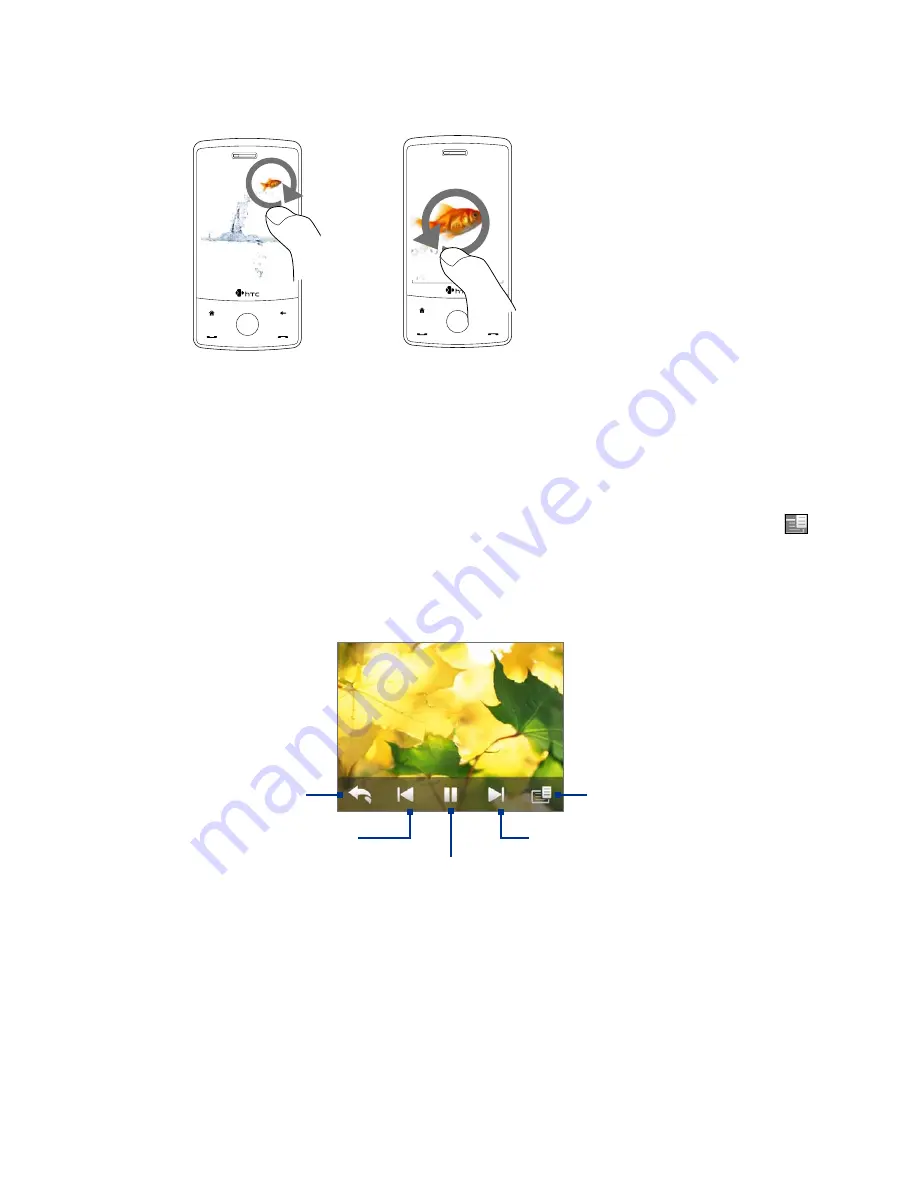
114 Experiencing Multimedia
To zoom in or out of an image
While viewing an image, make a full circle motion on the screen with your finger.
Slide your finger clockwise on
an area to zoom in on that area.
Slide your finger counter-clockwise
to zoom out.
Tips
•
When you zoom in on an image, double tap the screen to automatically zoom out and fit the image to the
screen.
•
When you zoom in on an image, tap and hold the screen so you can pan the image.
•
You can also zoom in and out of the image by sliding your finger around the Navigation Control clockwise/
counterclockwise.
•
When you zoom in on an image, tap the screen to open the on-screen menu. On the on-screen menu, tap
and then select
Save Screen Image
to save the image on-screen as a new file.
To view still images as a slideshow
While viewing the slideshow, tap the screen to show playback controls.
Tip
The screen orientation automatically switches to landscape mode when viewing a slideshow.
Tap to go back to the
previous image.
Tap to open the slideshow
options where you can
set the transition effect
to use, time per slide, and
orientation of the images.
Tap to return to the main
Album screen or the
Photos
and Videos
tab.
Tap to play or pause the
slideshow playback.
Tap to go to the
next image.
Tip
If the images are in your favorite album, you can start the slideshow from the
Photos and Videos
tab on the Home
screen. On the Photos and Video tab, tap
Slideshow
.
Summary of Contents for Touch Diamond DIAM500
Page 1: ... 6TFS BOVBM ...
Page 27: ...Chapter 2 Using Phone Features 2 1 Using the Phone 2 2 Voice Call 2 3 Smart Dial ...
Page 44: ...44 TouchFLO 3D ...
Page 52: ...52 Entering Text ...
Page 58: ...58 Synchronizing Information With Your Computer ...
Page 68: ...68 Exchanging Messages ...
Page 94: ...94 Internet ...
Page 100: ...100 Bluetooth ...
Page 104: ...104 Navigating on the Road ...
Page 120: ...120 Experiencing Multimedia ...
Page 145: ...Appendix A 1 Specifications A 2 Regulatory Notices A 3 Additional Safety Information ...
















































