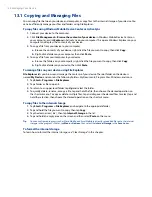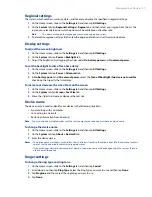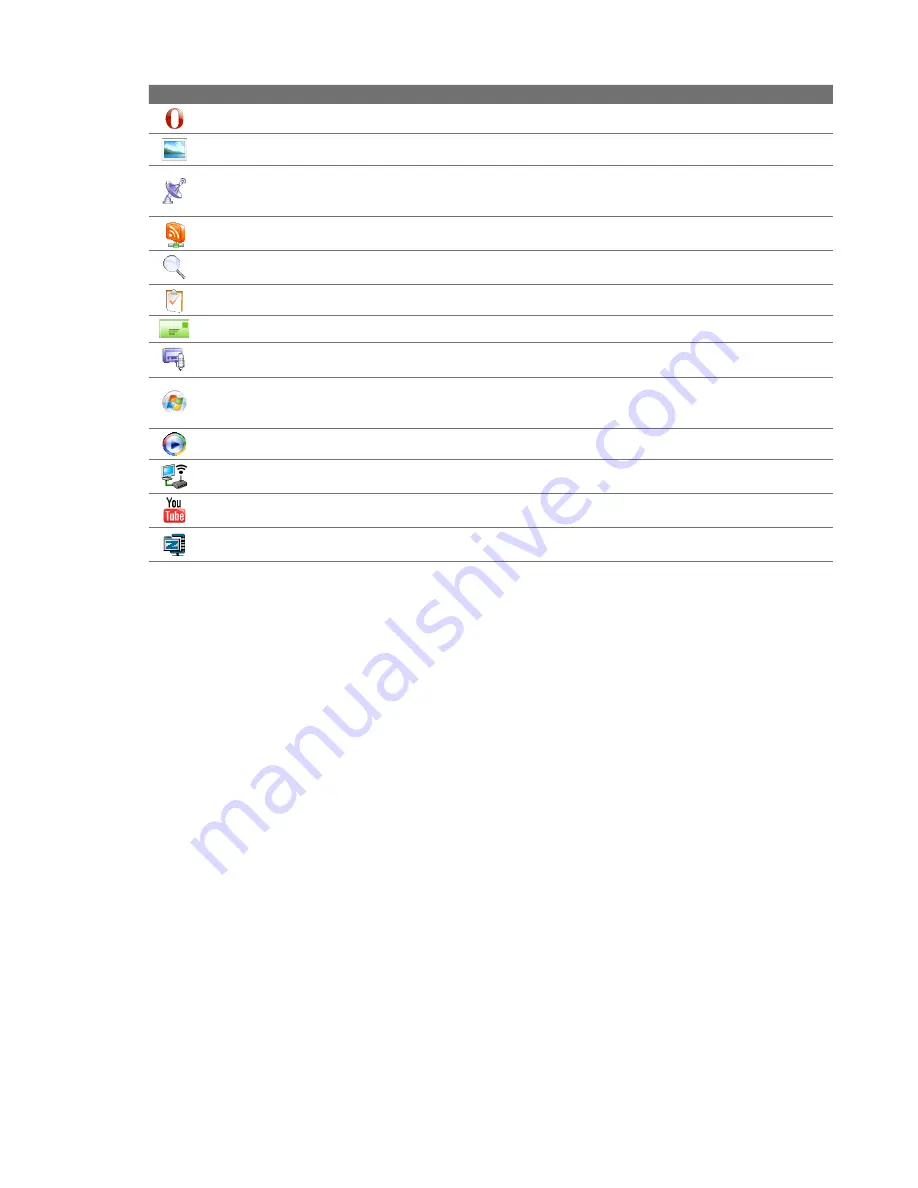
Programs on your Device 13
Icon
Description
Opera Mobile
This is the mobile version of the Opera browser. See Chapter 8 for details.
Pictures & Videos
View, organize, and sort pictures, animated GIFs, and video files on your device.
QuickGPS
Download satellite data over the Internet via ActiveSync (if your device is connected to a
computer), Wi-Fi or a data connection to speed up the time for determining your current GPS position. See
Chapter 10 for details.
RSS Hub
Download and read the latest Web feeds from the Internet. See Chapter 8 for details.
Search
Search contacts, data, and other information on your device.
Tasks
Keep track of your tasks.
TELUS mobile email
Provide you with automatic updates to your e-mail, calendar, contacts, and task.
Voice Recorder
Record your voice and send it via e-mail or beaming. You can also set the recorded voice as
your ring tone.
Windows Live
Use this mobile version of Windows Live™ to find information on the Web. It also lets you sign
into your Windows Live account so that you can access your Live Mail messages and send/receive instant
messages in Live Messenger. See Chapter 8 for details.
Windows Media Player Mobile
Play back audio and video files. See Chapter 11 for details.
WModem
Connect your notebook computer to the Internet using your device’s data connection.
YouTube™
Search for uploaded videos in YouTube and play them on your device. See Chapter 8 for details.
ZIP
Save memory and free up storage space on your device by compressing files in the conventional ZIP
format.
12.2 Adding and Removing Programs
Additional programs, such as the programs in the Applications disc or other programs that you purchase,
can be installed and uninstalled on your device. Your device does not allow you to uninstall most of the
preinstalled programs.
Note
Before you purchase additional programs for your device, make sure that they are compatible with your device.
To install a program
1.
Download the program to your computer (or insert the CD or disk that contains the program into your
computer).
You may see a single
*.exe
file, a
*.zip
file, a
Setup.exe
file, or several versions of files for different
device types and processors. Be sure to select only the programs designed for your device.
2.
Read any installation instructions or documentation that comes with the program. Many programs
provide special installation instructions.
3.
Connect your device to the computer.
4.
Double-click the installation setup file.
To uninstall a program
1.
Tap
Start > Settings > System
tab
> Remove Programs
.
2.
In the
Programs in storage memory
list, select the program you want to remove, then tap
Remove
.
Summary of Contents for Touch Diamond DIAM500
Page 1: ... 6TFS BOVBM ...
Page 27: ...Chapter 2 Using Phone Features 2 1 Using the Phone 2 2 Voice Call 2 3 Smart Dial ...
Page 44: ...44 TouchFLO 3D ...
Page 52: ...52 Entering Text ...
Page 58: ...58 Synchronizing Information With Your Computer ...
Page 68: ...68 Exchanging Messages ...
Page 94: ...94 Internet ...
Page 100: ...100 Bluetooth ...
Page 104: ...104 Navigating on the Road ...
Page 120: ...120 Experiencing Multimedia ...
Page 145: ...Appendix A 1 Specifications A 2 Regulatory Notices A 3 Additional Safety Information ...