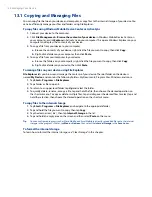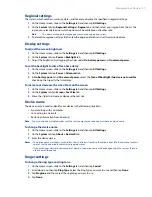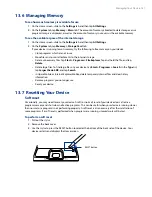16 Programs on your Device
4.
When you have finished adding attendees, tap
Done
.
5.
Tap
OK
to send.
Tip
To choose the e-mail account to use for sending meeting requests, tap
Menu > Tools > Options > Appointments
tab. Tap the
Send meeting requests via
box and choose to send via your Outlook E-mail, POP3/IMAP4 or
Windows Live™ account.
Notes
•
If you’re sending the meeting request using your Outlook E-mail account, it will be sent to the attendees the next
time you synchronize your device with your computer or Exchange Server.
•
When attendees accept your meeting request, the meeting is automatically added to their schedules. When their
response is sent back to you, your calendar is updated as well.
12.5 Contacts
Contacts
is your address book and information storage for people and businesses you communicate with.
You can add the following types of contacts to your device:
Outlook contacts
. Contacts that are stored on your device, which can be created on your device or
synchronized with your PC or the Exchange Server.
Windows Live™ contacts
. Contacts that you communicate with using Windows Live™ Messenger or MSN.
Note
You can only add Windows Live™ contacts after you have set up Windows Live™ on your device. See “Add Windows
Live contacts” in Chapter 8 for details.
To open the Contacts screen
On the TouchFLO 3D Home screen, slide to the
People
tab and then tap
All People
; or
Tap
Start > Contacts
.
Add new contacts
To add a contact on your device
1.
Open the Contacts screen.
2.
Tap
New
, select
Outlook Contact
, and enter the contact information.
3.
In the
File as
field, choose how you want the contact name to appear
in the contact list.
4.
To add a photo of the contact, tap
Select a picture
, and then select
the picture file or tap
Camera
to take a photo of the contact.
5.
To assign a ring tone to the contact, tap the
Ring tone
field, scroll
through the list of tones, then select a desired tone.
6.
When finished, tap
OK
.
Tips
•
If a person who is not in your list of contacts called you and you want to save that person’s phone number, tap
and hold the phone number in the Call History and then tap
Save to Contacts
from the shortcut menu.
•
To save a phone number that is contained in a message, open the message, tap the underlined phone number,
and then tap
Menu > Save to Contacts
.
•
To edit contact information, tap the contact name and then tap
Menu > Edit
.
•
•
•
•
Summary of Contents for Touch Diamond DIAM500
Page 1: ... 6TFS BOVBM ...
Page 27: ...Chapter 2 Using Phone Features 2 1 Using the Phone 2 2 Voice Call 2 3 Smart Dial ...
Page 44: ...44 TouchFLO 3D ...
Page 52: ...52 Entering Text ...
Page 58: ...58 Synchronizing Information With Your Computer ...
Page 68: ...68 Exchanging Messages ...
Page 94: ...94 Internet ...
Page 100: ...100 Bluetooth ...
Page 104: ...104 Navigating on the Road ...
Page 120: ...120 Experiencing Multimedia ...
Page 145: ...Appendix A 1 Specifications A 2 Regulatory Notices A 3 Additional Safety Information ...