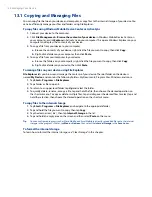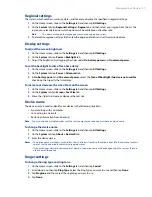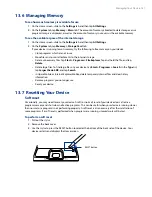Programs on your Device 19
When working with Word Mobile and Excel Mobile files, you can use the Navigation Control on your device for
zooming:
To zoom in, slide your finger
clockwise around the Navigation
Control.
To zoom out,
slide your finger
counterclockwise around the
Navigation Control.
Word Mobile and Excel Mobile do not fully support some features of Microsoft® Office Word and Microsoft®
Office Excel®. To see a complete list of features that are not supported in Word Mobile and Excel Mobile, see
Help on your device.
Tips
•
By default, Word Mobile saves documents in
.docx
format, while Excel Mobile saves workbooks in
.xlsx
format.
If you want to open these types of files on a computer that uses Microsoft Office 000, Office XP, or Office 003,
you need to download and install the
File Format Converter
in your computer. You can find this converter at
http://www.microsoft.com/downloads/details.aspx?FamilyId=941B340-3AE9-4AEE-8F43-C6BB4CD1466&displ
aylang=en.
•
If you want Word Mobile to save documents in
.doc
format, tap
Menu > Tools > Options
(or
Menu > Options
when no document is opened), then change the
Default template
to
Word 97-2003 Document (.doc)
.
•
If you want Excel Mobile to save workbooks in a format that is compatible with Microsoft Office 000, Office XP,
or Office 003, tap
Menu > Options
(with no workbook opened), then change the
Template for new workbook
to
Blank 97-2003 Workbook
.
12.8 Notes
Using
Notes
, you can create handwritten and typed notes, record voice notes, convert handwritten notes to
text for easy readability, and more.
To create a note
1.
Tap
Start > Programs > Notes
. In the note list, tap
New
.
2.
Choose an input method and then enter your text.
Tip
For more information about input methods and entering text, see Chapter 4.
3.
When finished, tap
OK
to save and return to the note list.
Notes
•
To select handwritten text, tap and hold next to the writing. As soon as dots appear, and before they form a
complete circle, quickly drag across the writing.
•
If a letter crosses three ruled lines, it is treated as a drawing rather than text.
To draw in a note
1.
Create or open a note file.
2.
Use the stylus to draw on the screen. A selection box then appears
around your drawing.
3.
Tap
OK
to save.
Note
To select a drawing (for example, to copy or delete it), tap and hold the drawing
briefly. When you lift the stylus, the drawing is selected.
Summary of Contents for Touch Diamond DIAM500
Page 1: ... 6TFS BOVBM ...
Page 27: ...Chapter 2 Using Phone Features 2 1 Using the Phone 2 2 Voice Call 2 3 Smart Dial ...
Page 44: ...44 TouchFLO 3D ...
Page 52: ...52 Entering Text ...
Page 58: ...58 Synchronizing Information With Your Computer ...
Page 68: ...68 Exchanging Messages ...
Page 94: ...94 Internet ...
Page 100: ...100 Bluetooth ...
Page 104: ...104 Navigating on the Road ...
Page 120: ...120 Experiencing Multimedia ...
Page 145: ...Appendix A 1 Specifications A 2 Regulatory Notices A 3 Additional Safety Information ...