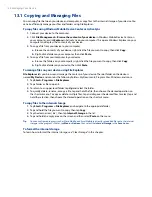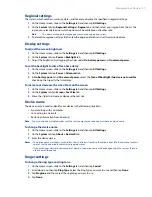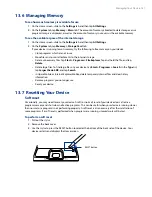Managing Your Device 139
To customize plus code dialing
You can customize how phone numbers that begin with a plus “+” sign will be dialed.
1.
Tap
Start > Settings > Personal
tab
> Phone > Services
tab.
2.
Select
Plus Code Dialing
, then tap
Get Settings
. The following screen then appears:
3.
To place local and international calls from the United States, select
Enable
.
When you place calls, the “+” sign at the beginning of phone numbers that you dial will be replaced as
follows:
When you enter a long distance phone number that starts with “+1”, the “+” will be removed and the
rest of the number will be dialed. For example, if you e1 416 13 456, the number to be
dialed will be 141613456.
When you enter an international phone number that starts with a “+” followed by a digit other
than 1, the “+” will be replaced with the United States international dialing code, which is already
set by default. For example, if you e58 1 13 456, the number to be dialed will be
01158113456.
4.
To place calls to the United States from another country, select
Disable
and change the
International
dialing code
to the one used by the country where you are in.
So
when you dial a phone number that starts with “+” followed by any digit (0 - 9), the “+” will be
replaced with the international dialing code of the country where you are in.
Tip
If you modified the international dialing code, you can tap
Reset
to change it back to the default.
13.4 Using Task Manager
Task Manager
lets you view and stop running programs, configure the
button, and enable the Quick
Menu on the Home screen.
To open Task Manager
Tap the
Quick Menu
button on the top right corner of the Home screen to open the Quick Menu, then
tap
.
On the Home screen, slide to the
Settings
tab and then tap
All Settings
. On the
System
tab, tap
Task
Manager
.
To switch back to a running program
Tap the program name in the Quick Menu.
On the Task Manager screen, tap and hold the program name on the
Running
tab, then tap
Activate
.
To configure the Exit (
) button
You can configure the
Exit
button to shut down running programs when the button is tapped, or to just
temporarily close the program screen but keep the program running.
1.
On the Task Manager screen, tap the
Button
tab.
2.
Select the
Enable the “X” button to end running programs
check box.
Note
When the
Enable the “X” button to end running programs
check box is not selected, tapping the
Exit
button will only close a program screen. The program is not ended and continues to run in the
background.
3.
Choose the action for shutting down programs (by tapping the
button, or by tapping and holding
the
button).
4.
Tap
OK
.
•
•
•
•
•
•
Summary of Contents for Touch Diamond DIAM500
Page 1: ... 6TFS BOVBM ...
Page 27: ...Chapter 2 Using Phone Features 2 1 Using the Phone 2 2 Voice Call 2 3 Smart Dial ...
Page 44: ...44 TouchFLO 3D ...
Page 52: ...52 Entering Text ...
Page 58: ...58 Synchronizing Information With Your Computer ...
Page 68: ...68 Exchanging Messages ...
Page 94: ...94 Internet ...
Page 100: ...100 Bluetooth ...
Page 104: ...104 Navigating on the Road ...
Page 120: ...120 Experiencing Multimedia ...
Page 145: ...Appendix A 1 Specifications A 2 Regulatory Notices A 3 Additional Safety Information ...