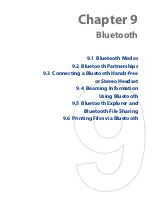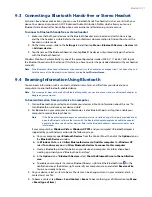84 Internet
8.5 Using Windows Live™
Windows Live™
gives you a full Internet experience on your device. Windows Live™ helps you to find
information, pursue your interests, and get in touch with friends and family on the Internet easier.
Windows Live™ offers the following key features:
Live Search Bar
, which lets you search for information on the Web.
Live Messenger
, the next generation of MSN Messenger Mobile.
Live Mail
, the next generation of Hotmail.
Live Contacts
, your address book for storing Live Mail, Live Messenger and Hotmail contacts.
Set up Windows Live™
The first time you use Windows Live™, sign in using your Windows Live™ ID, which is your Windows Live™ Mail
or Hotmail address, and password.
To set up Windows Live™ for the first time
1.
Tap
Start > Programs > Windows Live
and then tap
Sign in to Windows Live
.
2.
Tap the links to read the Windows Live™ Term of Use and the Microsoft Privacy Statement. After
reviewing them, tap
Accept
.
3.
Enter your Windows Live™ Mail or Hotmail address and password, select the
Save password
checkbox,
then tap
Next
.
4.
Tap
Next
.
5.
Choose what information you want to sync online with your device.
If you select
Store Windows Live contacts in your mobile phone’s
contact list
, your Windows Live™ contacts will be added to the contact
list and to Windows Live™ Messenger on your device.
If you select
Sync
, your Windows Live™ Mail or Hotmail inbox
messages will be downloaded to your device.
6.
Tap
Next
.
7.
After synchronization is complete, tap
Done
.
The Windows Live™ interface
On the Windows Live™ main screen, you will see a search bar, navigation buttons, and an area where you can
show and customize your profile.
1
Search bar
2
Navigation buttons. Tap the left or right arrow
to switch between Windows Live™ Messenger,
Windows Live™ Mail, and Sync status.
3
Tap to change the display name, picture, or
personal message.
4
Tap
Menu
to access and change settings.
1
2
3
4
•
•
•
•
Summary of Contents for Touch Diamond DIAM500
Page 1: ... 6TFS BOVBM ...
Page 27: ...Chapter 2 Using Phone Features 2 1 Using the Phone 2 2 Voice Call 2 3 Smart Dial ...
Page 44: ...44 TouchFLO 3D ...
Page 52: ...52 Entering Text ...
Page 58: ...58 Synchronizing Information With Your Computer ...
Page 68: ...68 Exchanging Messages ...
Page 94: ...94 Internet ...
Page 100: ...100 Bluetooth ...
Page 104: ...104 Navigating on the Road ...
Page 120: ...120 Experiencing Multimedia ...
Page 145: ...Appendix A 1 Specifications A 2 Regulatory Notices A 3 Additional Safety Information ...