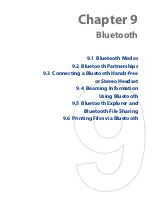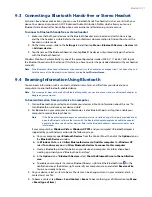9 Internet
To add new channels
1.
In the channel list, tap
Menu > Channel > New
to open the New Channel Wizard screen.
2.
Select an option, then follow screen instructions to add new channels. For more information on New
Channel Wizard options, see Help on your device.
To filter the channels in the display
In the channel list, tap
Menu > View
, then select:
Updated
to display only those channels with unread headlines.
All
to display all subscribed channels.
To manage channel categories
To view all the channels in a particular category, tap
All Categories
in the upper left area of the channel
list, then tap the category you want to display.
To add a new category, tap
Menu > Categories
in the channel list to display all categories, then tap
Menu > New
.
To rename or delete a category, tap
Menu > Categories
in the channel list to display all categories,
select a category, then tap
Menu > Rename
or
Menu > Delete
.
If you want to change the channel category, tap and hold the channel in the channel list, then tap
Change Category
. Select a new category and tap
OK
.
View and organize headlines
Tap a channel in the channel list to display the headlines for that channel.
Tap a headline to open the
news summary screen
Headline or news summary
contains a keyword
Tap to download audio/video
file attachment
Audio/Video/Image file
attachment is downloading
Tap to play back or view the
file attachment.
New or unread headline
Headline has been read
Tap to return to the channel list
New or unread headlines display in bold and are marked with a blue newspaper icon. Headlines that have
been read are marked with a gray newspaper icon.
View the news summary
Tap a headline in the headline list to display the news summary.
Headline and
read status
Audio/Video/Image file attachment.
Tap to download the file.
News summary
Tap to open the news item in Opera
Mobile. See “Using Opera Mobile” in
this chapter for details.
Channel name
Tap to return to
the headline list
•
•
•
•
•
•
Summary of Contents for Touch Diamond DIAM500
Page 1: ... 6TFS BOVBM ...
Page 27: ...Chapter 2 Using Phone Features 2 1 Using the Phone 2 2 Voice Call 2 3 Smart Dial ...
Page 44: ...44 TouchFLO 3D ...
Page 52: ...52 Entering Text ...
Page 58: ...58 Synchronizing Information With Your Computer ...
Page 68: ...68 Exchanging Messages ...
Page 94: ...94 Internet ...
Page 100: ...100 Bluetooth ...
Page 104: ...104 Navigating on the Road ...
Page 120: ...120 Experiencing Multimedia ...
Page 145: ...Appendix A 1 Specifications A 2 Regulatory Notices A 3 Additional Safety Information ...