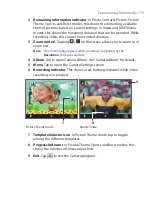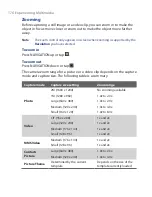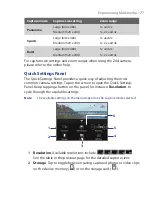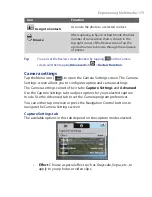164 Getting Connected
•
Visible
. Bluetooth is turned on, and all other Bluetooth-enabled
devices can detect your device.
Note
By default, Bluetooth is turned off. If you turn it on, then turn off your device,
Bluetooth also turns off. When you turn on your device again, Bluetooth
automatically turns on.
To turn Bluetooth on and make your device visible
1.
On your device, tap
Start > Settings > Connections
tab
> Bluetooth
> Mode
tab.
2.
Select the
Turn on Bluetooth
and
Make this device visible to other
devices
check boxes.
3.
Tap
OK
.
Bluetooth partnerships
A Bluetooth partnership is a relationship that you create between your
device and another Bluetooth-enabled device in order to exchange
information in a secure manner.
To create a Bluetooth partnership
1.
On your device, tap
Start > Settings > Connections
tab
> Bluetooth
.
2.
On the
Devices
tab, tap
Add new device
. Your device searches for
other Bluetooth devices and displays them in the box.
3.
Tap the desired device name in the box, then tap
Next
.
4.
Specify a passcode to establish a secure connection. The passcode
can be 1 up to 16 characters.
5.
Tap
Next
.
6.
Wait for the paired device to accept the partnership. The receiving
party needs to enter the same passcode that you specified.
7.
The name of the paired device is then displayed. You may edit and
enter a new name for that device.
8.
Select the check boxes of services that you want to use from the
paired device.
9.
Tap
Finish
.
Summary of Contents for Touch NIKI100
Page 1: ...www htc com Touch Phone User Manual ...
Page 50: ...50 Getting Started ...
Page 80: ...80 Using Phone Features ...
Page 204: ...204 Experiencing Multimedia ...
Page 213: ...Chapter 13 Using Other Applications 13 1 Voice Commander 13 2 JBlend 13 3 Spb GPRS Monitor ...
Page 222: ...222 Using Other Applications ...
Page 223: ...Appendix A 1 Specifications A 2 Regulatory Notices ...
Page 232: ...232 Appendix ...
Page 233: ...Index ...
Page 240: ...240 Index ...